

Because Report Designer is a complete application in itself, it can also be opened from outside of Jim2.
If Report Designer is opened from a different source (for example, drive C:), a logon screen similar to the Jim2 Logon will appear. Use the same username and password as for Jim2 to access Report Designer, provided the correct security settings have been applied.
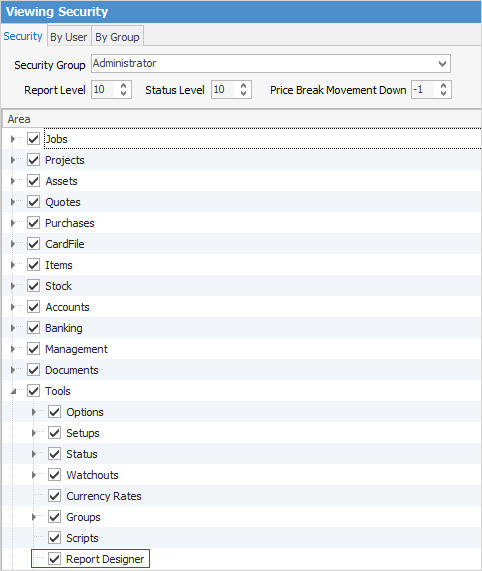
 |
As Report Designer requires programming skills as well as Microsoft SQL knowledge, the information in this section is limited. For more detailed information regarding Report Designer please refer to www.digital-metaphors.com (copy and paste into a web browser). |
One of the most important functions required in any business software application is the reporting function. Businesses use reports in a variety of ways, and reports should be able to produce useful and relevant information in an easy-to-read format. Jim2 provides the option of using the report formats already designed (system reports), customising those formats to better suit the business, or creating custom reports using the Report Designer function.
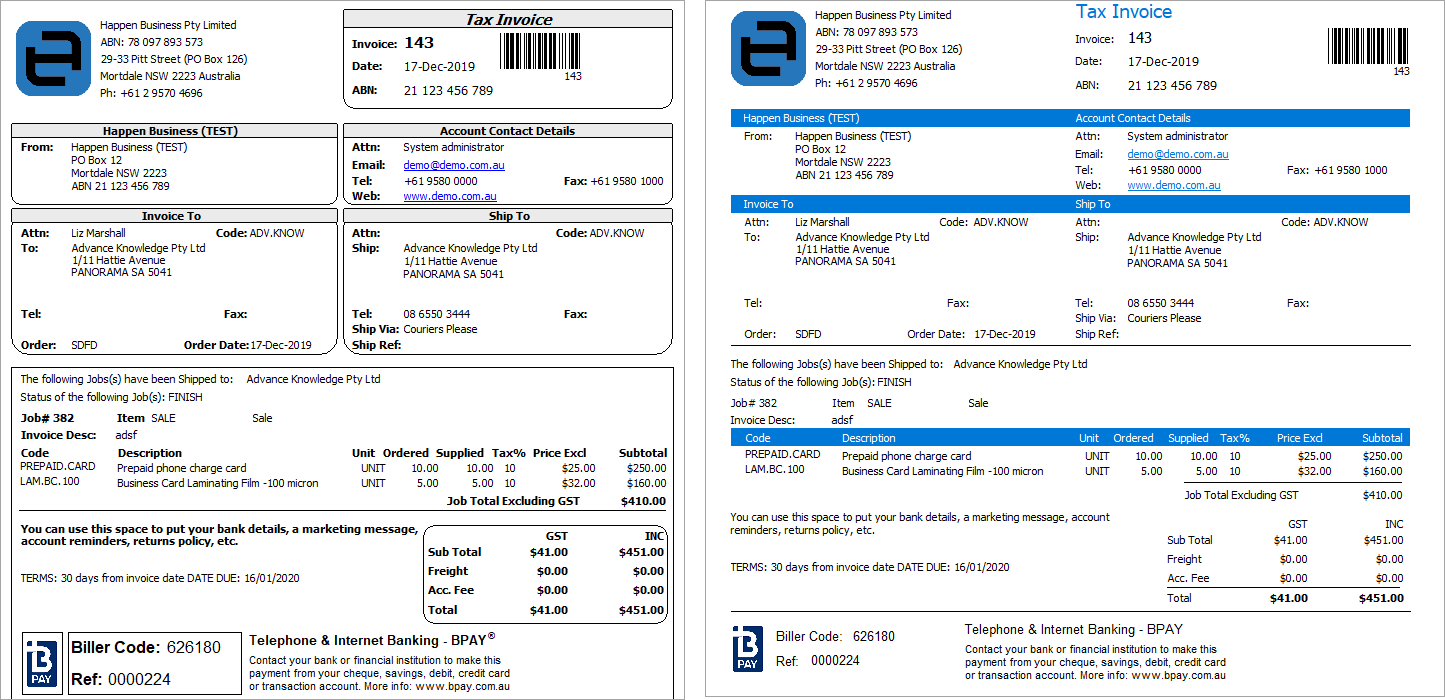
Image on the left is the standard report, whilst image on the right is a customisation of that standard report
Report Designer is fully integrated into Jim2. On the ribbon, go to Tools > Report Designer, which will open Report Designer in its own window, appearing as a separate icon in the Windows task bar. When open, it also appears under Switch Windows located in the Quick Access Toolbar within Jim2.
The reports available within each Jim2 object or function were created in Report Designer, and can be modified.
 |
System reports should never be modified – make a copy of the existing system report and make changes to that copy. This ensures that reports don't become broken during upgrades. A warning will pop to screen that system reports cannot be edited.
 |
Report Designer contains two separate sections: Report Explorer, a holding area where reports are maintained, and Report Editor, where individual reports can be created or modified to suit business requirements.
|
Reports in Jim2 are context sensitive, ie. the choice of reports available via the dropdown list will bear a direct relationship to the active function and object currently open within Jim2, and to the allocated report level security. The print devices available must be set up via printer options as these are workstation-specific. Management > Reports on the ribbon provides access to management reports. |
Reports are a combination of information and calculations made available in specific and useful formats:
▪object and function reports, such as invoices, quotes, list reports, delivery dockets, etc.
▪management reports, such as stock profit reports, GST support documents, etc.
Report Designer allows production of these types of reports from within Jim2 by combining:
▪RAP (Report Application Pascal)
▪specific objects or components to execute events, using Jim2 data
▪scripts used to generate data pipelines for use in reports.
Reports can be viewed using the Preview icon on the Jim2 ribbon. The types of reports available in this area can be static content or script forms.
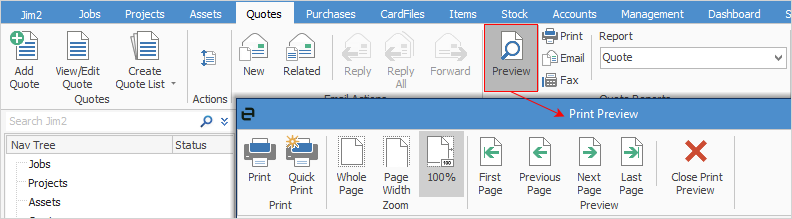
Reports are located within Report Explorer in the Nav Tree on the left of the screen:
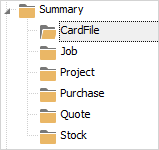
Where multiple reports exist for a particular object type, there will be a dropdown list.
Further information
How to
Add a Signable Report for Jim2 Mobile
Display Company Logo In Reports
Set up Back of Page Text on Invoice
For more detailed information regarding Report Designer please refer to www.digital-metaphors.com (copy and paste into a web browser).