
 |
System reports should never be modified – make a copy of the existing system report and make changes to that copy. This ensures that reports don't become broken during upgrades. A warning will pop to screen that system reports cannot be edited.
 |
Jim2 maintains reports within Report Designer, and displays them in an explorer-style screen.
|
Always make changes in the Training database first, to ensure everything works as expected. |
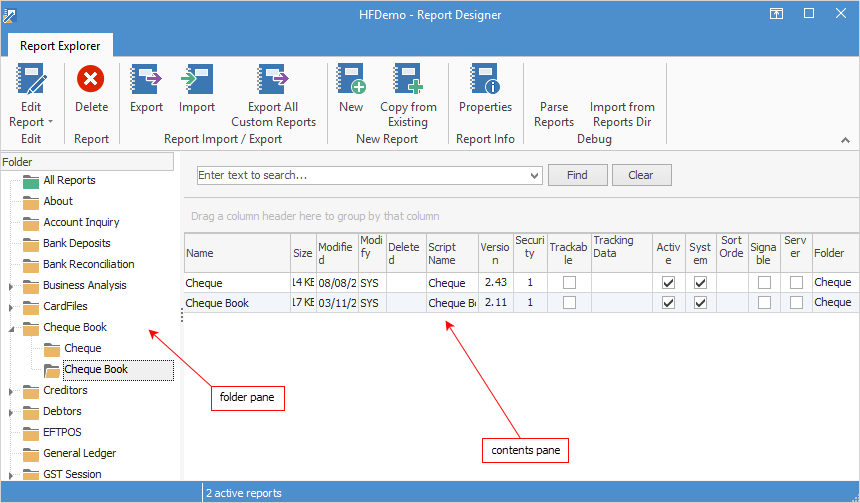
There are three steps to opening a report from within the Report Explorer screen.
 |
It is important to not delete fields/objects within reports – select the field, right click and untick Visible or colour the information white.
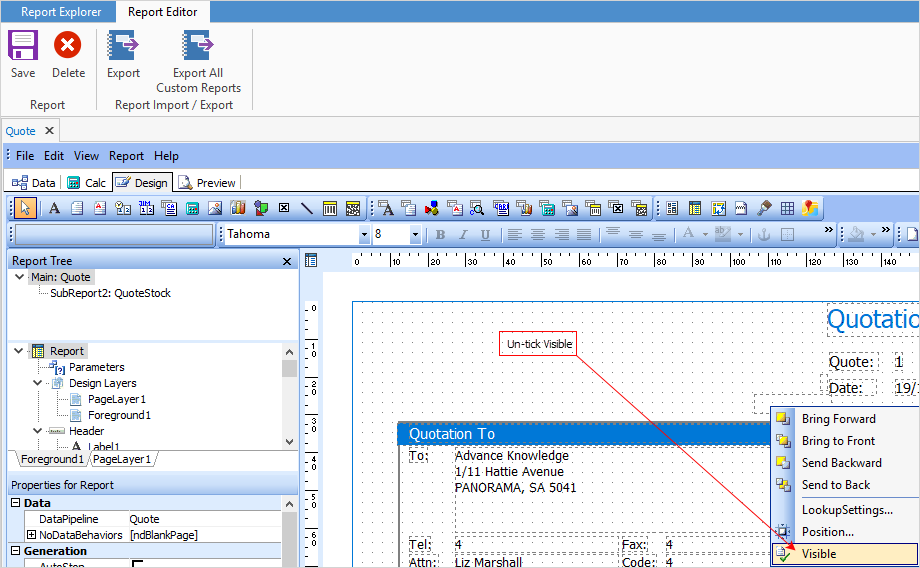 |
1.In the folder pane on the left, locate the folder which contains the report required to be opened. By expanding the root report folder (either click the  beside each folder, or double click on it), further report folders will show as sub-folders, and the contents of those individual folders will be listed in the contents pane on the right.
beside each folder, or double click on it), further report folders will show as sub-folders, and the contents of those individual folders will be listed in the contents pane on the right.
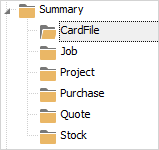
2.Find the desired report in the contents pane.
|
If the report is a system report, it is not editable. Copy and rename the report before attempting to edit it. This is a safety mechanism to prevent users from editing a system report which is required for Jim2 to function properly.

A tick in the box under the System column in Report Explorer signifies that it is a system report.

To copy a report, click Copy from Existing in the ribbon, and a Report Properties screen will appear.
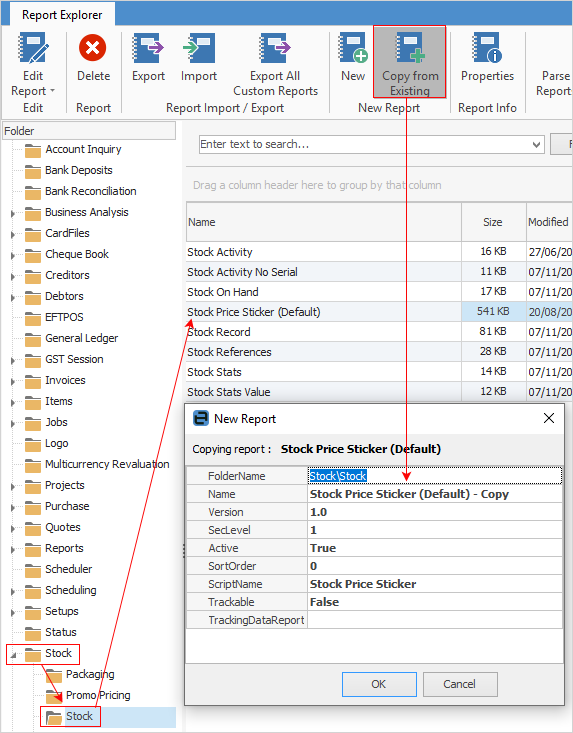
The report name will default to the old report name with the word Copy at the end of it. Enter an appropriate name for the copied report.
 |
3.The report can be edited by double clicking on it in the contents pane, by using the Edit Report icon in the toolbar, or by right clicking on it and choosing Edit Report from the dropdown list. Select either Use Design Data or Use Live Data (the second option will use the live data of the corresponding Jim2 object which must be open at the time). The report will open in a new Report Editor screen.
 |
Because Report Designer is integrated with Jim2, the reports selected as Active in the explorer screen will be available via the Reports dropdown list in the Jim2 Toolbar.
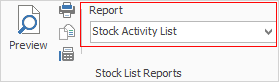
For instance, in the case of stock, each stock report (layout, associated scripts and dataset) is maintained inside Report Designer but is selectable from the Report area of the Jim2 Ribbon dropdown list when in a stock screen. |
Further information
How to
Add a Signable Report for Jim2 Mobile
Display Company Logo In Reports
Set up Back of Page Text on Invoice
For more detailed information regarding Report Designer please refer to www.digital-metaphors.com (copy and paste into a web browser).
