
 |
System reports should never be modified – make a copy of the existing system report and make changes to that copy. This ensures that reports don't become broken during upgrades. A warning will pop to screen that system reports cannot be edited.
 |
Below are instructions on how to set up back of page text for invoicing, ie. have particular text printed on the back of the first page of invoices – there must be a duplex printer set up for this to work.
 |
It is important to not delete fields/objects within reports – select the field, right click and untick Visible or colour the information white.
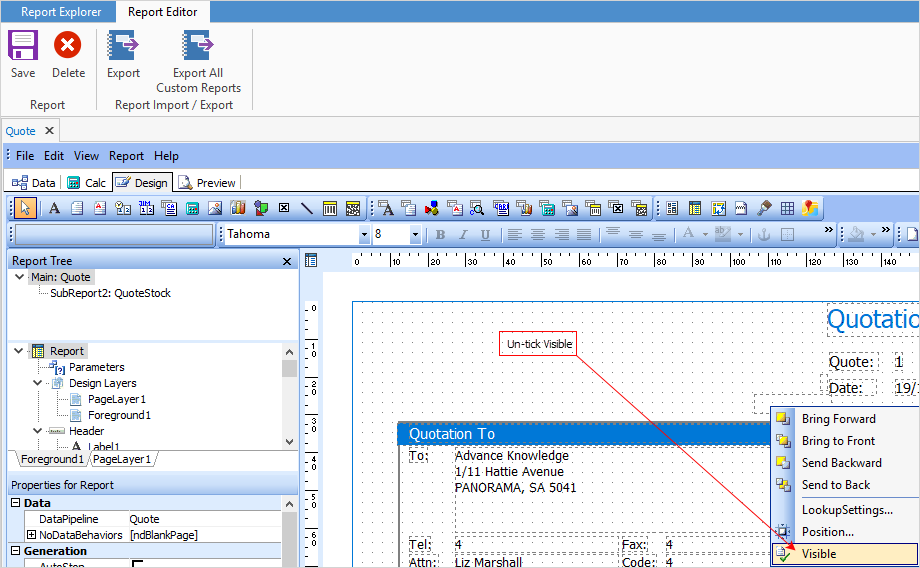 |
1.Edit the Company_Logo report in Report Designer.
 |
This information applies to all logos used for invoicing, ie. branch (If branches are enabled), sub-branch. |
2.Add a rich text field and change the caption of the field to BackOfPageText.
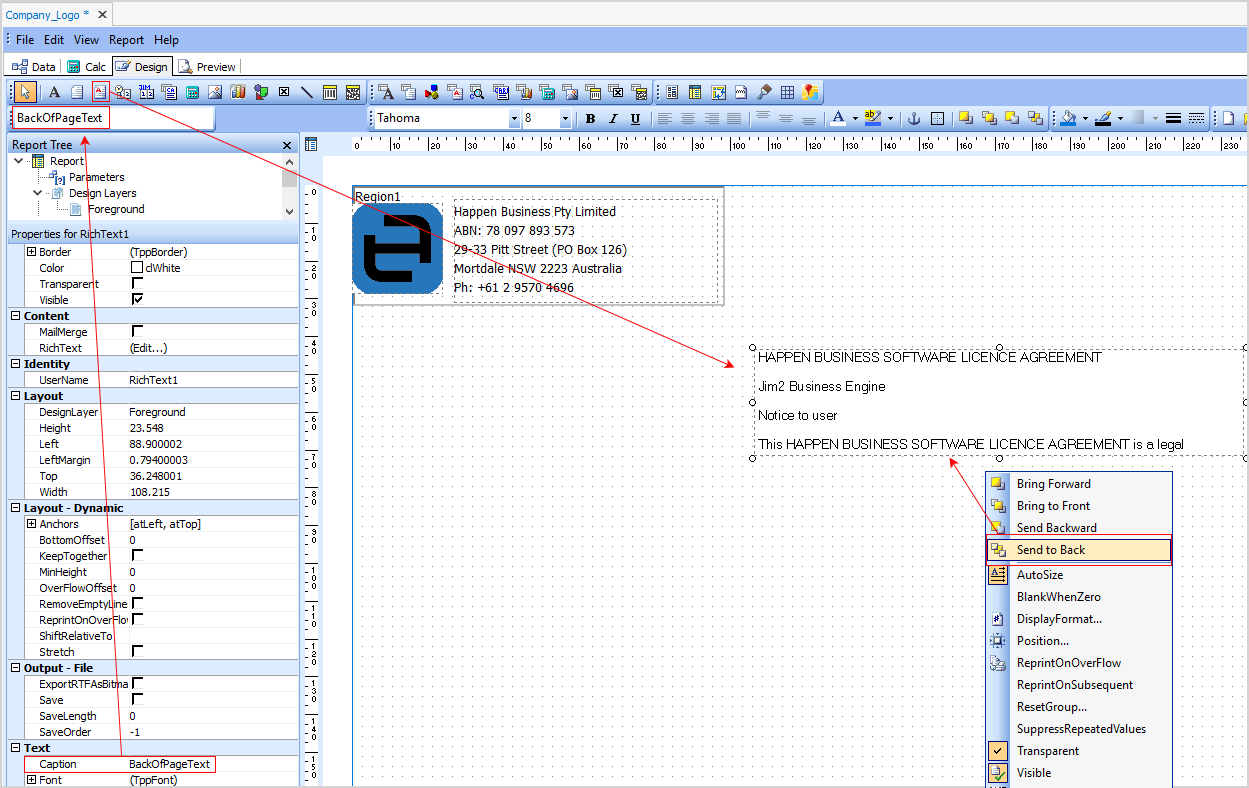
3.Double click within the BackOfPageText box, and edit the rich text content, entering the page text as required – adjust formatting as required.
4.Right click on the text box and select Send to Back.
5.Save the report.
6.On the ribbon, go to Tools > Options > Other > Printers and tick the Back of page text checkbox for the printers on which the back of page text is to be printed.

 |
Enabling back of page text will automatically use duplex printing, as long as the printer supports this. |
Further information
How to
Add a Signable Report for Jim2 Mobile
Display Company Logo In Reports
For more detailed information regarding Report Designer please refer to www.digital-metaphors.com (copy and paste into a web browser).