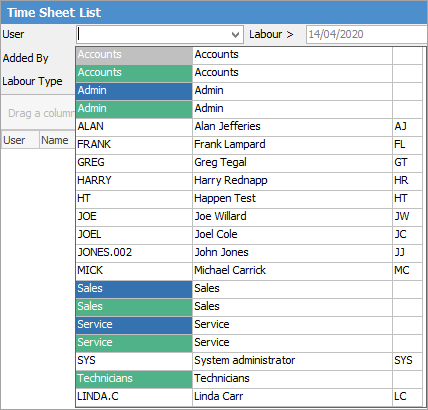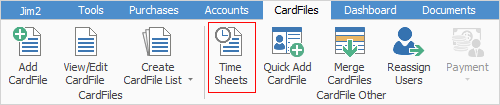
Time Sheets is a cardfile-related feature that allows:
▪bulk updating of labour on multiple records
▪real-time display of added labour
▪totals of working hours by labour type (can be exported as an XLSX file)
▪updating of labour after invoicing
▪viewing all labour related to a specific cardfile for a specific period of time, regardless of how that time was spent.
Time sheets support labour on many Jim2 objects. Refer to the For field in the table below for the full list of objects.
 |
Note: Security can be set up for Time Sheets via Tools > Security > CardFiles > Time Sheet. The options are: ▪Add ▪Edit ▪View
Unticking any of these means that the user can still add/edit/view their own time sheets, however they will not be able to do so for other users. |
To access time sheets, go to CardFiles > Time Sheets on the ribbon, or right click on CardFiles in the Nav Tree and select from there.
The Time Sheet list will appear. To display actual labour entered for a specific period or person(s), enter appropriate criteria and click Run.

When you group a time sheet list, totals will show against each user name.
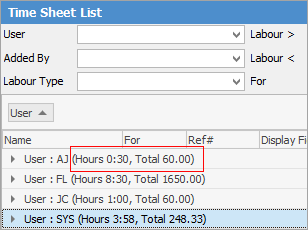
Using the above information fields, Jim2 produces a list in a format that can be sorted by dragging the column header of the list to the top of the list results table.

The fields used for setting the search criteria in the header are detailed below. Leaving all fields blank will return a full list of everything.
Field |
Explanation/Purpose |
|---|---|
User |
Use this field to enter the specific Jim2 user or user group to view – leave blank to see all.
|
Added By |
Enter the Jim2 user who added the labour. |
Labour Type |
Enter a specific job labour type (as specified in Tools > Setups > Labour Type). |
Labour > or < |
Enter a from/to date range for the date of the actual labour. |
Display labour within documents, jobs, projects, purchase orders, quotes, returns from customer, returns to vendor, stock adjustments, stock packages or stocktake. Choose from the dropdown options. Note that some of these default names may be different or unusable, depending on the Jim2 setup. |
|
Added > or < |
Enter a from/to date range for the date that the labour was added. |
Card# |
Enter a specific card code, if required. |
The resulting list of labour can be grouped, sorted, exported, previewed or printed.
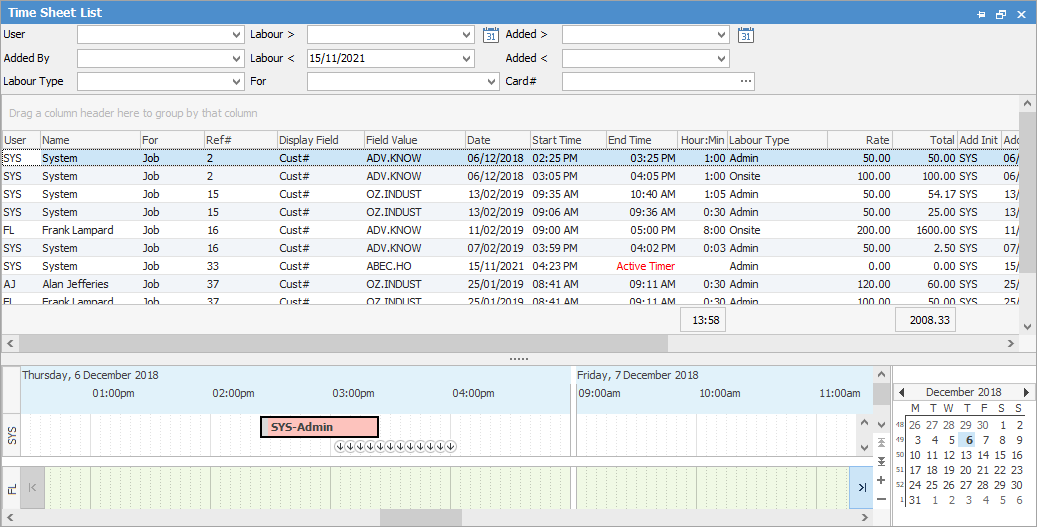
Display Field value will either be Cust# or Vend# based on the selection in the For field.
Active timers can be seen within the list.

Field Value will display the result of what is selected in the Display Field.
Time Sheet Options
As noted above, the Display Field at an object level can be selected by Timesheet Display fields for an object via Tools > Options > General > Labour. For example, if the object is a job, display the Cust#. If the object is a purchase order, display the From#, etc.
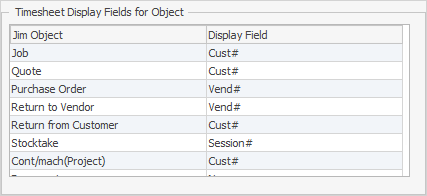
Time Line
Time sheets also include a time line section (lower section of form), much like labour entry. When selecting a row in the Time Sheet grid, the selected labour entry, along with other labour entries for that user, will be displayed in the time line.
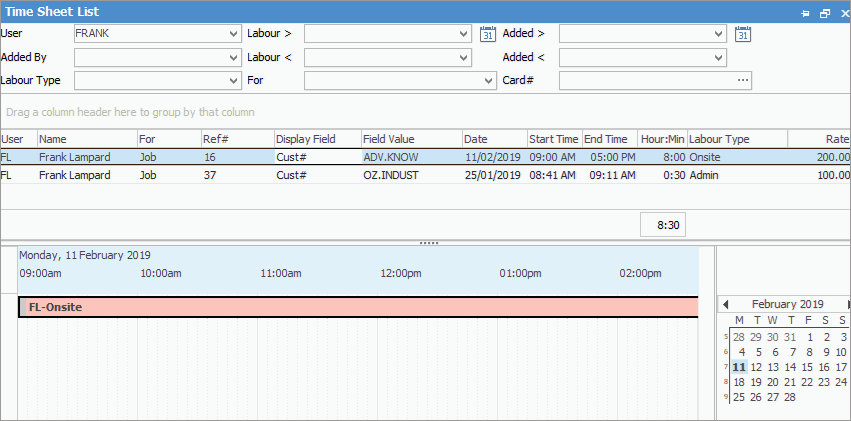
Further information