
Jim2 is supplied with a set of management-oriented default (pre-set) options. As Jim2 is designed to work behind the scenes, it is easy to tailor the available options to follow the company's work rules and management practices. By setting specific defaults to suit company practices, Jim2 will automatically implement these settings and criteria for users to follow.
Some areas within Options can only be set up if the Jim2 licence allows it. These options are explained in their own sections within this Help File.
 |
When making changes in Options, whilst it is not always required, it is advisable to log off and back on to ensure the changes take effect. |
On the ribbon, go to Tools > Options.
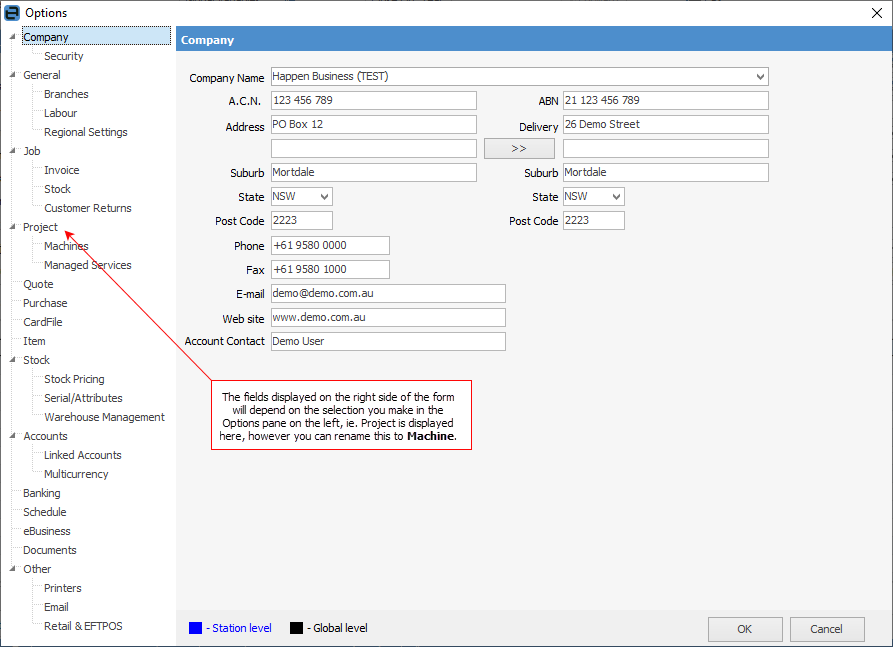
|
The options that a user can access and edit will depend on their security level. For example, when a user with administration rights opens Options, the cursor will start on Company, whereas a user who only has access rights to the Other > Printers options will be taken directly to that section. If the user attempts to access a restricted area, they will receive a security warning relevant to that section.
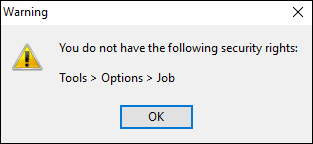 |
Option settings fall into two categories:
▪Global level – Jim2 uses these options in its methodology for the business. All global level options are coloured black and apply to all workstations.
▪Station level – network configuration is mapped into the most appropriate use for the particular workstation. All station level options are coloured blue. This includes printer settings.
|
Note: There are some areas where certain text is coloured blue, however when ticked it changes to black. This indicates that selecting that option will make it global for all workstations.
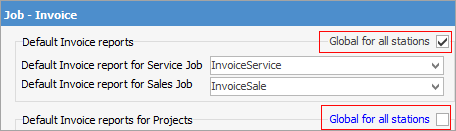 |
How and why these general options are set up should be explained and discussed with staff, vendors and even customers. They form a live record of the expected work practices the company follows. New employees, vendors and customers can be guided by these options in terms of service and supply expectations. Additional options or exceptions can be set at an object level to suit special circumstances.
|
Each option should be considered and reviewed regularly to ensure that the company is performing at its peak efficiency in response to customer and market needs. Most of these options can be altered ast any time. |
The general options set up should represent the normal or expected conditions in the business workflow, and provide Jim2 with the information it needs for:
▪performing calculations of time for automatically setting due dates and valid to dates, and recording them for reporting
▪applying and calculating tax rates and account fees, and recording them for reporting
▪pricing issues, such as rounding sale price, spreading expense costs, and applying them consistently
▪preferred price calculations (fixed price, cost + %, etc.), and applying them consistently.
More specific conditions can be set to cover special circumstances or contract conditions via the different object forms. As an example, set a specific due date for a customer via their cardfile, or set specific price levels or volume price breaks on products for a customer via the stock record. When set at an object level, these specific options will override the general defaults set in Options automatically.
|
When set at an object level, users are effectively overriding all defaults. |
|
Once set, each option will default information automatically to object forms and reports. These options manage work practices, and provide realistic measures to gauge productivity, profitability and process success. As company, market or taxation requirements change, these options can be adjusted to suit. |
The ability to direct work practices so specifically ensures that Jim2 Business Engine can grow and change along with the company's needs.
To add or change these defaults go to Tools > Options and select the area to be edited. Edit according to the company requirements and click OK to accept the changes.
Some options will not take effect until after logging off and back on, so it is advisable when changing options to log off and back on anyway.
Further information
