
The Close Financial Year Wizard can be found on the ribbon under Tools > Close Fin. Year. Jim2 allows operation for up to 12 months after the end of the current financial year before it must be finalised and closed.
 |
Jim2.Cloud clients will need to contact Happen Business (support@happen.biz) to have us stop the cloud instance prior to closing the financial year. |

Closing the financial year checklist
The closing the financial year procedure is integral to maintaining an accurate Jim2 database. It is recommended to complete the following tasks when approaching the end of the financial year.
 |
Closing the financial year procedure is not reversible, therefore it is strongly recommended the following checks be completed, and the company's accountant is made aware that the company is closing the financial year in Jim2. |
Jim2 general ledger
If you are closing the first financial year in Jim2, check the balance in the 3-9999 Historical Balancing account has been brought to zero. If the 3-9999 Historical Balancing account is showing a figure other than zero, the Clear the 3-9999 Historical Balancing Account process must be completed before closing off the financial year in Jim2 and continuing to trade.
Please refer to How to Clear the Historical Balancing Account for the next step in the end of financial year process.
Close financial year in jim2
With the financial year checklist complete, the close financial year procedure can commence. Obtain approval from the company's accountant to do so, as once the financial year is closed, it cannot be reopened.
 |
Jim2.Cloud customers will need to contact Happen Business (support@happen.biz) to have the cloud instance stopped prior to closing the financial year. |
Jim2 allows operation for up to 12 months after the end of the current financial year before it is compulsory to finalise and close off the previous financial year.
Recommended: prepare to close in the training database
To ensure an efficient closing process in the main database with little impact on other users, it is suggested to do an Accounts Only backup of the main database and restore it as a training database.
 |
Before proceeding, perform an Accounts only backup of the database, then the Jes instance must be stopped. To stop the Jes instance, go to the Jim2 Configuration Manager. This is on the server where Jim2 is installed. In Windows go to Start Menu > Happen Business Folder > Jim2 Server > Jim2 Configuration Manager.
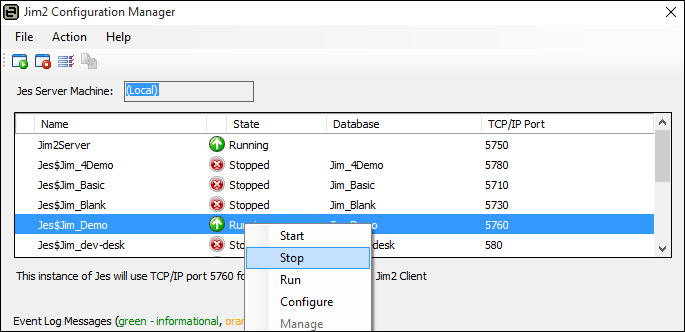
This is very important as other users cannot be logged on to Jim2 when running the Close Financial Year Wizard in the main database, because the Jes (Jim2 eBusiness Server) instance must be stopped first, the close process completed, then the Jes instance restarted, after which users can log on to Jim2 once again. |
This enables preparation of the close the financial year procedure in the training database, and routinely switching back to the main database to make the required adjustments. With preparation complete, perform the Close Financial Year Wizard for a second time in the main database, which will be a quick process as all red flags have been addressed.
Logging off sys and stopping the Jes instance
The user sys is the Jes instance for the Jim2 database, and controls the flow of emails, vendor feeds, mobile functionality, etc.
To stop the Jes (Jim eBusiness Server) instance, go to the Jim2 Jim2 Configuration Manager. This is on the server where Jim2 is installed. In Windows go to Start Menu > Happen Business Folder > Jim2 Server > Jim2 Configuration Manager. Double click to open.
Right click on the Jes Instance for the required database and click Stop.
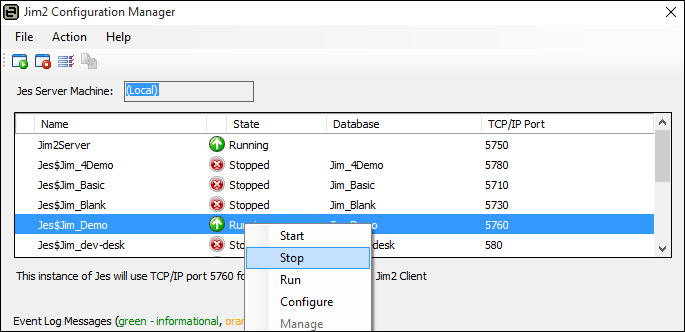
Upon running the Close Financial Year Wizard, the following checklist will appear:
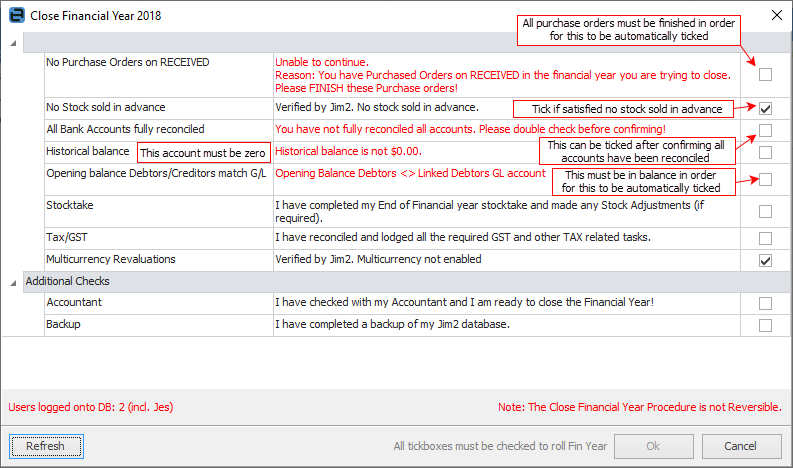
Field |
Explanation |
||
|---|---|---|---|
No Purchase Orders on RECEIVED. |
The wizard will check the database and automatically set the tick based on the results. All purchase orders that are on the status of Received, where the received (vendor invoice) date falls within the financial year being closed, must be marked as Finish prior to rolling. This is mandatory. |
||
No Stock sold in Advance |
The wizard will check the database and automatically set the tick based on the results. It is possible that stock may have been sold in advance, perhaps at $0 etc., so determine if this is correct and base the decision on this. If stock has been sold in advance and the related purchase order or stock adjustment have not been generated, profit will be overstated.
Note: This can also pick up stock sold in advance for the current year (ie. after the date being closed). If this is definitely what it is related to, tick this box and proceed. |
||
All Bank Accounts Fully Reconciled |
The wizard will check the database and automatically set the tick based on the results. It is possible there may be general ledger accounts flagged as reconcilable that are not important to the EOFY figures (ie. cheque accounts/credit card accounts that are not used and therefore not reconciled). If all relevant accounts have definitely been reconciled, tick this box and continue. |
||
Historical Balance |
The wizard will check your database and automatically set the tick based on the results. The Historical Balance figure in your GL must be $0 to be able to close the financial year. This check is mandatory.
Note: This only applies when closing the first financial year. |
||
Opening Balance Debtors/Creditors match GL |
The wizard will check your database and automatically set the tick based on the results. Opening balance debtors and creditors cannot be out of balance with the figure in the GL to be able to close the financial year. This check is mandatory.
Note: This only applies when closing the first financial year. |
||
Stocktake |
Confirm the EOFY stocktake has been completed (if required), and completed any stock adjustments, write downs, etc. |
||
Tax/GST |
Confirm all required GST and other tax-related tasks have been reconciled and lodged . |
||
Multicurrency Revaluations |
If Multicurrency is enabled in the Jim2 licence key, Multicurrency revaluations will be included in the EOFY journal. |
||
Additional checks |
|||
Accountant |
Confirm the company's accountant has been checked with prior to completing the closing the financial year procedure. |
||
Backup |
Confirm a full backup of the Jim2 database has been performed prior to completing the closing the financial year procedure.
|
||
Things to be aware of
 |
1.After completing all checks, the OK button will be automatically enabled, allowing completion of the close financial year procedure. 2.All Profit & Loss accounts will be adjusted, and the corresponding profit (or loss) will be transferred to the linked Retained Earnings account. An end of year journal entry will be automatically created, dated the first day of the next financial year. 3.Any closed periods already set in Tools > Options > Accounts > Financial Periods will be cleared and rolled back one year, and the current financial year value will move forward. |
 |
It is strongly advised to back up the database and test the close financial year in the Training database prior to running it in the main (live) database. |
Restart Jes (Jim2 eBusiness Service)
 |
Jim2.Cloud customers will need to contact Happen Business (support@happen.biz) to have the cloud instance started. |
Return to Jim2 Configuration Manager to start the Jes Instance. See above information on stopping Jes. The only difference is right click and click Start.
Once this is completed in the main database, the financial year in Jim2 has been successfully closed off, and other users can log on to Jim2 once again.
For further assistance, please call Happen Business on 02 9570 4696 or email support@happen.biz
Further information