
Creating a General Journal List is based on what users define in the list header. The General Journal list has three primary functions within Jim2:
▪to enable users to find specific general journals
▪to provide a method of sorting general journals by certain criteria.
The General Journal list allows users to search and filter using all the fields in the list header, combined with date ranges (before, between, after this date, month, year).
It is a very powerful tool, but very easy to use.
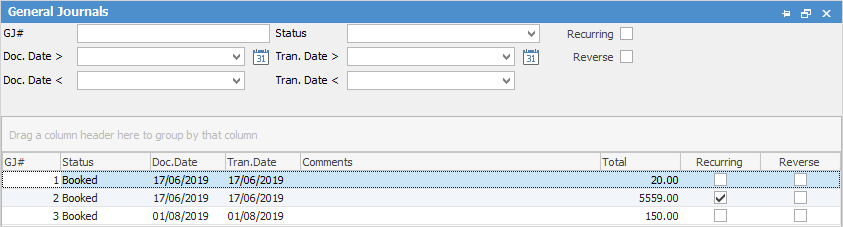
This section explains the field headings in the General Journal list header.
Field |
Explanation |
|---|---|
GJ# |
General journal number. |
Status |
The status of the general journal. |
Doc.Date/Tran.Date <> |
Enter dates before and after to refine the list. ▪The Document date is the date that the transaction will impact on the general ledger accounts. This is the date entered in the Date field in the general journal. ▪The Transaction date is the date the transaction was entered into Jim2. This is the actual date of entry, ie. it was entered today but a different date was entered in the Date field of the general journal. |
Comments |
The comments entered on the general journal.
 |
Total |
The total of the entered general journal. |
Recurring |
Tick this box to see all general journals that have been ticked as Recurring within the general journal.

This does not mean that these general journals will automatically recur. This allows for quickly locating those general journals that are performed on a recurring basis to allow for opening the general journal and creating similar, which will populate the grid with the same information for saving or editing. |
Reverse |
Tick this box to see all general journals that have been ticked as Reversed within the general journal. The Reverse checkbox acts only as an identifier to mark the general journal for a future reversal. That is, create a list of general journals that have been marked to be Reversed. Once the Reverse box is ticked, the Reverse Date field appears, which allows nominating a date for this general journal to be reversed. Completing the actual general journal reversal must be performed manually.
 |
Sorting, searching and grouping are available as per other lists in Jim2. Select the column header in the grid, then drag it to the Group By area to group.
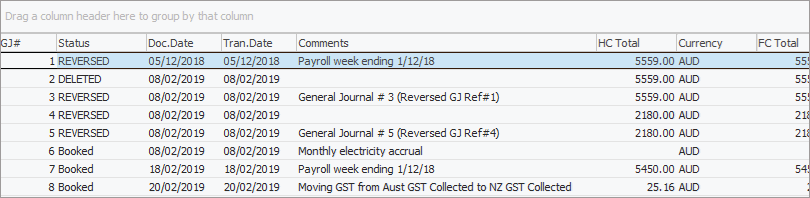
By filtering the General Journal list, users can narrow down their choices. The search result is displayed, and users can choose to view/edit a general journal by selecting the GJ#, or drag and drop column headers in the General Journal list to group results by that column's contents.
 |
Blue text on some entries in a general journal list indicates that the document date (the date the entry impacts on the general ledger accounts) and the transaction date (the date the transaction was entered into Jim2) are not the same. |
If security allows it, right click within the list grid, select Export Data and save the list information as an XLSXs file.
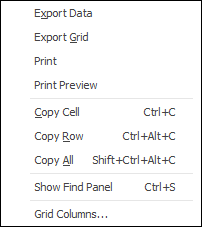
There are a number of other useful right click options, all self explanatory.
Further information
How to
Create Similar or Recurring General Journals