
On the Home screen, tap Schedule.
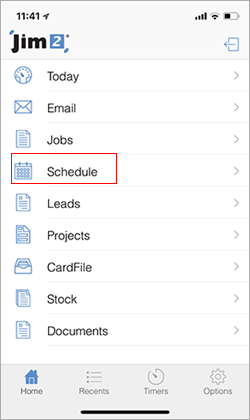
Tap the + symbol at top right.
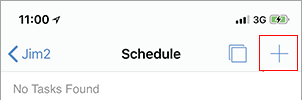
Tap task type
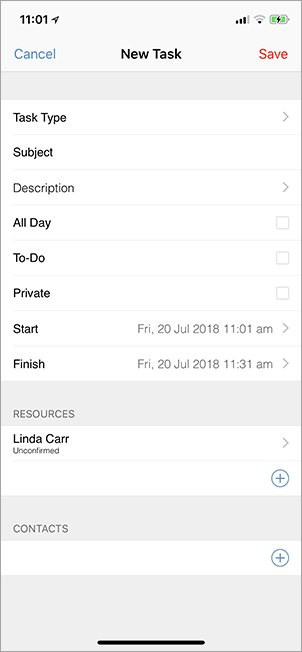
1.To add a subject, tap on the Subject field and type a short description of the task. Tap Task Description to add further notes.
2.If the task is an all-day event, tap the All Day checkbox.
3.If it is a To-Do, tap the To-Do checkbox.
4.To make the task private, tap the Private checkbox.
5.To change the date, select the start date and scroll to the date required (then select the no date option in both fields for no date range).
6.Under Resources add resources, confirm the task and also mark as complete.
7.Tap Save.
Adding a Task from the Today Screen
On the Home screen, tap Today.
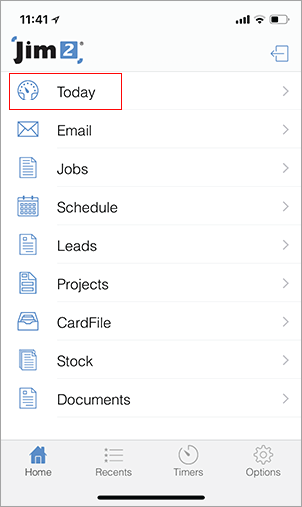
Follow the Add Task instructions above.
Edit a Task (Today View)
1.Choose the task from the Today View screen and tap Edit.
2.Make changes as required.
3.Save the task.
Completed Tasks
Once a task has been completed, tap the task.
1.Tap Edit.
2.Scroll down to the Resources heading.
3.Select your name from the list of resources.
4.In this field confirm the task or mark it as completed by ticking the box.
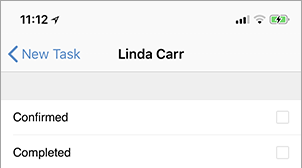
 |
If the user is in a different time zone to the Jim2 server in the office, the phone date and time will be used. |
Delete a Task
To delete a task, select the task from the Schedule screen.
1.Tap Edit.
2.Scroll to the bottom of the fields and tap Delete.
Change the Date
1.Under the Schedule option tap the Schedule Options icon. This will bring up the calendar view.
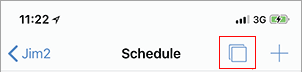
2.Select the date to be viewed.
3.Tap Edit and change the date.
4.Tap Save.
Schedule Search Options
1.Under the Schedule option tap the Schedule Options icon.
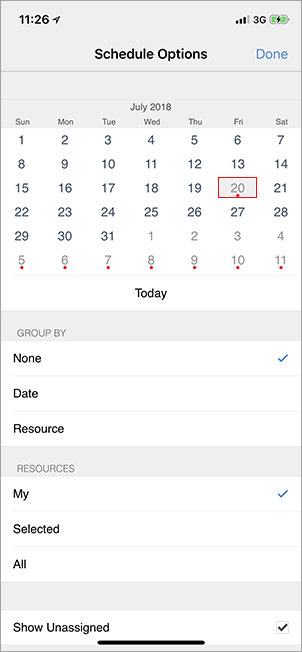
2.Under the Group By field search by:
▪Name
▪Date
▪Resource
3.Under the Resource field to search by:
▪My resources
▪Selected
▪All
4.Show Unassigned is automatically ticked. To view only assigned tasks untick this box.
5.Tap the plus ( ) symbol to search by selected resources.
) symbol to search by selected resources.
6.Tap performed.
|
Watchouts do not currently work with Jim2 Mobile. |
Further information