
This is where to define the company's actual working hours in Jim2, among other settings. These are global settings, ie. every user is affected by these settings.
On the ribbon, go to Tools > Options > General > Labour.

|
The hours per day will round to a whole number, so if your start time is 8.30am, set the time to 8.29am to ensure it shows correctly within the Schedule. |
Working hours
The actual hours of operation need to be set here. Unproductive hours such as evenings or weekends should not be included. Jim2 operates in a real-time environment of hours and minutes, and uses these actual hours to automatically calculate dates/times at an object level. As an example, when scheduling jobs using these settings, Jim2 ensures only productive hours are considered in due dates/times, etc.
|
An entire day can be set as a non work day by deleting the start and end times, as shown for Saturday and Sunday in the image above. For those who work seven days a week, Saturday and Sunday can be displayed individually (rather than combined) in the Schedule (if licensed to use this feature).
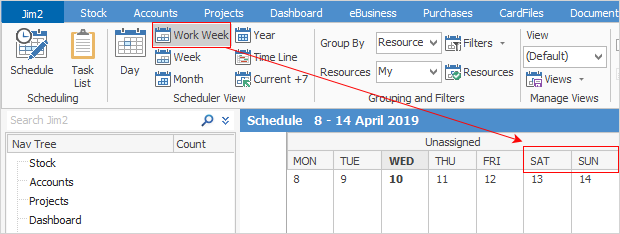 |
Labour Options |
Explanation |
|---|---|
Show actual labour in status bar |
Tick to display the currently logged user's daily and week-to-date actual labour in hours and minutes in the status bar (bottom right of screen).
 |
Display only working hours in labour entry |
Tick to display only working hours in the Labour Entry screen.
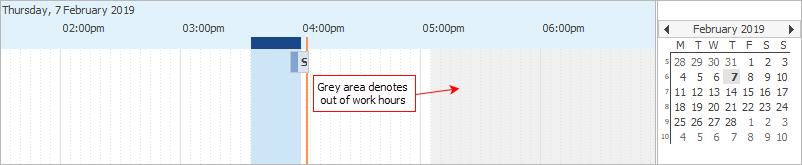 |
Default Add to comments |
Tick to automatically add labour details to the Comment grid of an object.
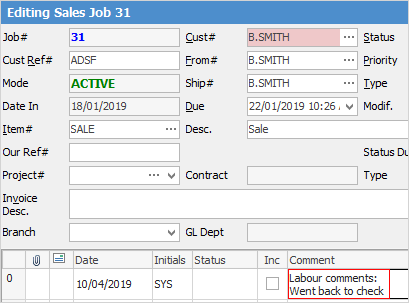 |
Default Labour Entry |
The default amount of time in minutes that is initially shown when entering actual labour. Labour time can be changed within the New Labour screen.
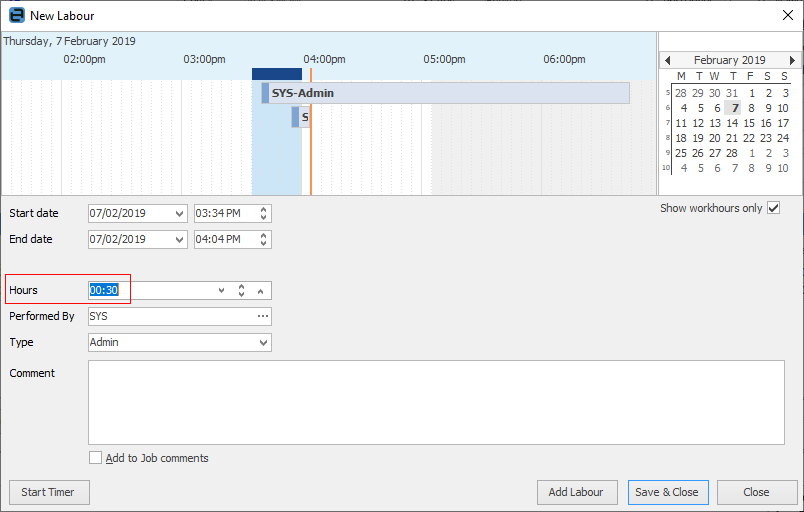 |
Labour Entry Interval |
The default labour entry interval (in minutes) when entering actual labour. Labour amount can be changed in small intervals of time here. |
Start time rounded to nearest |
When adding labour, round the start time to the nearest X minutes. For example, if time is 2:01, round to nearest 5 minutes would set the time to 2:00. |
Timesheet display fields for jim2 objects
Jim Object |
Explanation |
|---|---|
Job |
Choose from Cust# or Ship# to display timers for jobs. |
Quote |
Choose from Cust# or Ship# to display timers for quotes. |
Purchase Order |
Choose from Vend# or From# to display timers for purchase order. |
Return to Vendor |
Choose from Vend# or From# to display timers for RTV. |
Return from Customer |
Cust# will display timers for RFC. |
Stocktake |
Session# will display timers for that session stocktake. |
Project |
Choose from Cust# or Ship# to display timers for projects. |
Document |
Name will display timers for documents. |
Further information |
|
How to |

