
Keep up to date with Jim2 upgrades here: www.jim2.com.au/latest-update (copy and paste into a web browser), and we suggest you check out the What's New in Jim2 page regularly for new features and enhancements.
Happen Business will advise customers when there are major upgrades. As emails can easily become lost, it is worth regularly checking the the two pages mentioned above.
|
Before upgrading the server operating system and Microsoft SQL, the latest service packs must be installed. In particular, Server 2008R2 (this includes SBS2011) must have the latest Service Pack and .NET Framework 4.6.2 installed (recommended for all operating systems). It is also important to keep a record of the Microsoft SQL Server SA user password, as this will be required during the installation. If unsure of this password, please contact your IT support to verify it before proceeding, as this information is not stored by Happen Business. |
Download the latest version to the Jim2 Server, then follow the steps below to upgrade the software.
Only one update file is required to update Jim2, Jim2 Server and Jes instances in one process.
To perform an upgrade, navigate to the downloaded file on the Jim2 Server and double click to run it.
Microsoft SQL Server
As all emails and documents are saved within the Jim2 database, the size of the database will increase. This is not normally an issue in terms of performance, however it may be a problem if running the Express version of Microsoft SQL Server, which has a 10GB limit.
Server operating system and Microsoft SQL – Important
Before upgrading, the server operating system and Microsoft SQL must have the latest service packs installed.
When logging into Jim2, if you receive an alert that your SQL Drivers require to be updated, the download links to do so are provided below.
If you have a terminal server, be sure to read the Jim2 bootstrap service for Terminal Servers section, as it explains why and how to install the service.
To update to the new version it is also likely that you will need to update the SQL workstation drivers. The following message will appear if that is required.
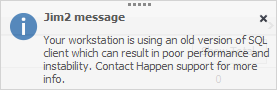
Please follow the link below to obtain the necessary updates based on your operating system, ie. 32bit or 64bit:
https://www.microsoft.com/en-us/download/details.aspx?id=50402 (copy and paste into a browser).
To ascertain if you are running the 32 or 64 bit version of Windows, please go to Windows Control Panel and select System:
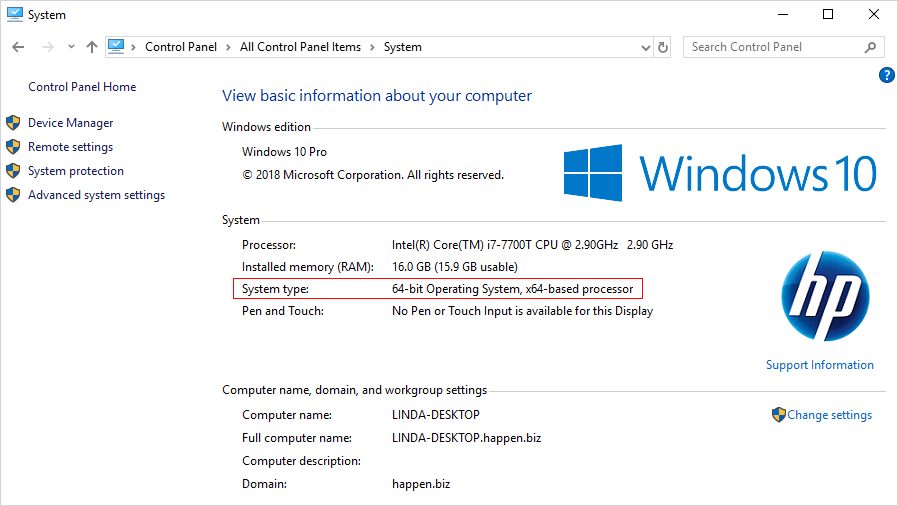
Please read the Jim2 Server Requirements section prior to upgrading Jim2. You will then need to perform the following steps:
▪Back up your database.
▪Make sure that all Jim2 users are logged off.
*Retail EFT users, please be sure to upgrade your Jim2 EFTPOS Server to the latest if you are upgrading from Jim2 v4.0.
▪Proceed with this update, during which you will be required to stop Jim2 Server.
Windows Powershell
Windows Powershell version 5.1 is a requirement if powershell scripting is to be used. If Powershell 5.1 is not already installed, you will need to install Windows Management Framework 4.1 from here: https://www.microsoft.com/en-us/download/details.aspx?id=54616 (copy and paste into a web browser) for more information.
|
IMPORTANT: You must ensure this specific version of Powershell has been installed on your Jim2 Server. Version 4.4 Integrated Powershell scripts and the new Jim2 Insight Panes will not work without this version. |
If you have any questions or issues downloading the upgrade, please contact the Happen Support Team via support@happen.biz
Follow these links for upgrade instructions:
