As a method of tailoring Jim2 to suit business practices, statuses can be added and defined. Jim2 is supplied with predefined statuses that can be used or edited, however the company workflow may already use familiar terms or particular processes that can be used to define statuses.
 |
Note: Once a Purchase Order status is placed on Received, the only status available after that is FINISH. Therefore, you cannot add a status to sit between Received and FINISH. |
To add a new status, follow these steps:
1.On the ribbon, go to Tools > Status.
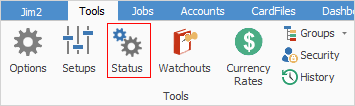
2.The Status grid will appear.
3.Go to the tab where this new status is to be applied (Sales Job, Service Job, etc.).

4.Click Add at the bottom of the screen.
5.Jim2 will automatically default the new status to In Object and In List and to be set as Active. In Use will be ticked if this status is currently in use, otherwise it will be empty. The cursor will be placed in the Status field. Enter the name of this new status, noting that there is a 10 character limit.
6.Tab to the Responsibility field. Enter an appropriate name for the person, or persons responsible for this new status, ie. Technicians, Everyone, etc.
7.Tab to the Comment field. Enter a comment describing what this new status will indicate within the workflow.
8.Enter the security level and edit security level required for this status.
9.Select relevant values for Days, Hours, Mins – this setting determines how long an object can remain on a particular status before it becomes overdue.
10.In the Linked status (workflow), you can choose which statuses can be selected after this status, ie. you may not want to allow going back to Booked.
11.Click Save.
 |
The In Use checkbox is display only, and will not be ticked until the newly created status is actually used within Jim2.
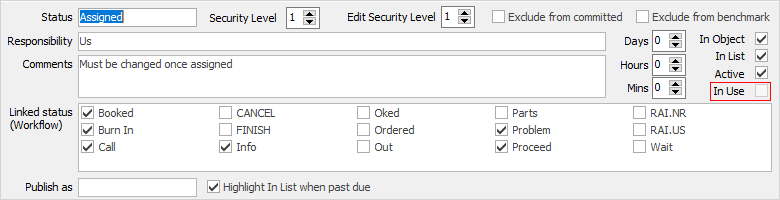
Exclude from committed only appears under sales, service and manufacturing jobs. |
Please contact sales@happen.biz to discuss report development that includes status benchmarking.
Further information