Devices
Go to Asset Management in the main menu, then select Devices.
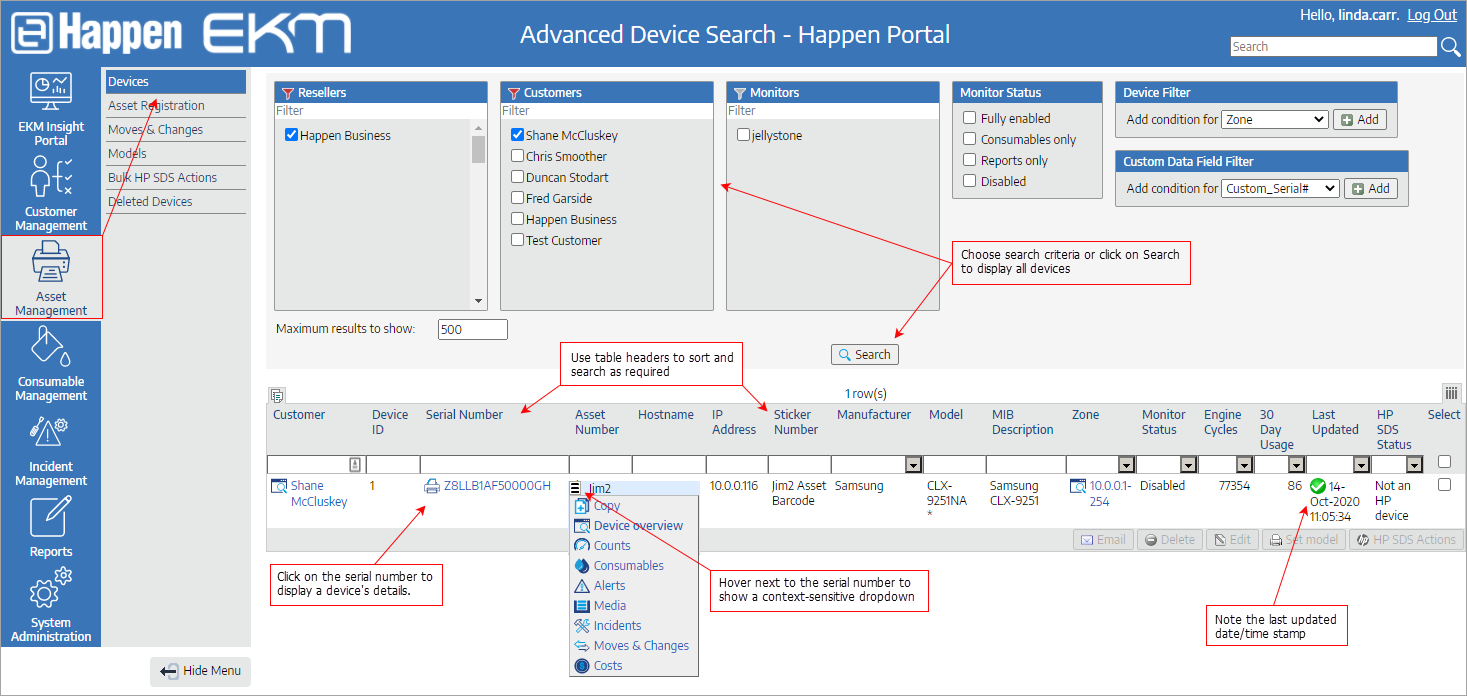
Device Overview
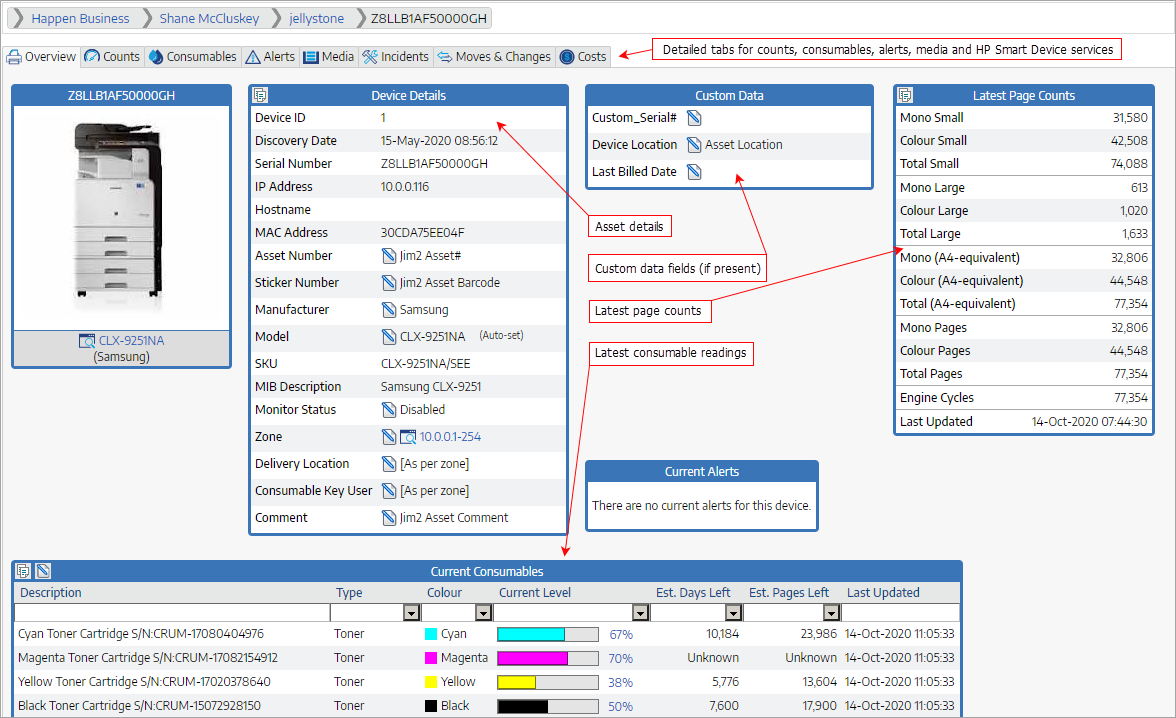
Device Details
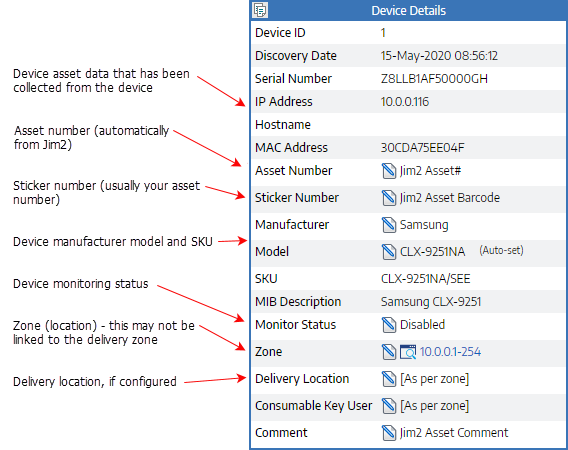
The Asset number is derived from Jim2 automatically. The Sticker number could also be the location of the device within the zone, if required.
It is recommended that a device be set to Fully Enabled if it is a device under management. For a device not under management, set it to Reports Only to allow that device to still be seen in reports.
Counts Tab
Raw counts are all counts a device produces, including MI counts that are not used for billing.
Itemised counts can be used for billing.
Latest page counts are billing counts with copy/print added together.
A4-Equivalent is where an A3 page has been clicked as 2 x A4.
It is recommended that the Usage report is used o view counts between two dates. See here for more information.
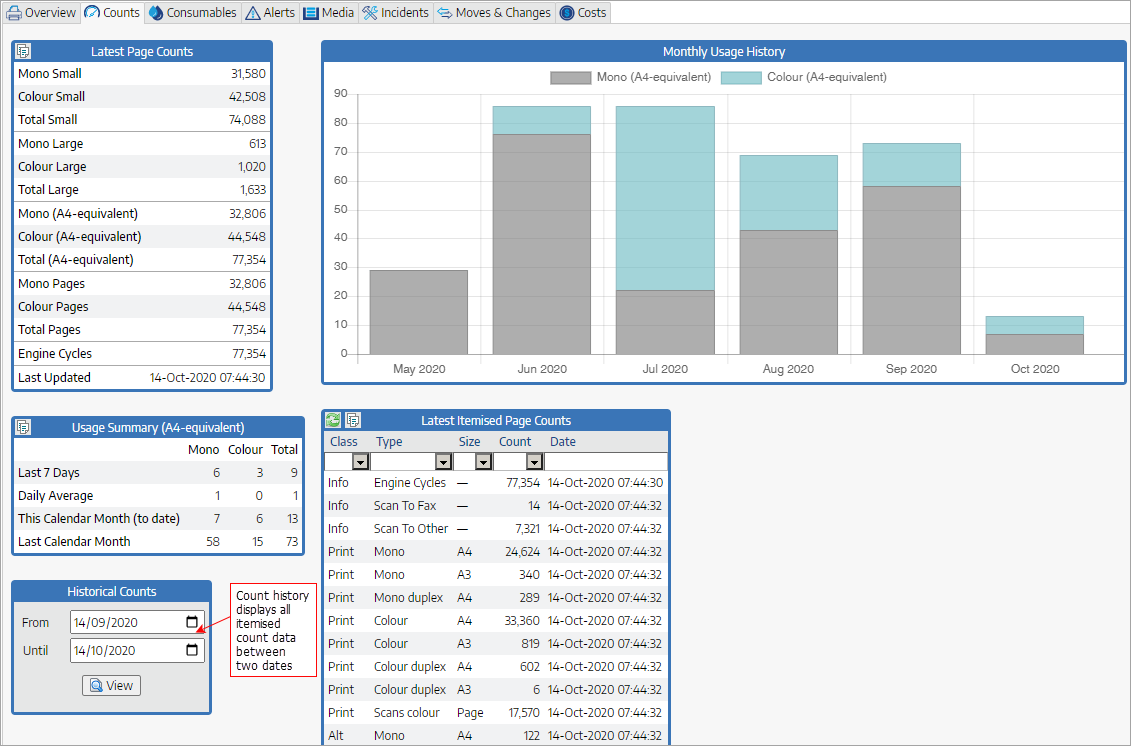
Consumables Tab
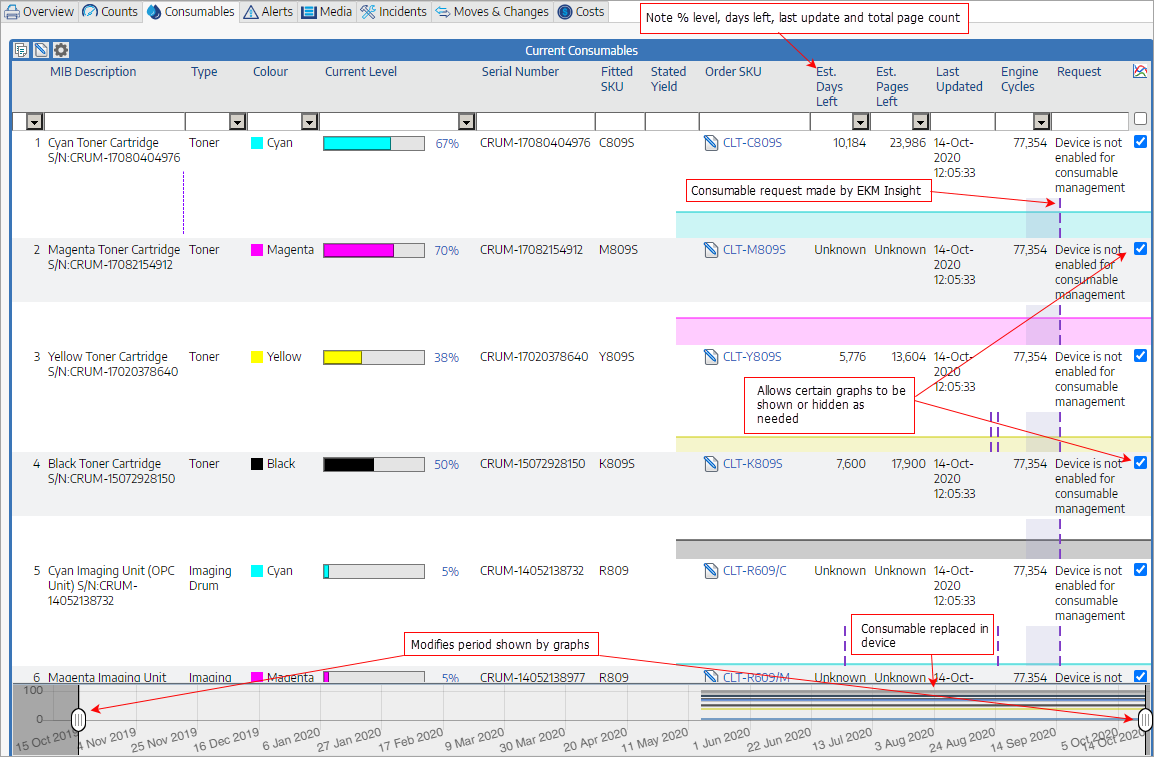
Alerts are pulled from the device, rather than pushed.
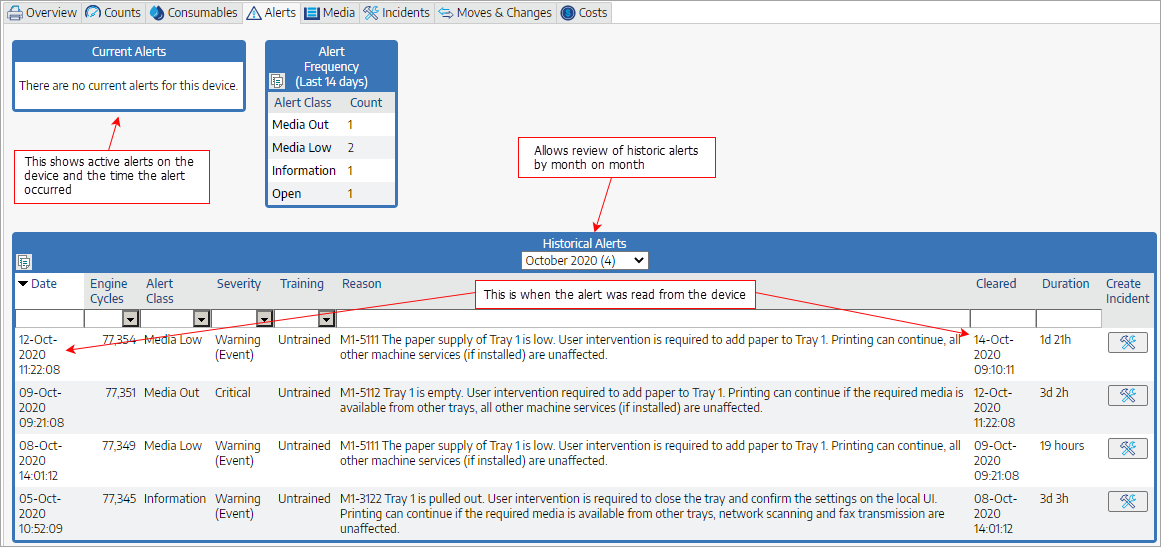
Media Tab
The Media tab shows the current paper levels and trays available. It is currently for information only.
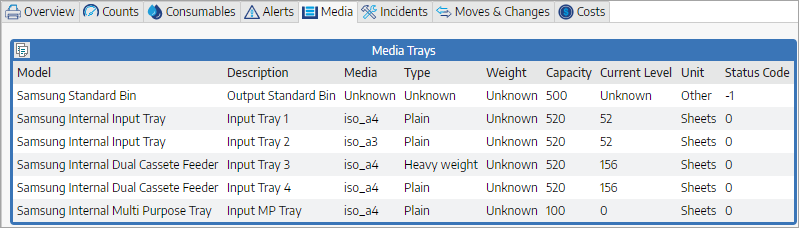
Incidents Tab
The Incidents tab records all of the incidents logged for a device. A new incident can also be created here. Click on Create Incident and complete the information.
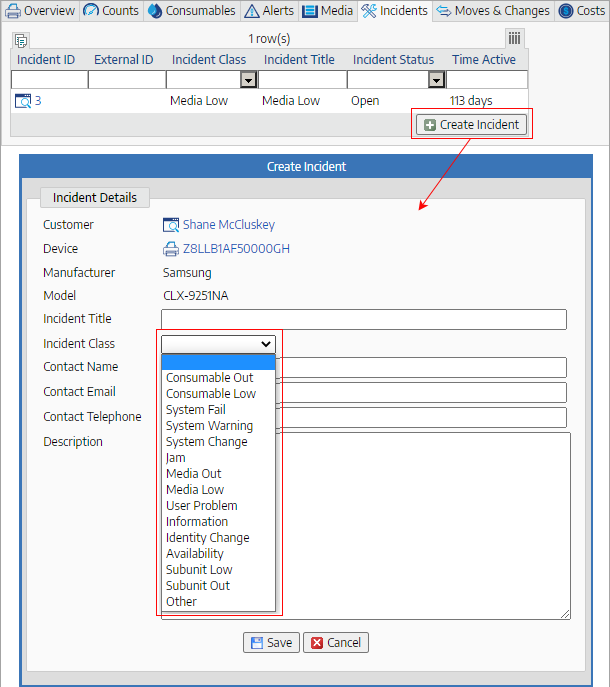
Moves and Changes
Any machine movements or changes will be displayed here.
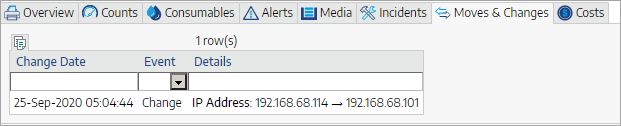
This will show outstanding identified move and change events requiring action or acknowledgement. These can be filtered, sorted and searched from the table header.
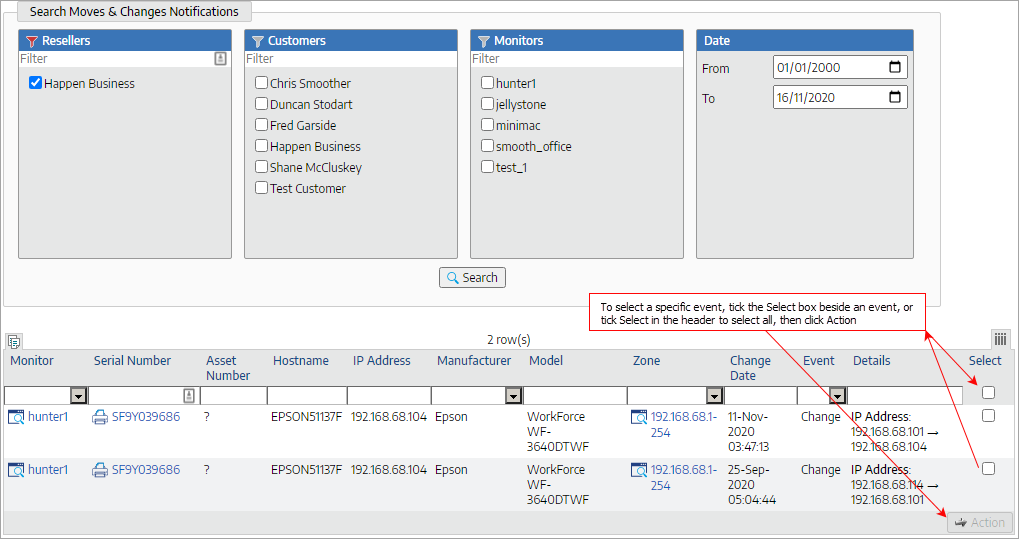
The following screen will appear:

Make any changes to the device by ticking the box to the left of the description, then making the changes. For example, if the IP address has changed to a different delivery location, the new location can be changed here. Click Save, then OK to confirm.

Click Done and enter a comment if required.

Costs
All costs associated with the machine will appear here.
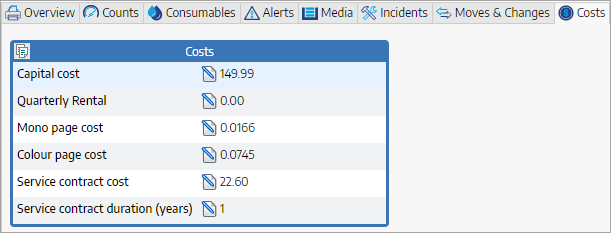
Further information