Log in to the system
Enter your supplied username and password at the Log In screen. If you have forgotten your password, please contact your reseller super admin or support@happen.biz, who can reset the password for you.
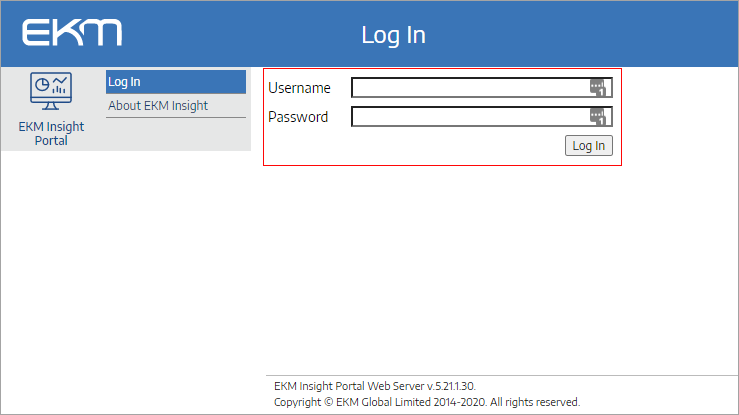
Dashboard Navigation
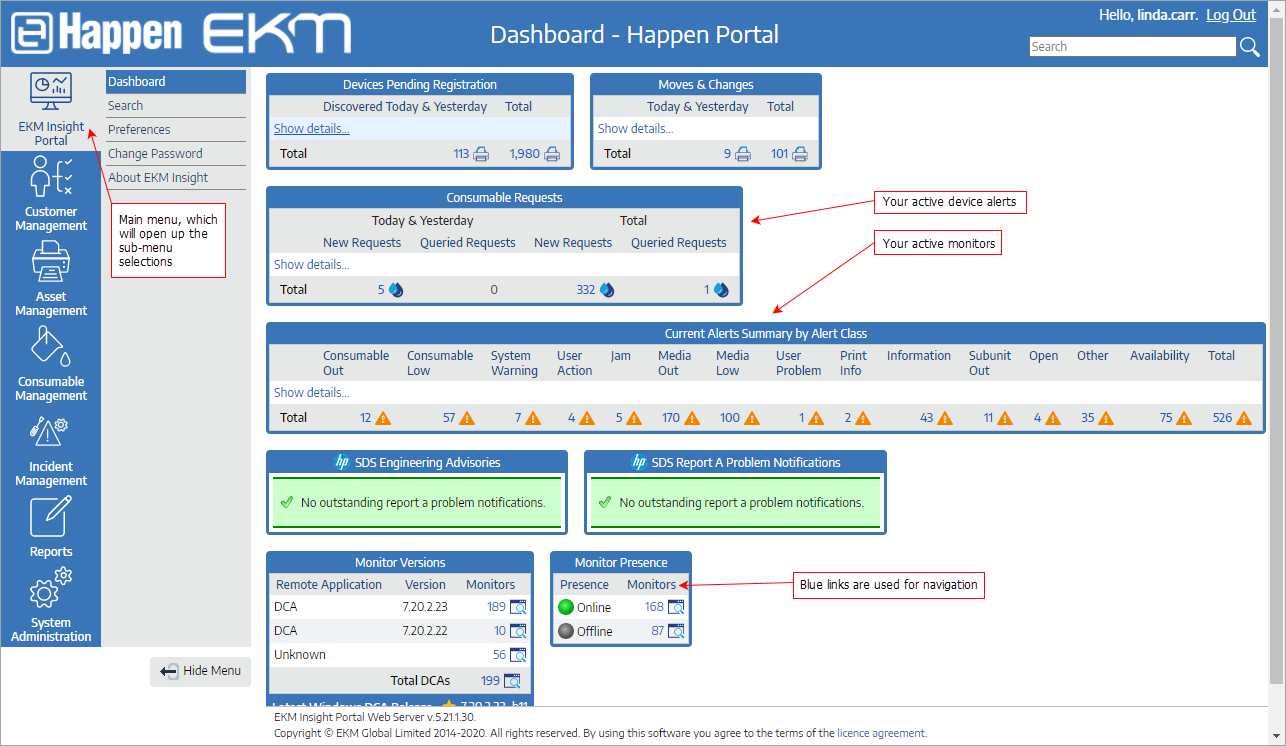
Main Menu Options Available
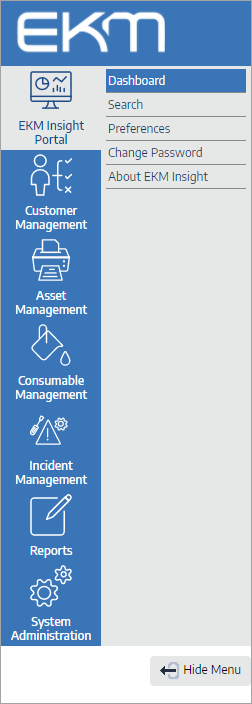 |
Dashboard ▪Search ▪Preferences ▪Change Password ▪About
▪See your installed monitors
▪See your devices
▪View current consumable levels
▪View current device alerts
•Asset lists •Non-contactable •Meters |
Select and set your user preferences
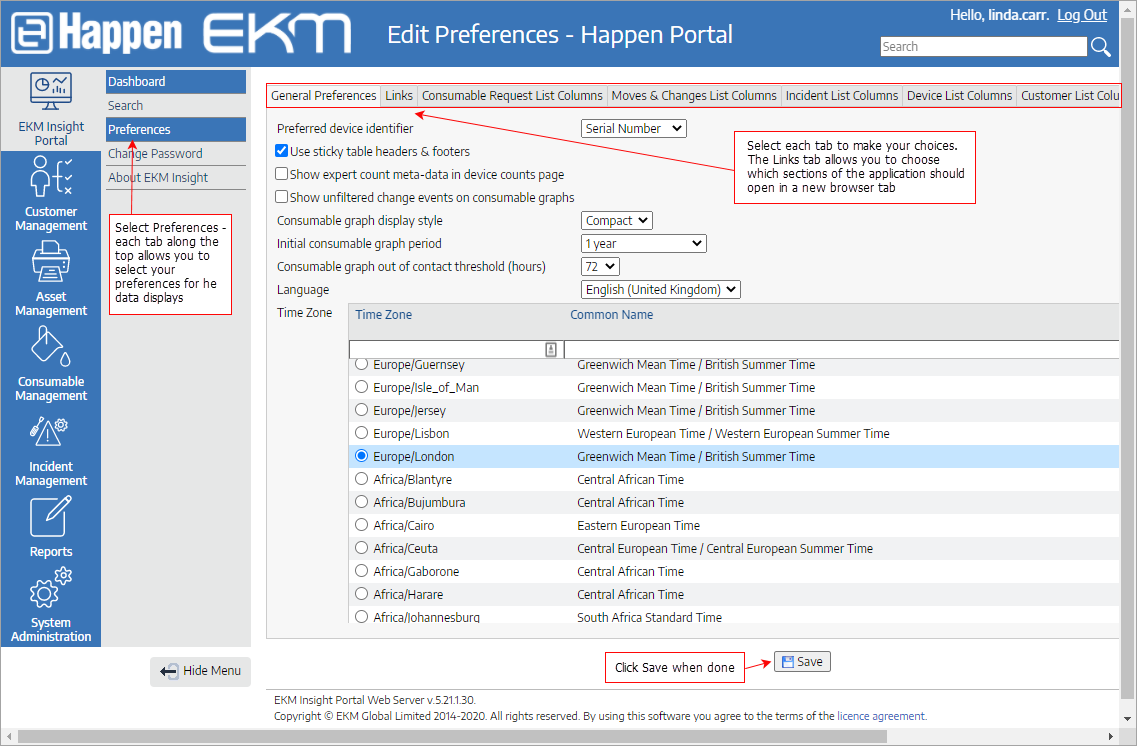
Select your language
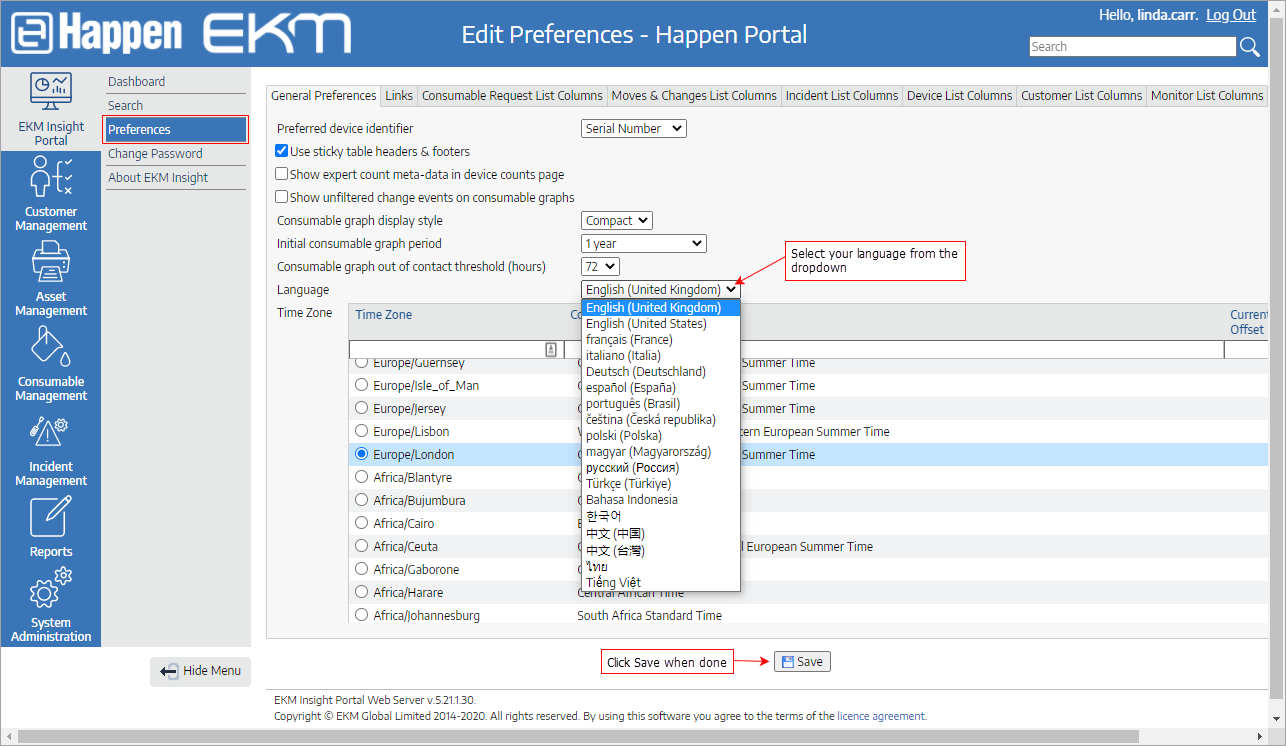
Select data columns and their order
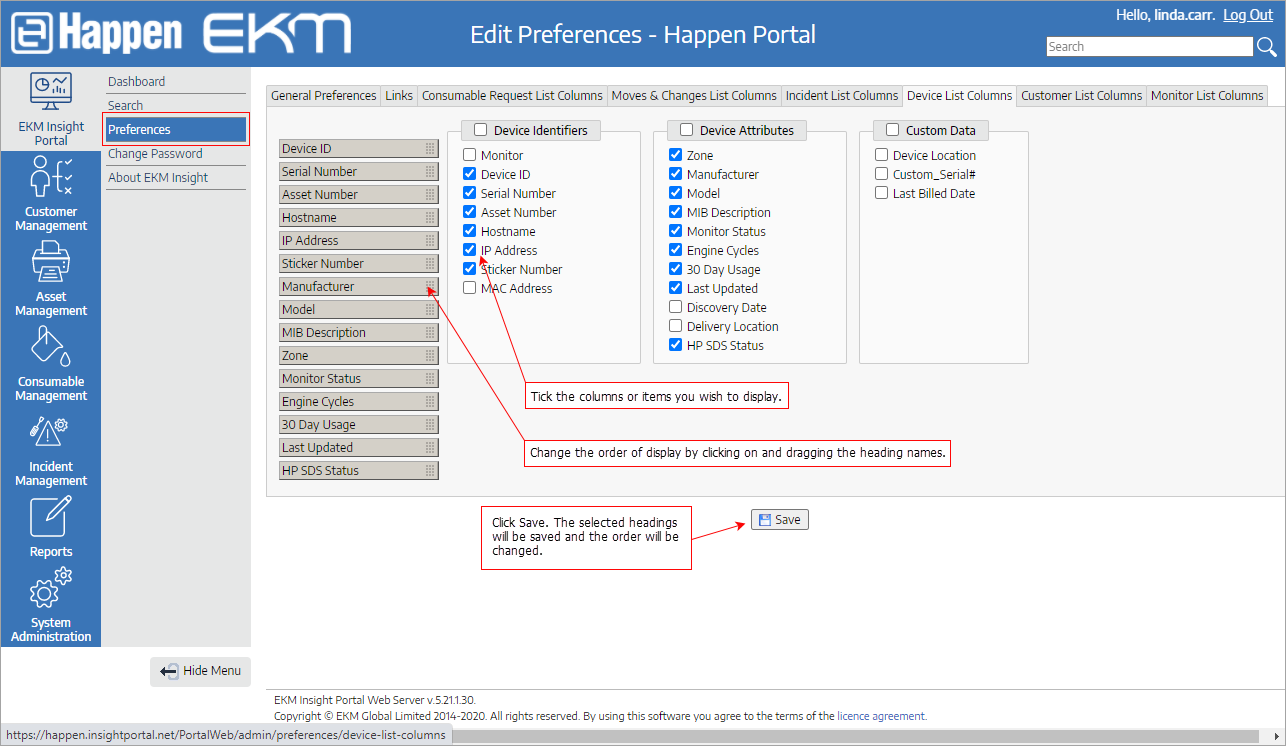
Exporting and column selection from tables
Most lists can be copied to the clipboard using the highlighted buttons in the image below, and the table field headers can be moved/added/removed.
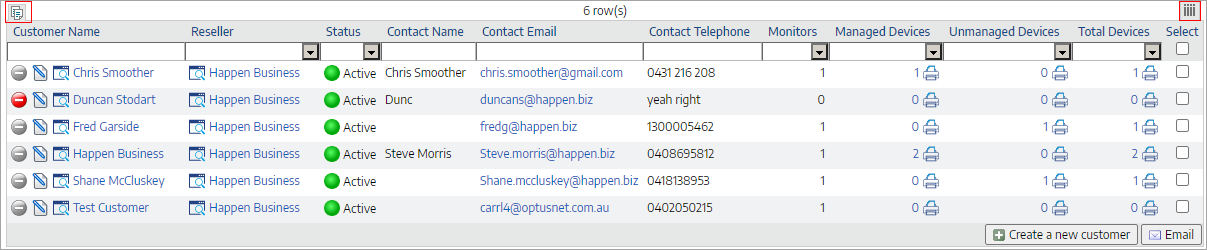
Context sensitive drop downs
Click on the link to take you to the customer's page.
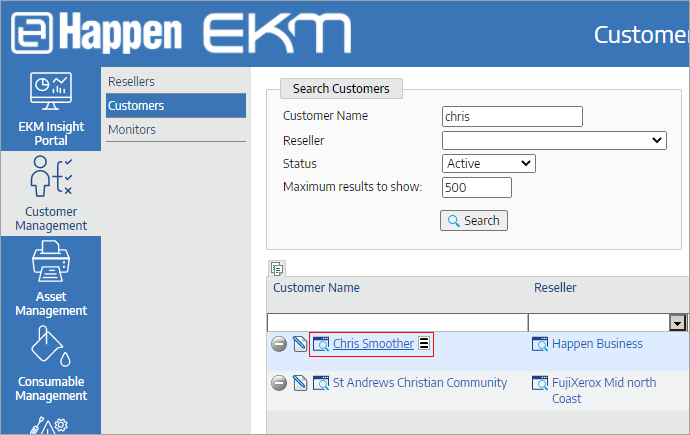
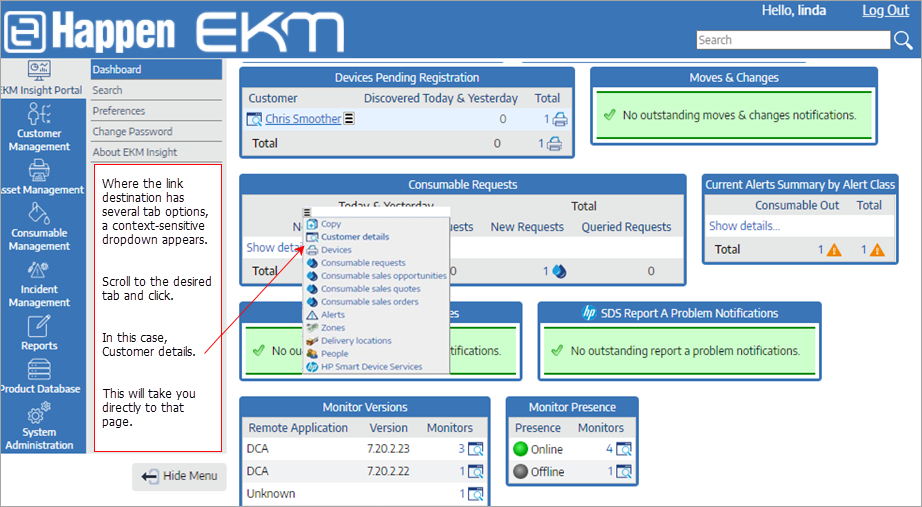
Further information