This explains how to create a monitor and download a DCA Monitor for installation at a customer site.
Select Customer Management, then Monitors. Click Add a new monitor.
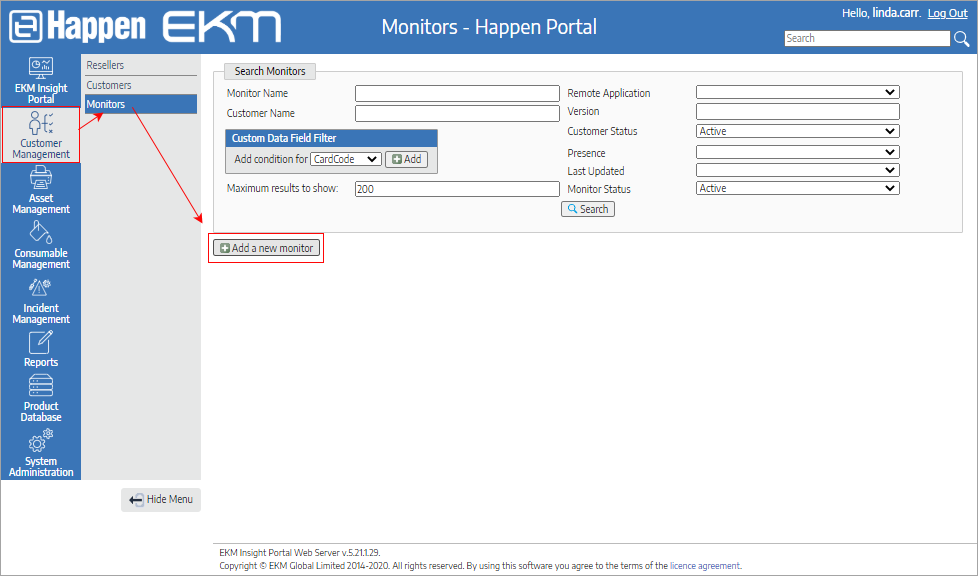
Select a customer from the drop down, enter the Monitor Name. Enter other details as required on the other tabs. Click Save.
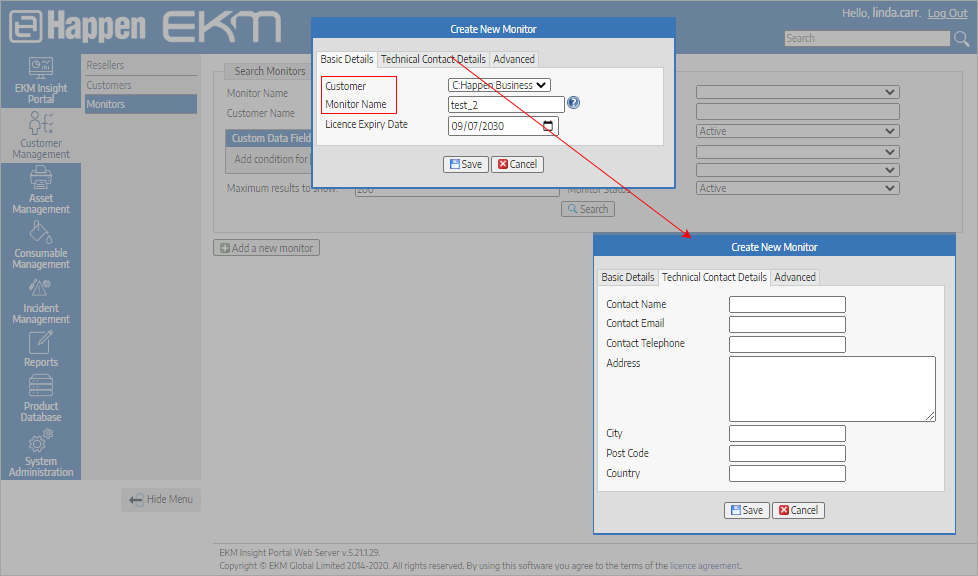
Provider code and licence key
The provider code and licence key are needed for the monitor installation.
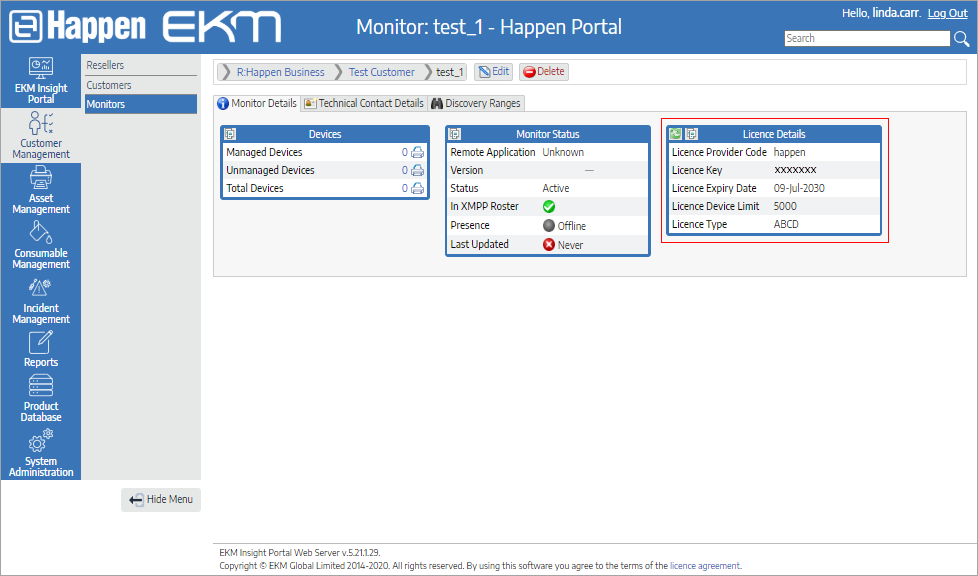
This table can be copied to the clipboard by clicking the  icon in the top left of the Licence Details window.
icon in the top left of the Licence Details window.
Create a new key for a monitor
From the monitor, select the Edit button.
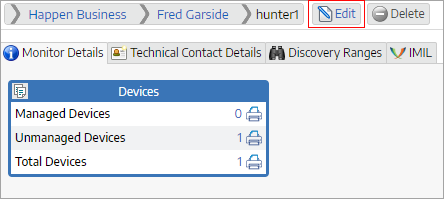
On the Advanced tab of the new window, tick Generate new licence key, then click Save.
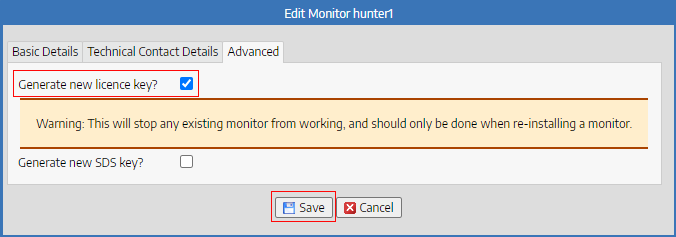
Further information
Install and Initiate a Monitor