The provider code and licence key are required for the monitor installation copied from the Portal Monitor page. Provide the install instructions to the customer to complete the installation.
Download the monitor DCA Release
Click on the star next to the revision number of the monitor DCA. In this case the example is 7.20.2.22_b10.
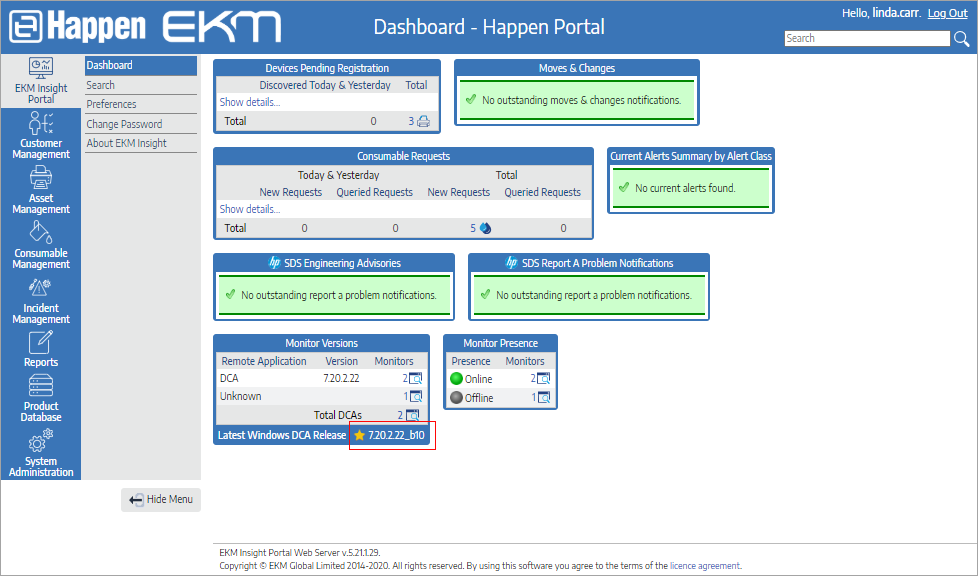
The star indicates there are monitors on a previous release. If not, this icon will be a blue download arrow. The monitor will download to your computer.
Alternatively, right click and copy the URL link to send to the customer.
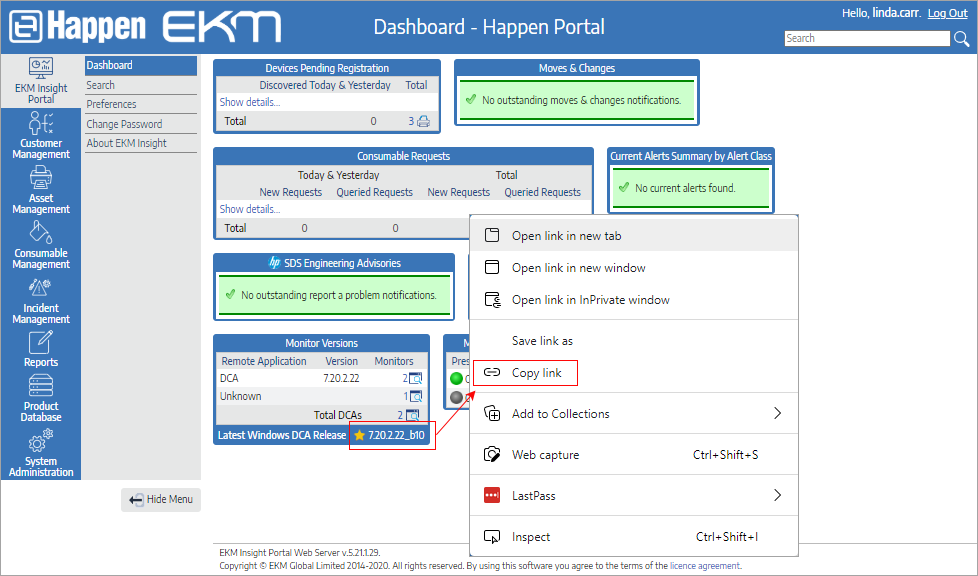
Install the monitor
Run the saved monitor installer.

Select your chosen language.
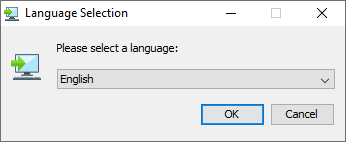
Follow the onscreen instructions.
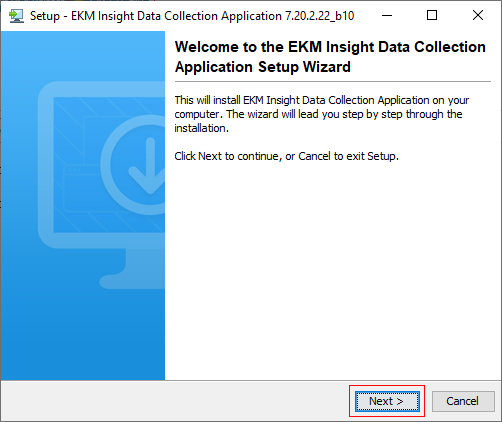
Review and accept the licence agreements. There are two to review and accept:
1.The EKM Global agreement.
2.The HP Agreement
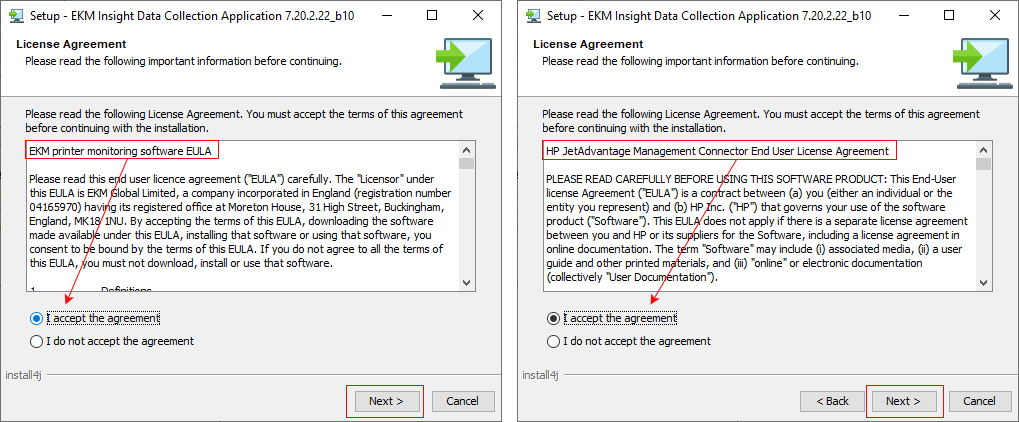
Click Next. The program will install.
Review and select your install options.
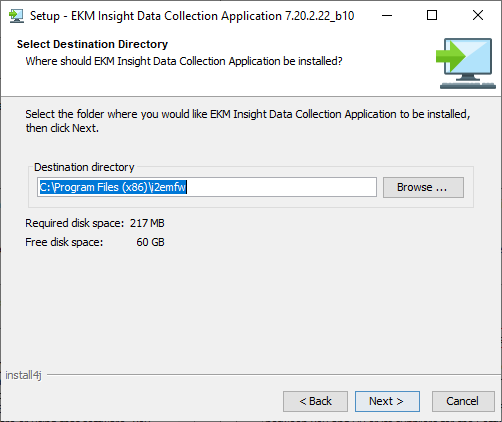
Click Next.
Enter your licence details.
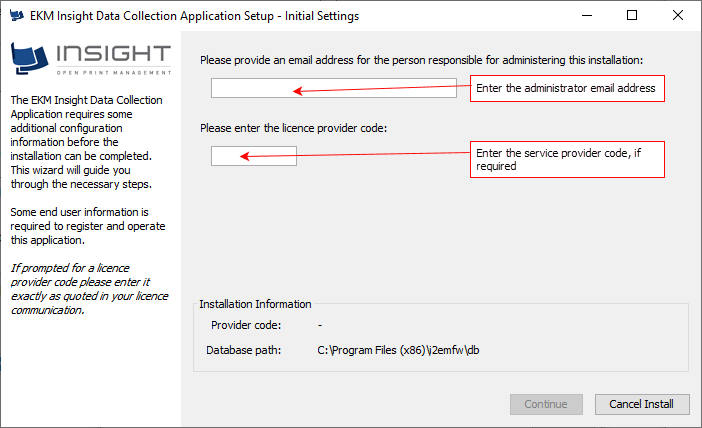
The service provider code may be pre-populated. If not it is shown on the Monitor page at the portal.
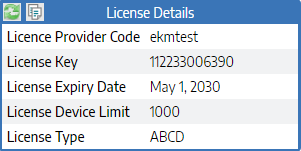
Click Continue.
Enter your licence details. This is a 12 digit code.
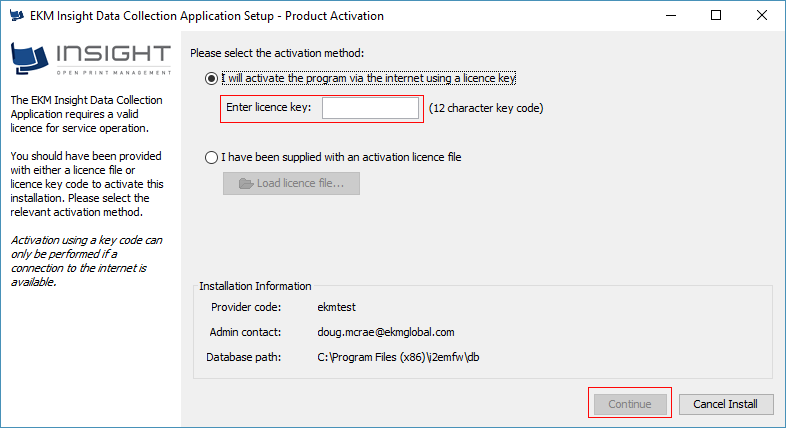
The licence code is shown on the Monitor page at the Portal. Click Continue.
Choose your initial device discovery option. Click Yes.
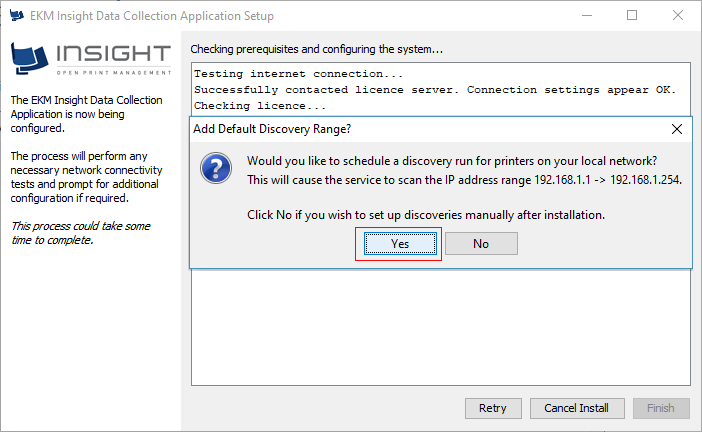
Complete the installation. Tick to run the monitor console if required, then click Finish.
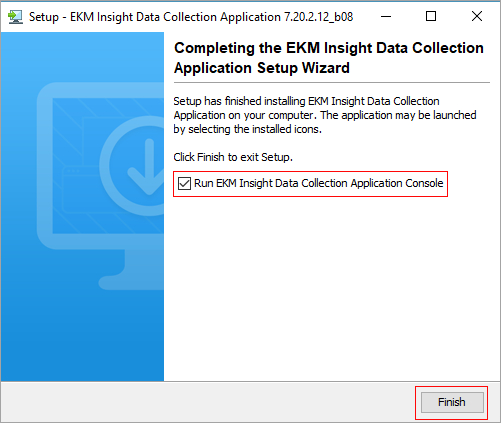
Further information
Install and Initiate a Monitor