If authorised, go to Customer Management, then Monitors and select the monitor where you wish to set up or edit the discovery IP's or ranges.
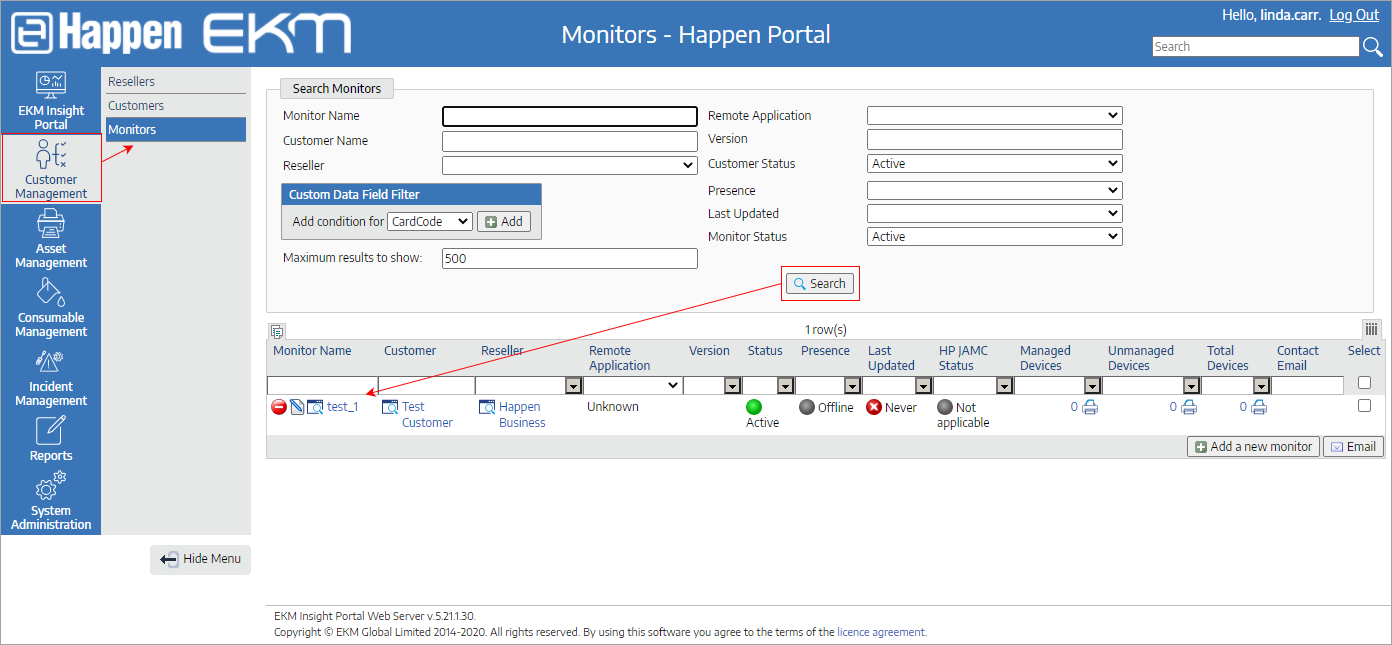
Select the Discovery Ranges tab to show current discoveries (this may be empty).
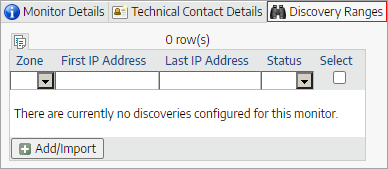
To add a discovery, click Add/Import. Either use the drop down to supply a predefined zone name or enter the location of the devices (for example, Top Floor)/ Enter the range as x.x.x. <start IP octet>, then provide the <end IP octet> and click Create Discovery Ranges.
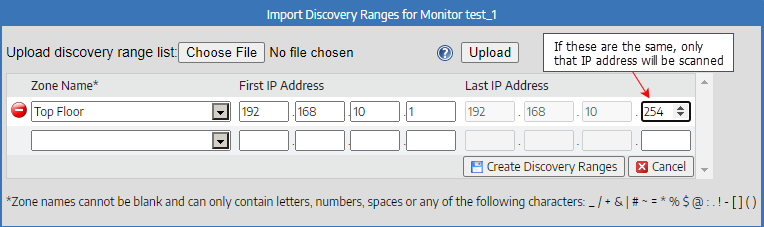
Import Discoveries
A file or IP address/ranges can be imported using the following rules:
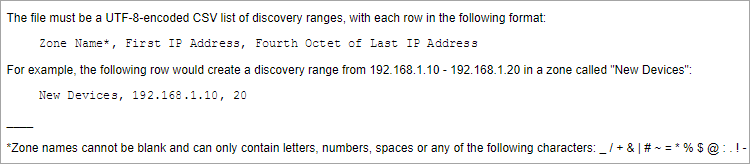
For example:
Zone1, 192.168.0.1,254 – search full range (1-254)
Zone2, 192.168.10.1,100 – search full range (1-100)
Zone2, 192.168.10.200,200 – add single device at .200
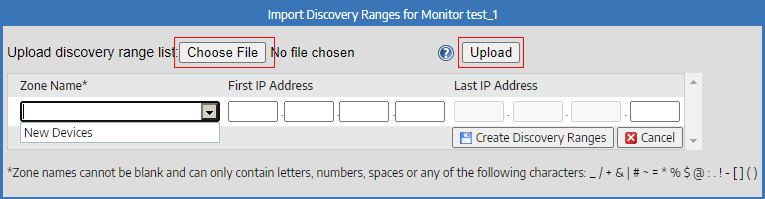
Manage Discoveries
Discoveries can be managed by selecting one or more of the discoveries shown in the list, then selecting an option:
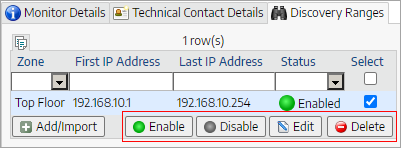
Enable turns on discovery and allows it to run
Disable turns off discovery
Edit allow you to change parameters
Delete removes the discovery.
 |
These discoveries only use SNMP. They do not ping, multicast or broadcast. |
Further information
Install and Initiate a Monitor