To quickly add labour to a job, locate the job and select Edit. Click the Labour icon in the job footer.
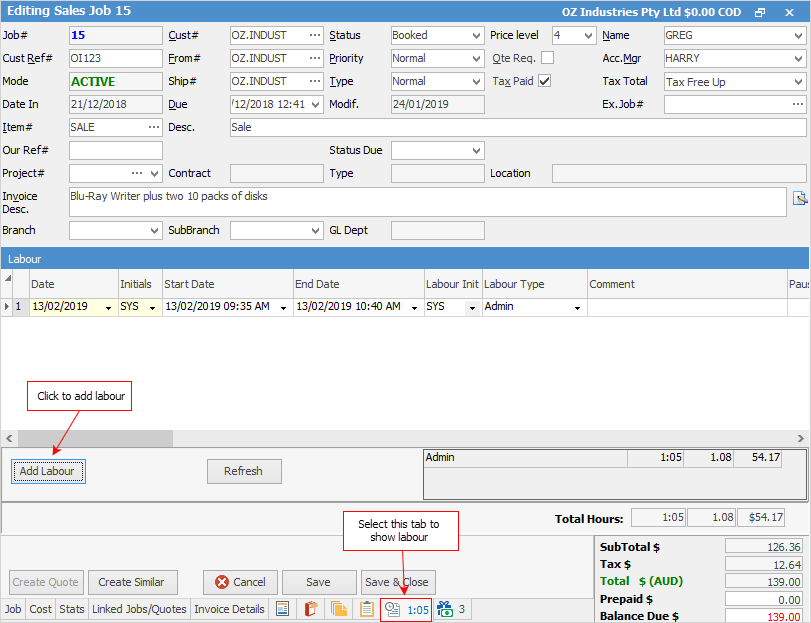
A screen similar to the one shown above will open. Click Add Labour. If necessary, adjust the start and end times (including the date), the Performed By name, and the type of labour. An optional comment can also be added.
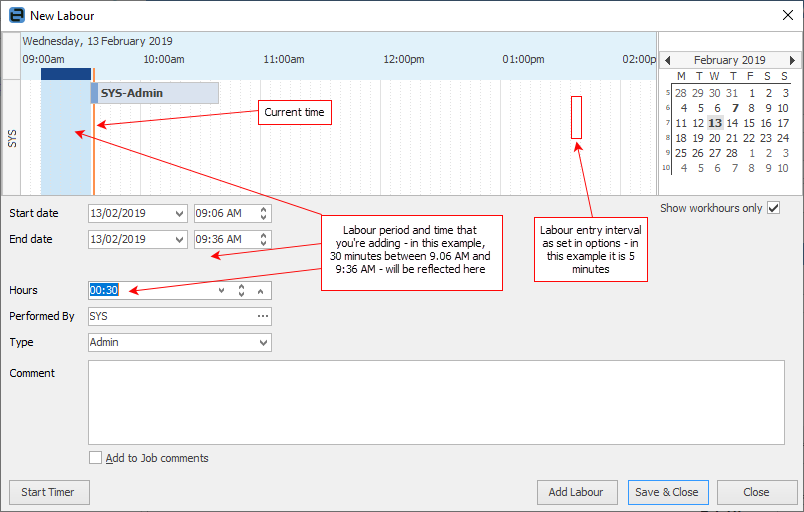
Labour time can also be quickly added by selecting the blue bar in the Labour grid and dragging it to the time required:
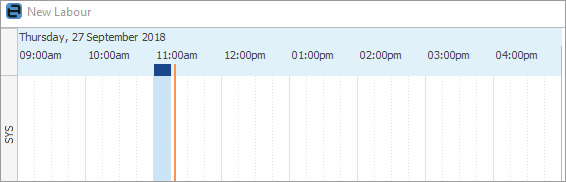
Actual labour will show in Job Profit reports, however it does not affect the Profit field within the Cost tab of a job.
 |
When first opened, the New Labour screen shows the default labour entry (hours) that have been pre-defined in Options. |
Spellchecker
Spell checker is usable within key text entry areas such as the Comment grid and New Labour screens.
Among the auto-correct options is the ability to turn on or off the auto-complete function.
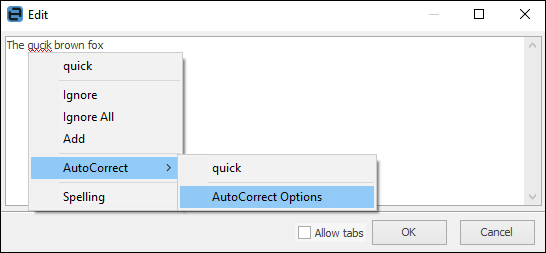
Right click options in Comment grid
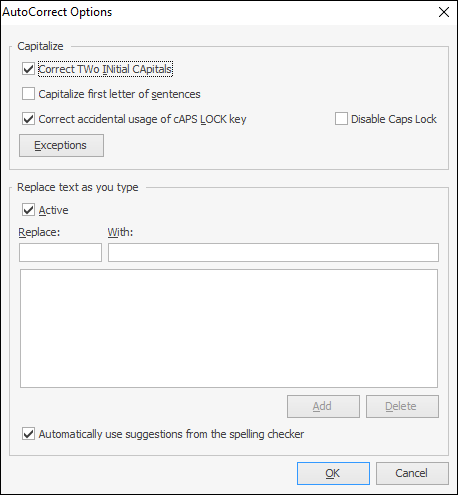
 |
Spellcheck settings are per user. |
Further information
How to