Following is the basic process of creating an MPS non billing template which can be used to assign to contracts. This example will Create Similar (for freight charges) based on an existing auto created template.
In the bottom right of a contract list there is an Action Wizard button. This allows applying templates to a group of contracts.
Run a filtered contract List of only the contracts in question. This is often best performed via a contract Non-Report Group. It can also be performed by customer, customer group, etc. (Any filter that brings up the correct contracts in the list.)
For example, contracts that are within a 50km radius are to have a higher freight charge than normal, and will require the correct amount to be put on the consumable job when created.
1.Create a Non-Report Group named 50km.
2.Tag customer (or contracts) to the 50km Non-Report Group.
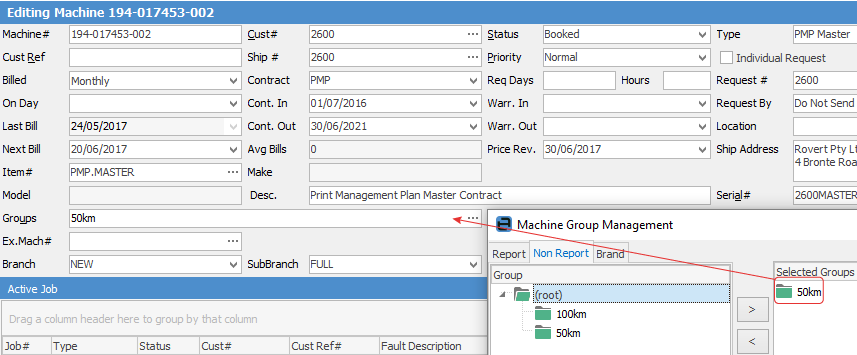
|
Some letters in the field names within the header are underlined, eg. Cust#. Using Alt+ the underlined letter will jump to the field beside that heading. |
3.Create a list using the Advanced List Contract Grps filter:
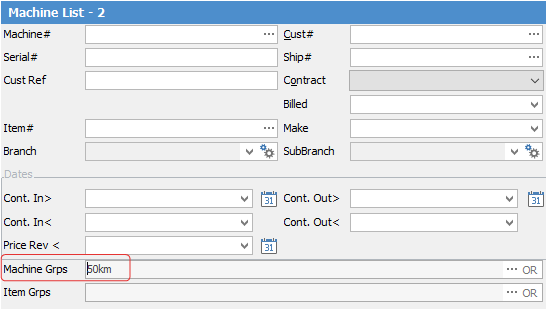
4.Run the Action Wizard (bottom right) from the list, and create a new consumable template to be applied to all contracts in the list. Select Consumable Action, then click Next.
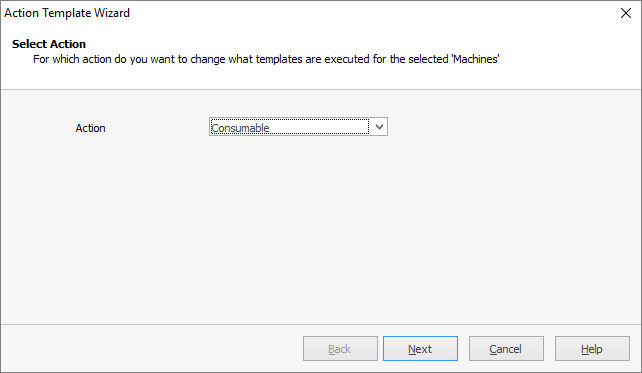
5.Select Change so that a different template is used in place of an existing template, then Next.
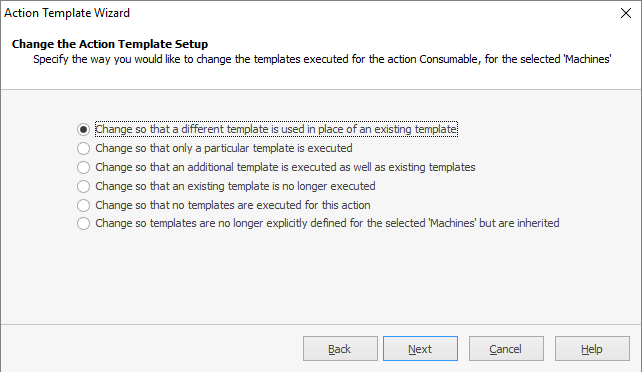
6.Select the Action template to be replaced for these contracts, then Next.
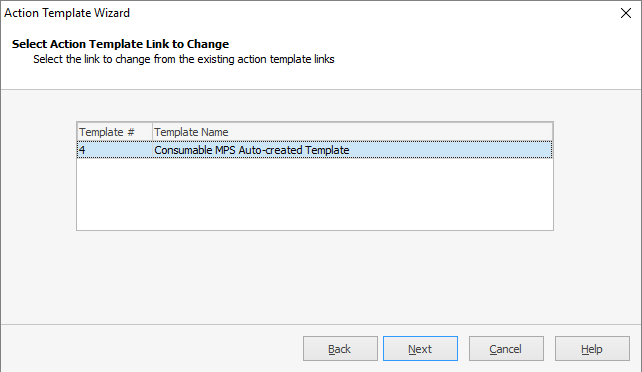
7.Select Create a new template, then click Next.

8.Select Include an existing shared template, then Select Template and choose the template required.
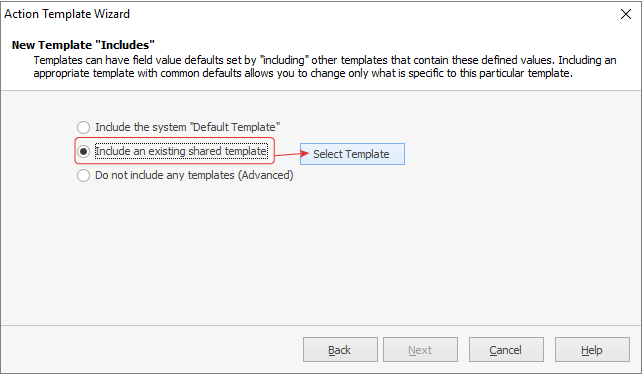
9.Select stock lines, then Create New.
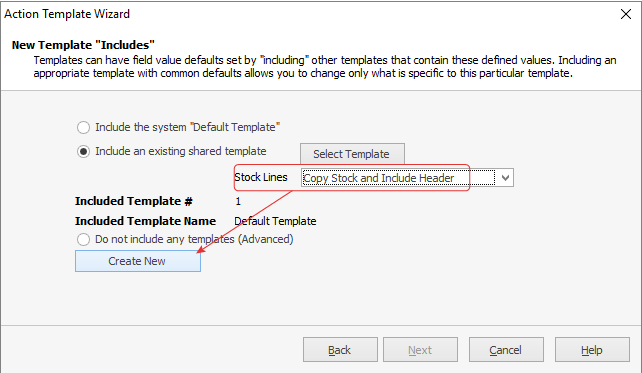
10.The new template will open, which can be edited to as required by clicking Change Template (bottom right). In the image below, the template name has been updated, and freight stock with price configured on the template.
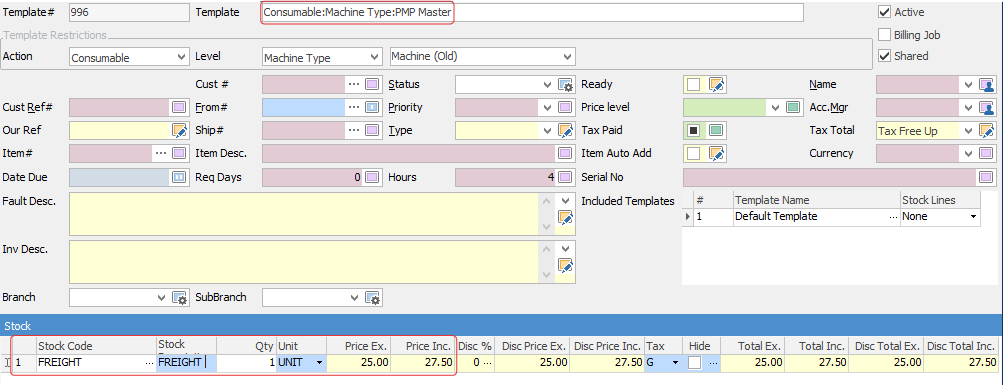
11.Click Save.
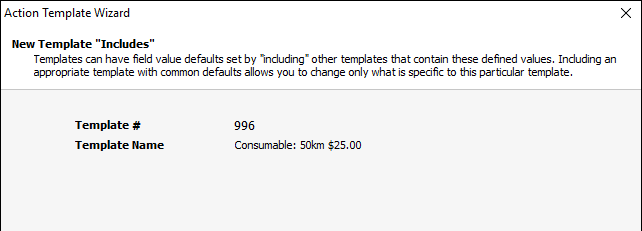
12.Click Next on the confirmation screen to finish.
Further Information
