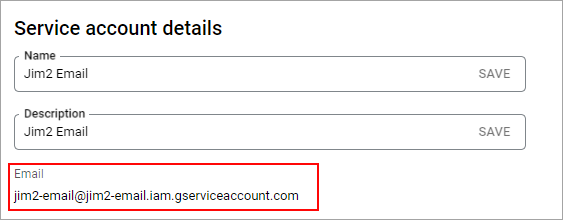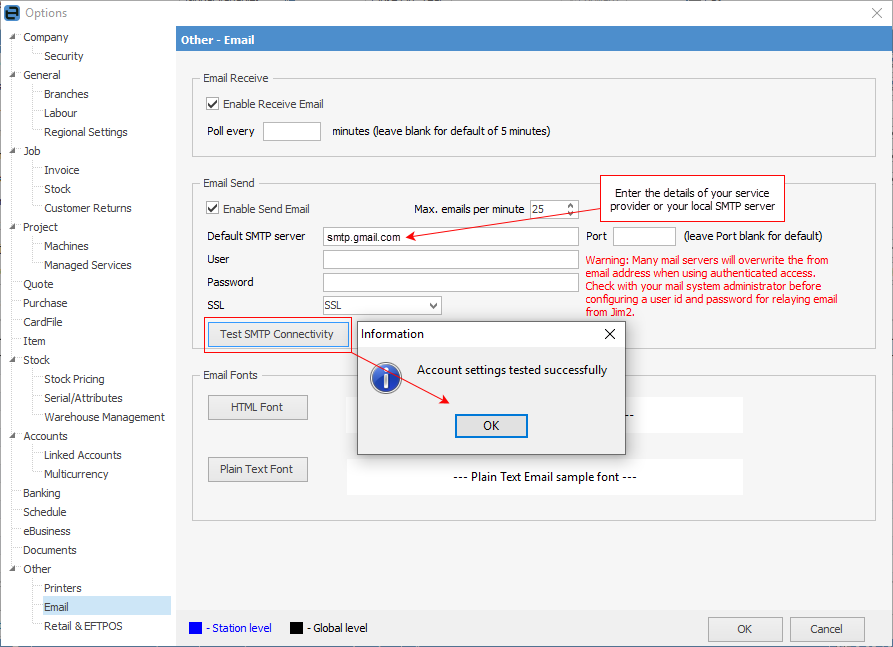Sign-In with Google to sync your email to other apps. This leverages the OAuth method of authentication already used by the vast majority of third-party apps and devices.
To correctly set up Gmail access using a Google Workspace account, the following needs to be done by the user that has access to the Google Admin Console as a super administrator (usually the company’s administrator/IT support person):
A service account needs to be created for the company to use to access emails on behalf of users in the domain).
In this process, you will create a private key JSON file that you need to save. This needs to have Domain-wide Delegation enabled for the service account.
1.Go to https://console.cloud.google.com/ (copy and paste into a browser) and sign in as a super administrator. If it's your first time signing in to the console, agree to the Terms of Service. 2.Click IAM and Admin, then Manage Resources. 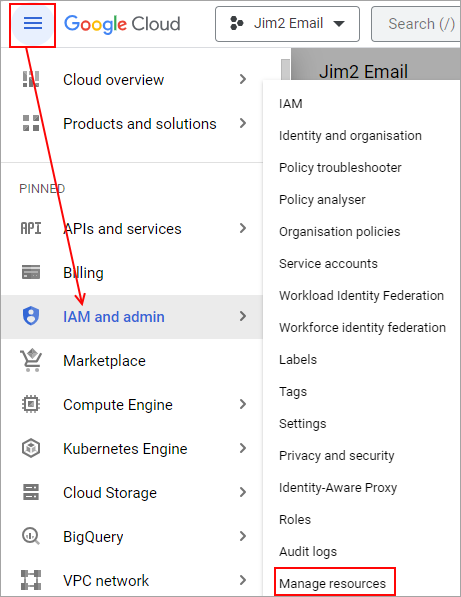 3.At the top, click Create Project and enter a project name.  4.(Optional) To add the project to a folder, for Location, click Browse, navigate to the folder, and click Select. 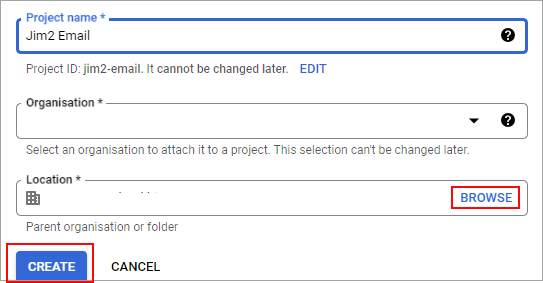 5.Click Create. 6.By default, only the creator of the project has rights to manage the project. To ensure the project can be maintained if the creator leaves the organisation, you should assign at least one other person the role of Project Owner. For details, go to https://cloud.google.com/iam/docs/granting-changing-revoking-access (copy and paste into a browser). |
1.Under Manage resources, tick the box next to your new project. 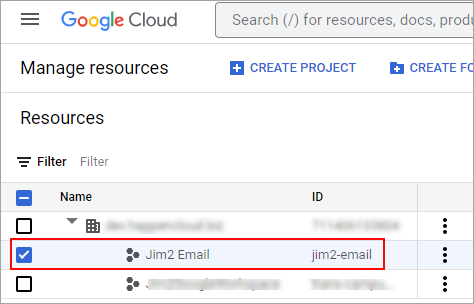 2.Click APIs and Services, then Library. 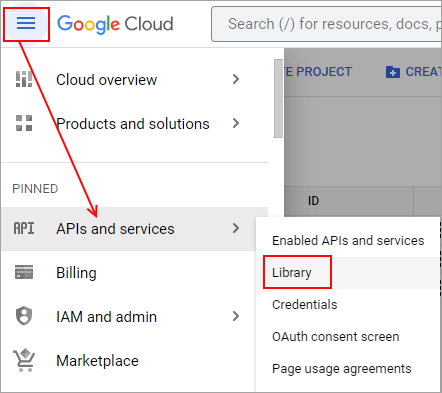 3.Scroll down to Gmail API and click Enable.
|
1.Click APIs and Services, then OAuth consent screen. 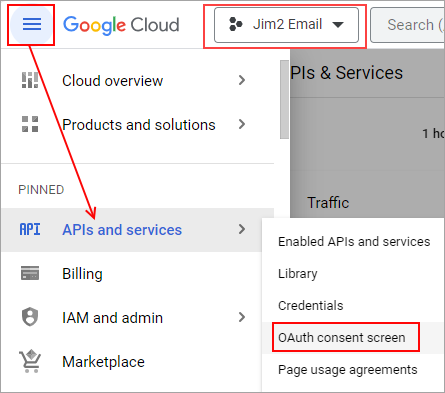 2.For User Type, select Internal, then click Create. 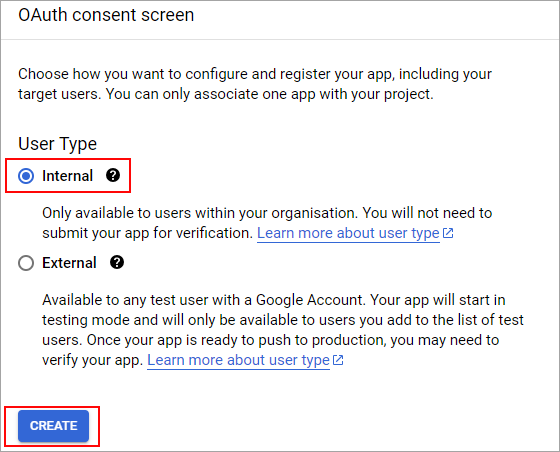 3.For App name, add the name of your application. 4.Select a User support email for users to contact with questions. 5.For Developer contact information (further down the page), enter email addresses so Google can contact you about changes to your project. 6.Click Save and Continue. |
1.Click APIs and Services, then Credentials. 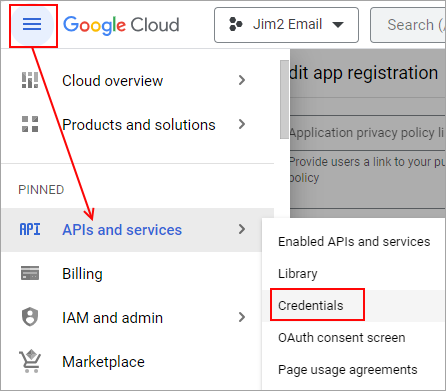 2.Click Create Credentials in the header, then select Service account. 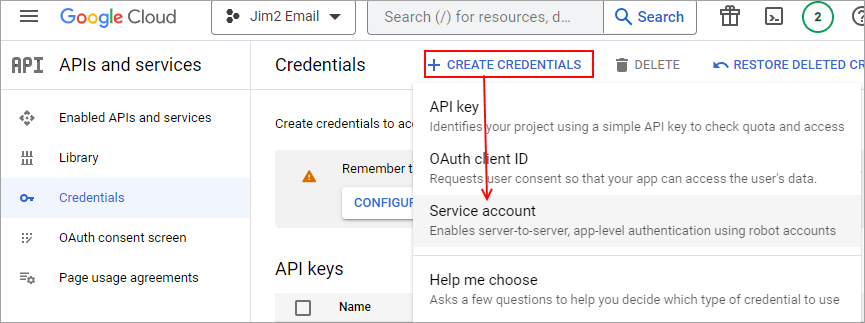 3.For Service account name, enter a name for the service account. 4.(Optional) For Service account description, enter a description of the service account.
5.Click Create and Continue. 6.Click Done. 7.At the top, click Keys, Add Key, Create new key. 8.Make sure the key type is set to JSON and click Create. 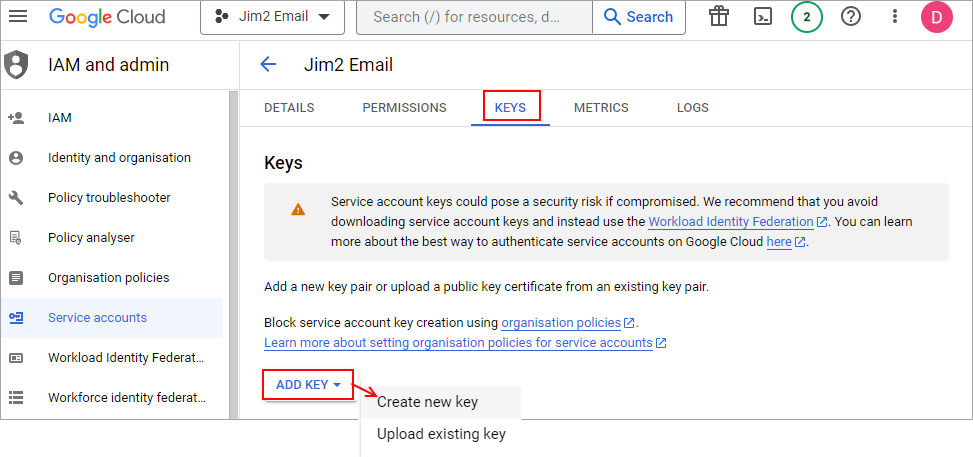 You'll receive a message that the service account's private key JSON file was downloaded to your computer. Make a note of the file name and where your browser saves it. You'll need it later. 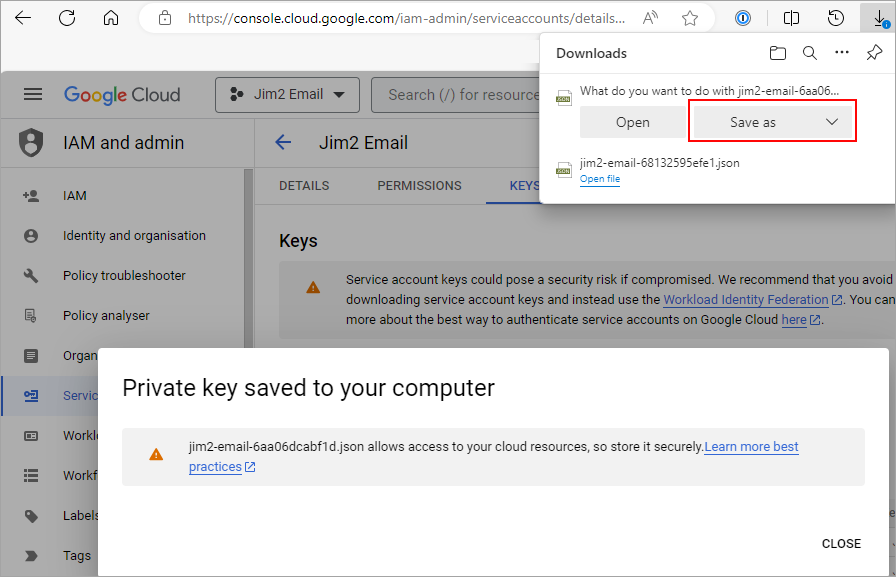 9.Click Close.
Google support for administrators for Domain-wide Delegation: https://support.google.com/a/answer/162106?hl=en (copy and paste into a browser. |
If using Gmail as the global email server it is best to have a relay connector created that allows Jim2 to send outbound email without authentication via Gmail. The only requirement is that a static IP address is required for this to be possible. Using this method, set up the smtp server via Tools > Options > Email.
Otherwise, configure outbound email for each account individually.
Setup detail can be found here (copy and paste into a browser): https://support.google.com/a/answer/176600?hl=en https://support.google.com/a/answer/2956491?hl=en
Once completed, update the default SMTP server in Jim2 via Tools > Options > Other > Email, and test to ensure all is working as expected.
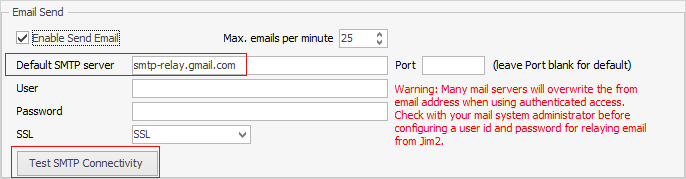 |
This is not ideal – if a user changes their Gmail password, it must also be updated in Jim2 email settings.
In addition, each of the users would then be displayed in the From list within Jim2 email, ie. if there are 10 users, they would all be displayed in the list.
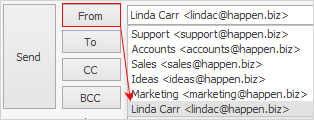
If there is no static IP address, there is a workaround option where each Jim2 user is set up with an email send record via Tools > Setups > Email > Email Accounts. 1.Ensure Google Workspace is selected. 2.Load the private key JSON file saved earlier. 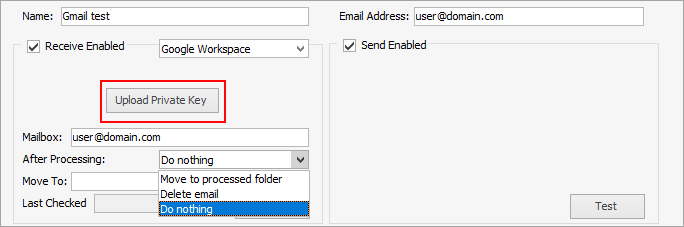 You will need to choose what to do After Processing above. This cannot be left blank. Then, test the functionality in Jim2 to ensure it is correctly set up.
SPF record When sending email via Gmail for the domain name, ensure the DNS has been updated to include google as a provider authorised to send email from the domain name.
Please refer to https://support.google.com/a/answer/178723?hl=en (copy and paste into a browser). |
Setup
Use Office 365 with Jim2 Email