The Kitting Configurator provides an easy kitting wizard to choose from any number of preconfigured kit options.
In the example below, the standard stock codes have already been added, so there is no need to add anything extra.
From the Kitting tab of the dynamic kit (in the header of the stock code), click Add Category to add a category and choose from the available categories (stock groups).
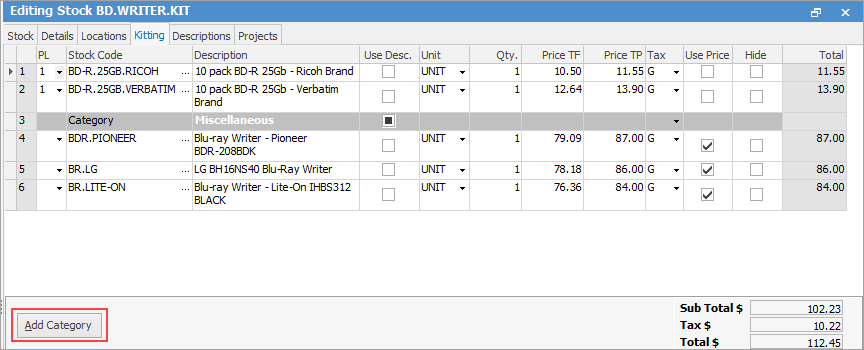
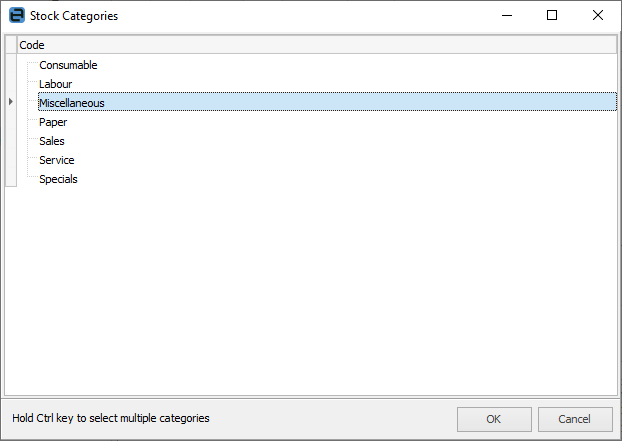
Any number of stock codes can be added below the Category header. The first stock under the Category header will be considered the default for that category.

Use Desc. checkbox: unticked means the description as show on the individual stock codes will be used – if the description is changed on the stock code, it will show that description instead. Ticked means it will always use the Description as show here.
Whilst any number of categories can be used, no other stock (which is not part of the categories) should be added below these categories, otherwise they will become part of the category selection.
When adding the kit to a job or quote, Jim2 will detect that there are choices of product in that category and will automatically invoke the Kitting Configurator wizard.
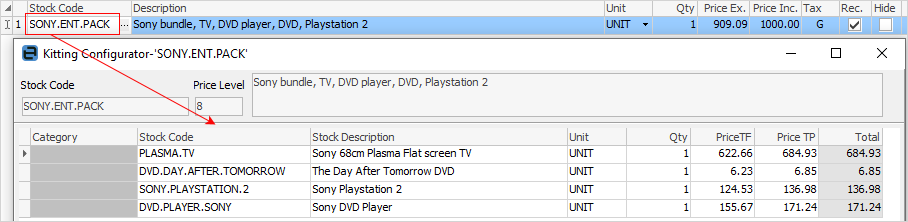
Further information
Kitting TypesKitting v Packaging v Manufacturing
Multiple Tax Codes in Kitted Stock
How to