Merchant transactions typically include a number of payments in one lump sum, including fees. Jim2 has the ability to filter transactions by merchant in Settlements and can show the total for matched transactions.
Currently supported:
Afterpay |
IntegraPay |
Braintree |
PayPal |
eWay |
PayPal for Business |
EziDebit |
Stripe |
Happen Pay |
Tyro |
Instant Pay |
ZipPay |
If you require a different settlement feed, please contact support@happen.biz
On the ribbon, go to Tools > Setups > Banking and select Merchants. Here, you can select a Merchant, click Edit and untick Active for those you do not use. These will not appear in the Merchant Field in Settlements.
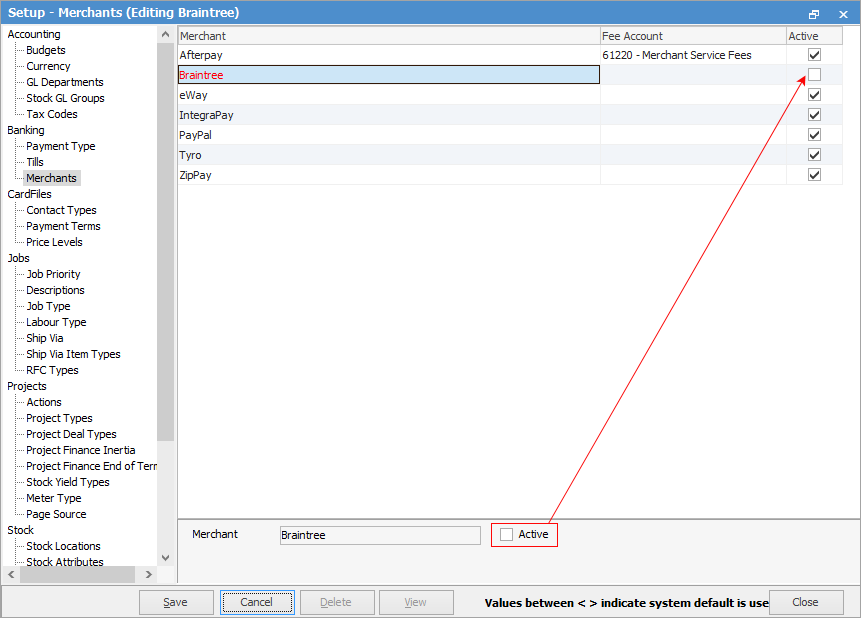
Within this screen, you can also select a Fee Account . When entering fee transactions for these Merchants via Settlements, Jim2 will automatically use this account for fees.
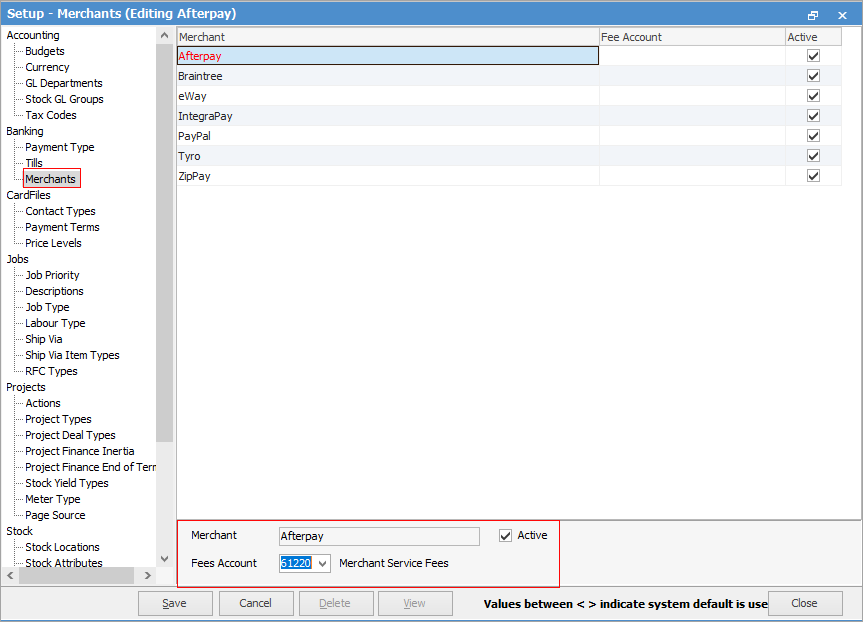
Next, you will need to match the Jim2 Payment Type to the Merchant. Via Tools > Setups > Banking > Payment Types, select the Payment Type, click Edit, then select the relevant Merchant in the Merchant field.
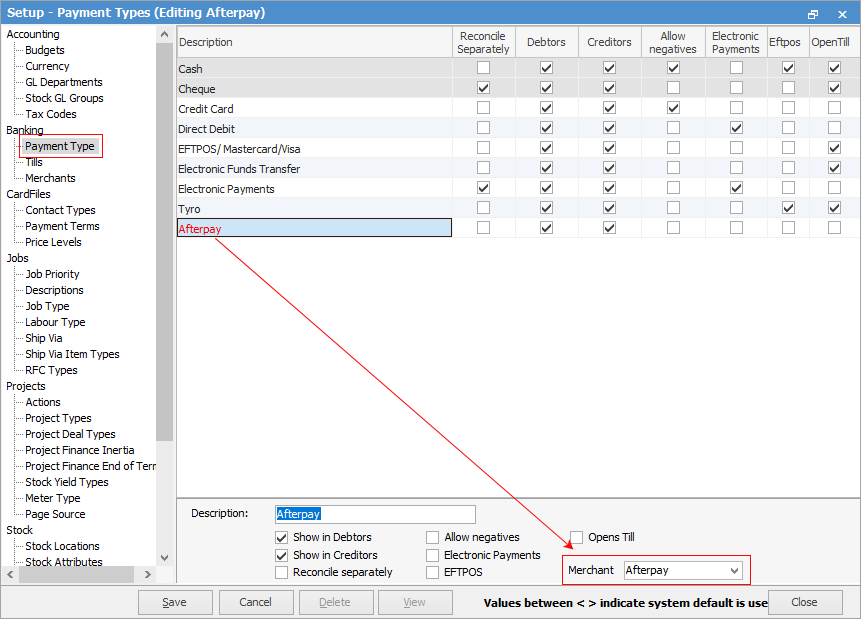
The merchant sends an activity report showing which payments have been cleared and which are still pending. Cleared payments will normally come in on the following day. Following is the process for managing the cleared payments.
Download the payment report from the merchant (CSV file), then go to Accounts > Settlements on the ribbon.
Once you have selected the correct merchant, click Import and import the file downloaded earlier. The screen will populate with these transactions and the Jim2 Transactions area will also populate if there are any matches.
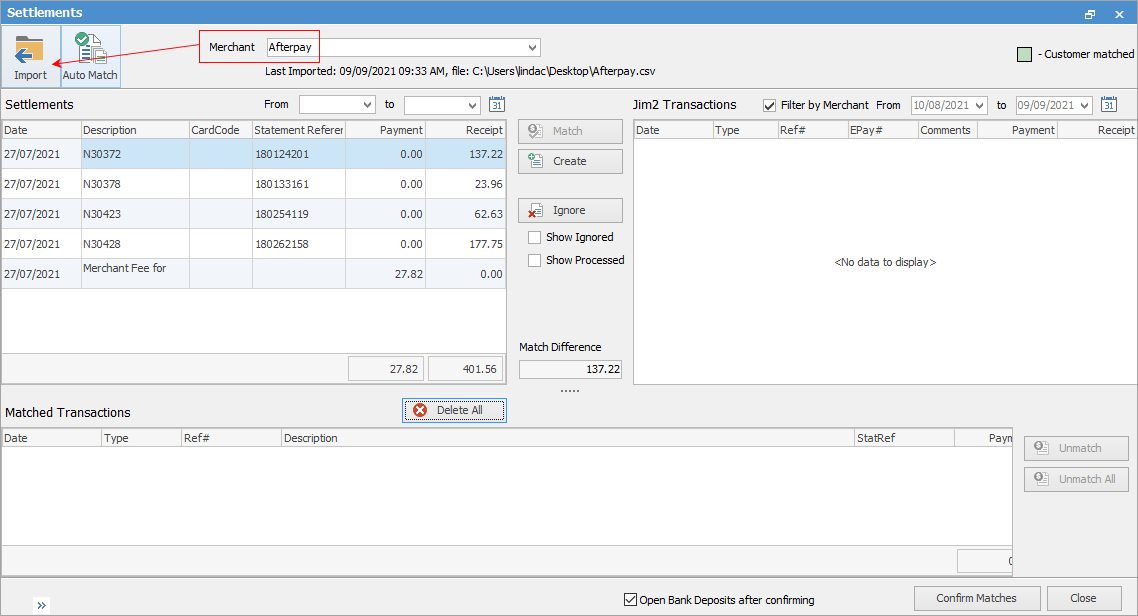
Some Merchants will have Match Rules.

Here, you can select how Jim2 matches the imported transactions to the Jim2 transactions. Options available are Cust Ref#, Job #, Invoice #, and Cust Ref #.
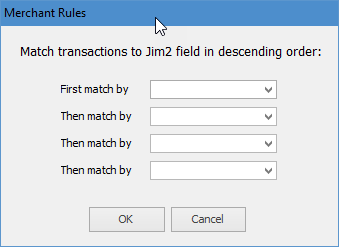
In the Jim2 Transactions area of the screen there is an option to Filter by Merchant. If this is ticked, Jim2 will only show transactions for that Merchant. This is particularly useful when more than one Merchant is used.

Jim2 will sum up the fees in the Settlement file, and will add this as one transaction in the Settlements area. The next step is to create a transaction for the Merchant fee.
 |
Note: Not all Merchants require fees. |
Select the Merchant Fee transaction, click Create, then select Merchant Fee Cheque.
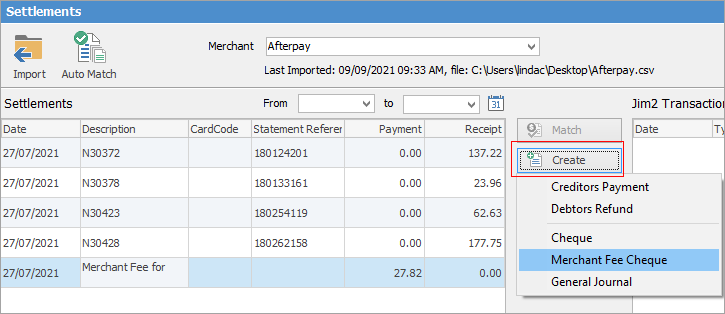
This will open the Merchant Fee window. The Date, Fee Account, Amount, Tax Code and Comment should all populate automatically. Click OK.
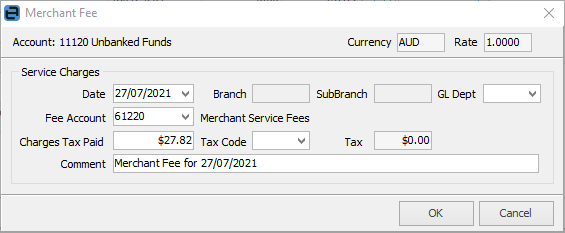
This will create the Merchant Fee transaction in Jim2 and drop it into the Matched Transactions area.
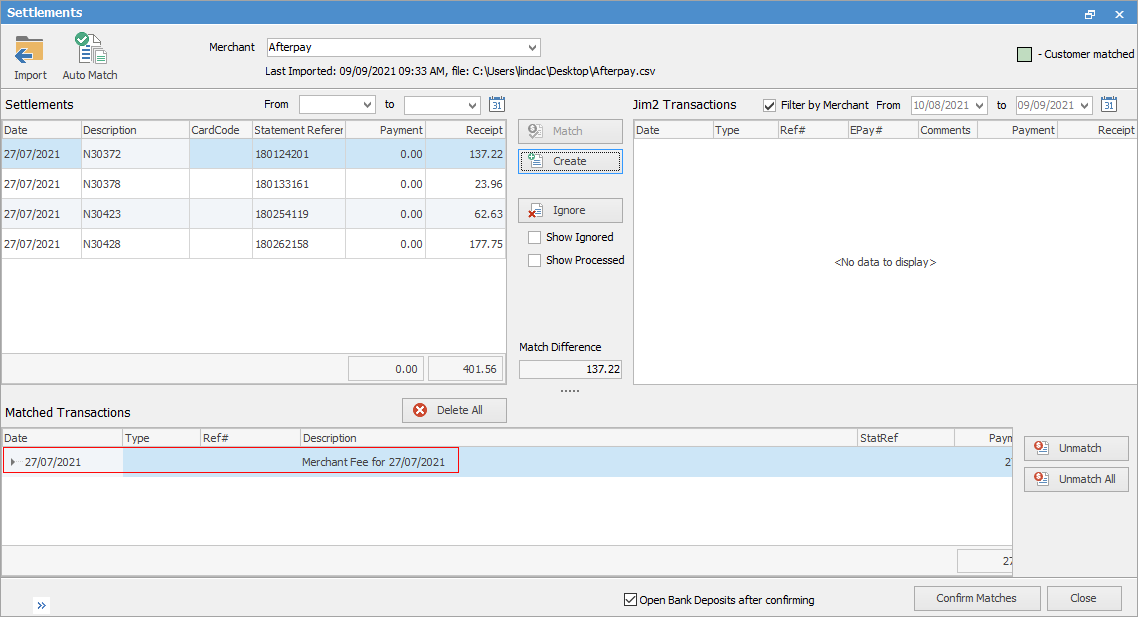
Once you are happy with the matched transactions, you can select Confirm Matches.
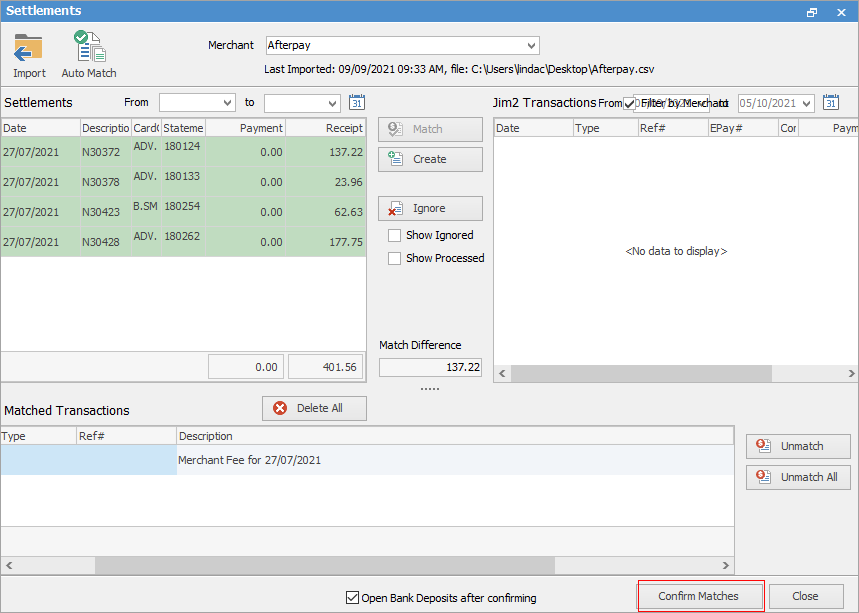
This will open the Bank Deposits screen, where the matched transactions will all be ticked. You can then proceed to bank these transactions.
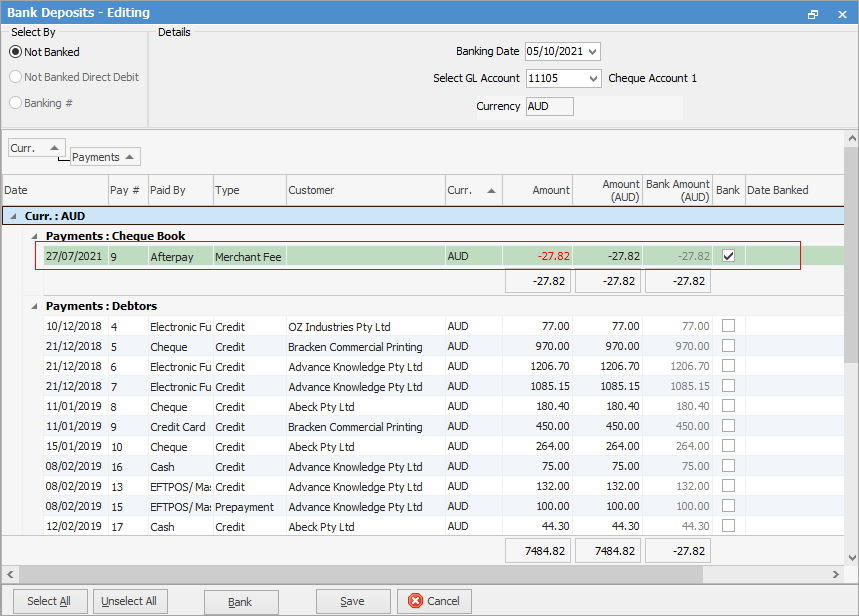
Further Information
Electronic Payments (ABA Files)
Electronic Payments Direct Debit