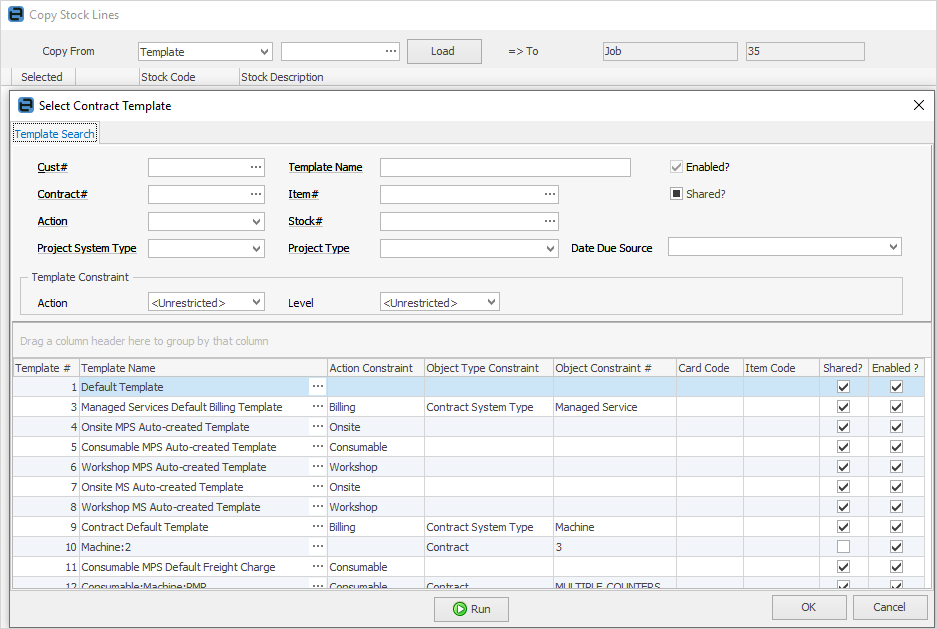Copy/Move/Merge allows to easily copy or move stock, comments/emails and actual labour within jobs and quotes.
|
Note: Copy/Move/Merge cannot be performed on a job that has been invoiced. |

This function is destination based, ie. copying or moving from the selected source object to the destination object that is currently open.
|
Users can be restricted from using this function via Tools > Options > Security for both jobs and quotes.
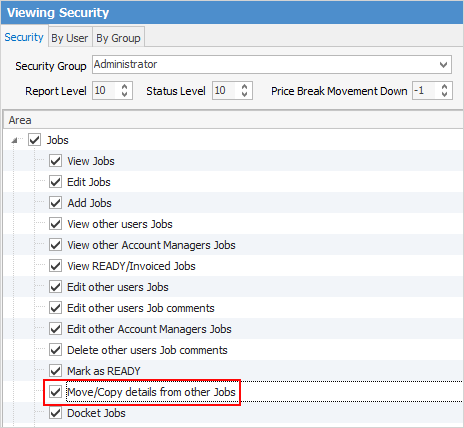 |
Copy Mode will only copy stock – no comments or labour timers can be copied. Clicking the icon
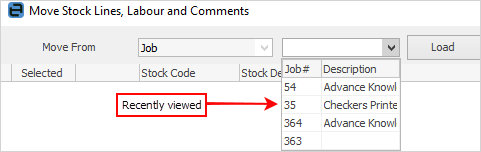
In order to use this functionality, open the job where the stock is to be copied to, ie. the destination job. ▪This option is only available in Edit mode on the object the stock is being copied to. ▪Only copies stock – comments or labour timers are not copied. 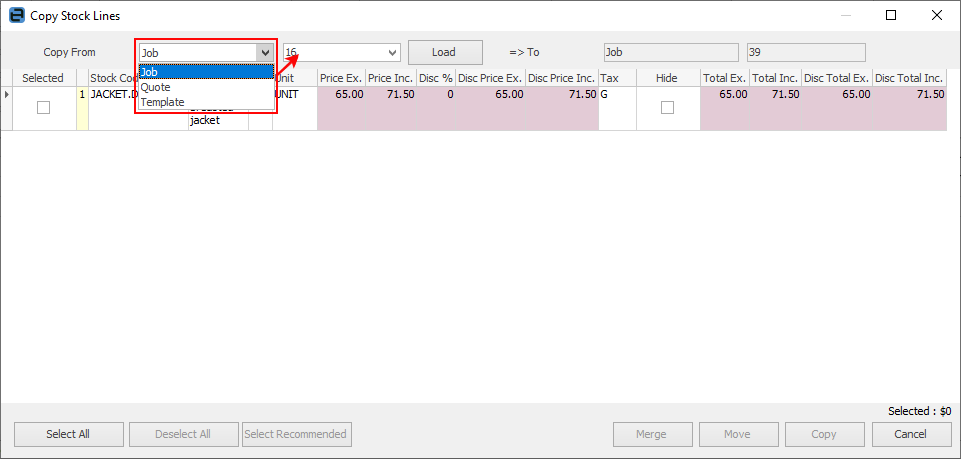 The Select Recommended button will only be usable when adding kits. ▪Stock can be copied from a job, quote or template. ▪Selecting Job or Quote will display a list of objects which have been recently viewed and edited to make it faster to find the object being copied from. Otherwise, enter the job/quote number manually. ▪To copy from a template, the template lookup screen will be presented, where a user can select the template to copy stock from. ▪Once the template has been chosen, click Load. Then tick which stock lines to copy. |
Clicking the
Options available in View mode of an object (Jes must be running): ▪Move – from one object to another. 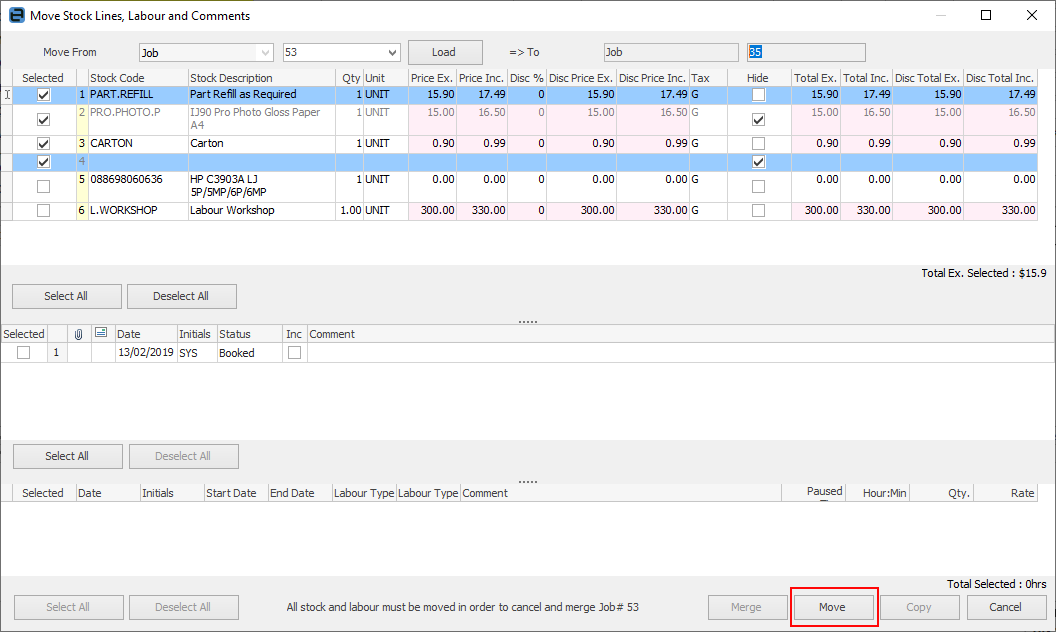 Move labour/comments from one object to another: With the object you wish to move to open in View mode, click Copy/Move/Merge in the ribbon. Select the job you wish to move information from. The To job number field will already be populated with the object you are viewing. Tick the comments and/or labour you wish to move, then click Move. 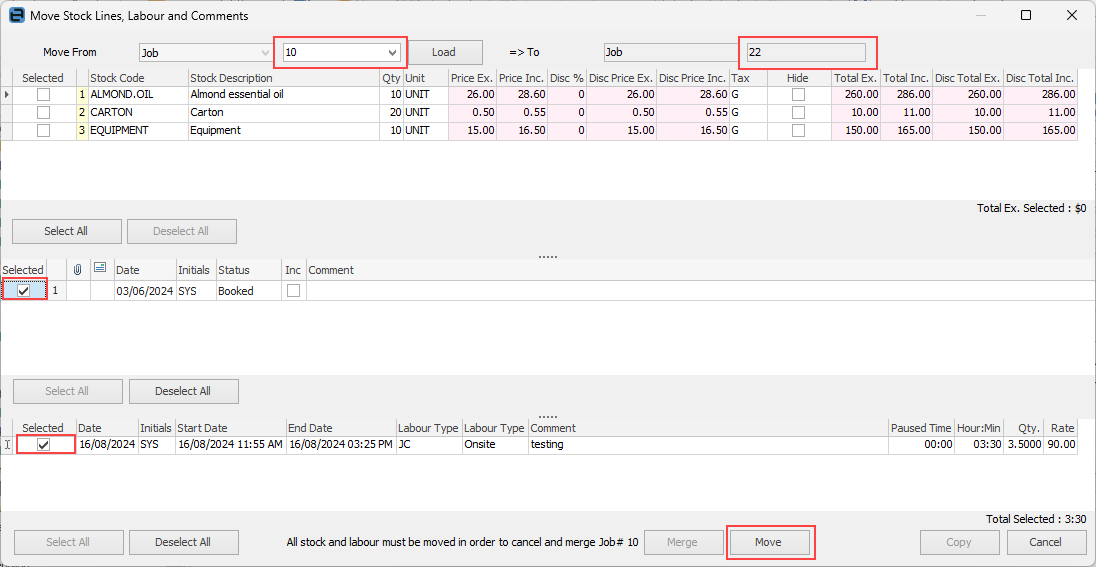 In the object you are viewing, you may need to select Refresh or close then open it to see that the comments/labour have been moved from the old job to the new job: 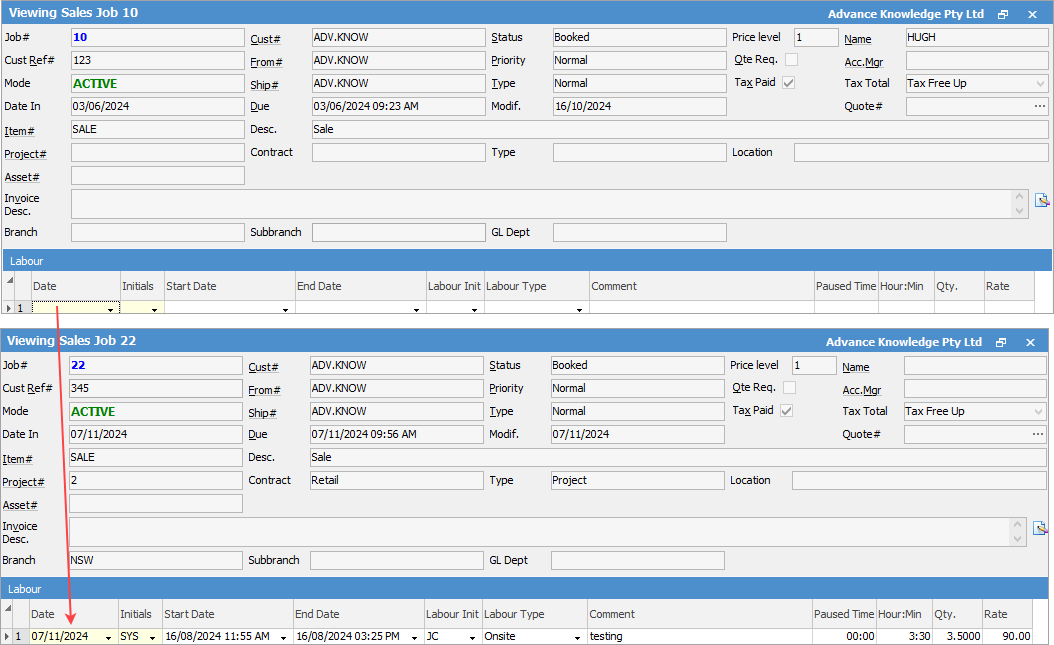 ▪Merge – move from one object to another, and change the original object’s status to Cancel. It will also add a comment of See Job #*** in the Comment grid of the cancelled object. To merge, click the 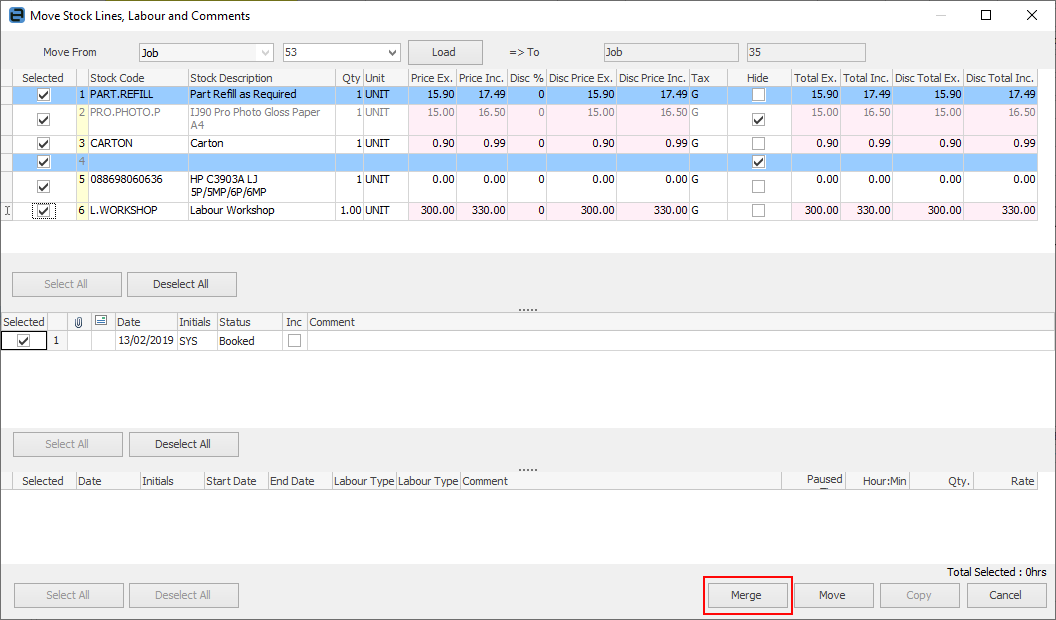
▪Stock, comments (including emails with attachments) and labour can be moved or merged. ▪Select all records or only some to move. Select all to merge all objects. ▪In order to perform a merge and cancel the original object, all stock, comments and labour must be selected from the original source for that object to move to a status of Cancel. ▪New Quote# field will display the original quote number (same applies for Job#). A comment (See Quote #***) will be entered into the Comment field of the cancelled object. |
The following applies to both Copy and Move/Merge functions:
▪stock pricing will also copy over to the destination object. The stock price can then be recalculated if desired. If the source is from a template, hover over the price fields, which will present a snapshot of the pricing rules used to display that figure
▪a yellow background colour on a copied stock line indicates a promotion. Hovering over the price indicates which promotion is being applied.

Further information
Factor a Procedure with 3rd Party Debtor Finance
Give a Customer a Permanent Discount
Pay Commission to a Contractor