 |
Note: The Configure Jes section only relates to Jim2 On Premises. Jim2Cloud customers can contact support@happen.biz to ensure it is set up for them. |
First, via the Jim2 Configuration Manager, right click on the server and select Configure.
If not already set up, click on B2Bin, then click Enable.
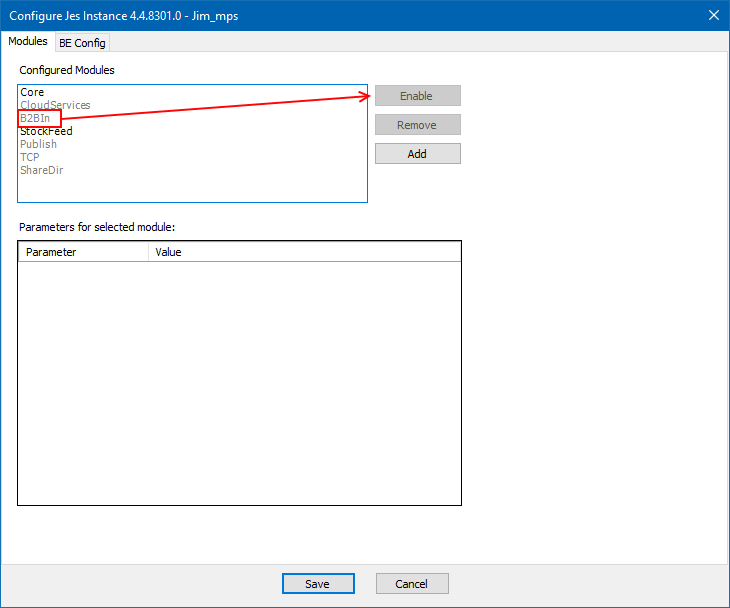
Click Add.
Select Happen.JesMStockFeed (Stockfeed):
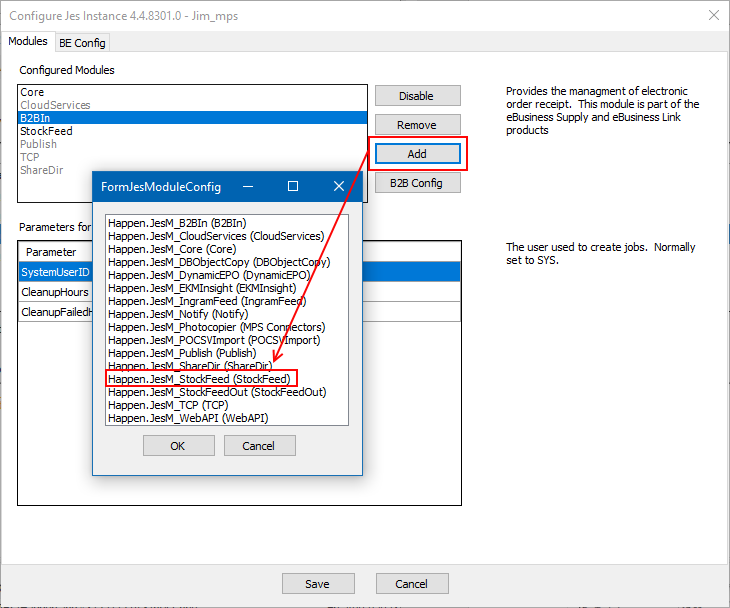
Add stockfeed and fill in the fields below:
FeedImmediate – True
Start/End Exclude – Enter your business hours, your feed will load outside of these hours. If the file is big, it will slow your system down whilst it loads, so it's best to do this outside of business hours.
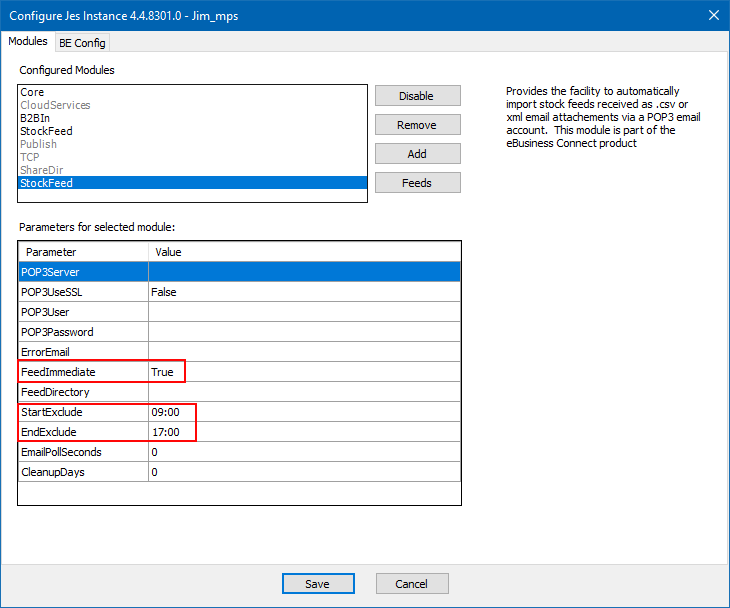 |
On the ribbon in Jim2, go to eBusiness, then select the Import Vendor Stock Prices icon.

Locate the file and select. Jim2 can import both .csv and Excel files. The following screen will appear:
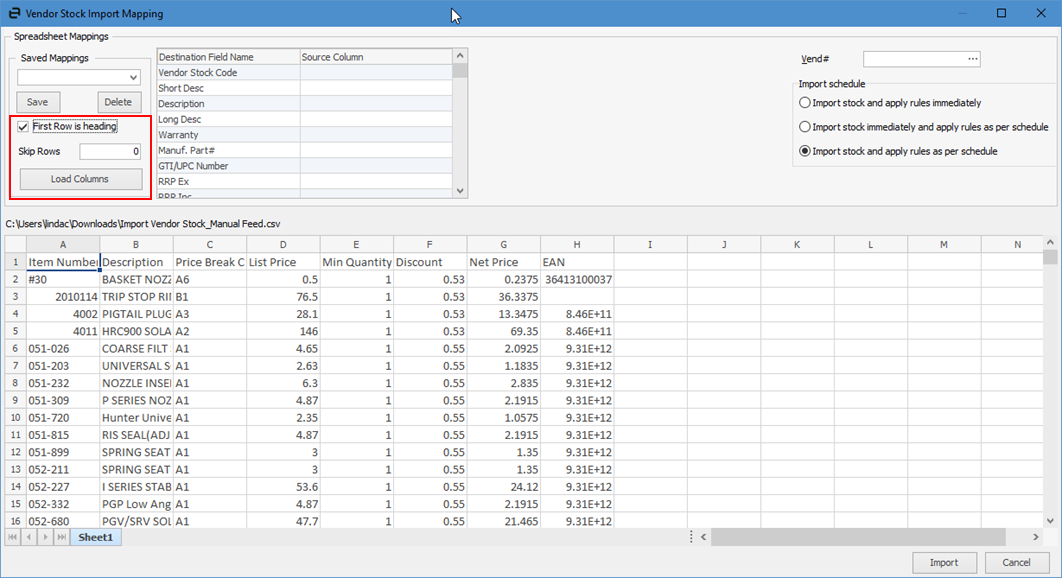
If row 1 is headings, tick First Row is heading.
If there are other row above the headings, you can skip them by adding the number of rows to Skip Row field.
Once the above is done, click Load Columns.
Select the correct columns in the Source Column fields.

You can save the Mapping fields, to use next time for the same supplier.
On the right hand side, select a Vendor cardcode and tick Import stock and apply rules immediately if you want to load now, however if it’s a large file, it will slow your system down.
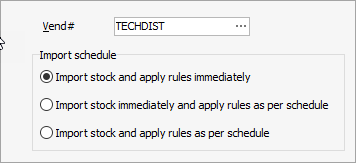
It is suggested to Import stock immediately and apply rules as per schedule, which will use the exclude hours in the Config Manager setup from above.
|
Further information
Customer Stock Feeds and Setup