
1.To add a general ledger account, on the ribbon go to Accounts > General Ledger. Select the appropriate tab from the top of the screen, ie. Assets, Liabilities, etc., then click Add at the bottom of the page.

2.The following form will open.
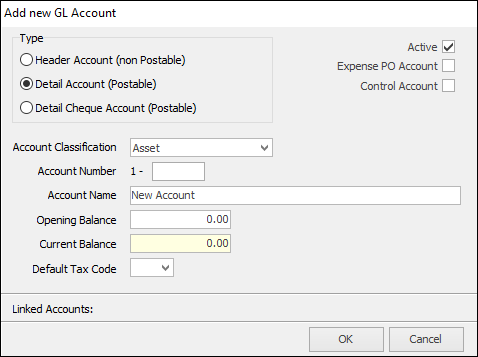
2.Select the type of account that you are adding: Header, Detail Account or Detail Cheque.
 |
Please choose the account type very carefully, as it cannot be changed. If you have selected a type incorrectly, you will need to delete the account and add it again. This job needs to be done either first thing in the morning, or last at night. If any user is transacting, Jim2 will not let you delete an account.
Note that an account with a balance cannot be deleted. |
3.As mentioned earlier, there are tick boxes displayed on the form if the general ledger account type is not Header.
▪Active – Must be ticked to be able to use that general ledger account in transactions.
▪Expense PO Account – Tick this box if the account you are setting up or editing is an expense account that needs to be used in expense orders.
▪Control Account – Determines whether or not this account is a control account. Refer to the General Ledger Account Types section for details. This box is not displayed for Detail Cheque Accounts.
4.The account classification is pre-determined by which tab of the general ledger you are on when clicking Add. You can change the classification by using the drop-down options.
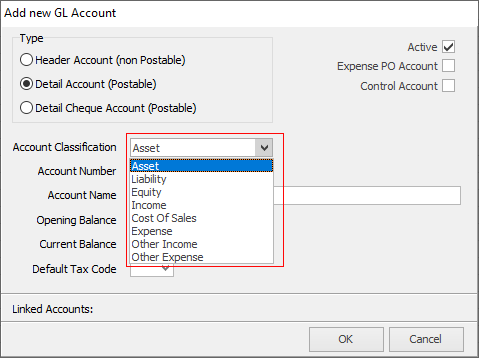
5.The account number will show the first digit relating to the account classification, then you will need to enter the next four digits.
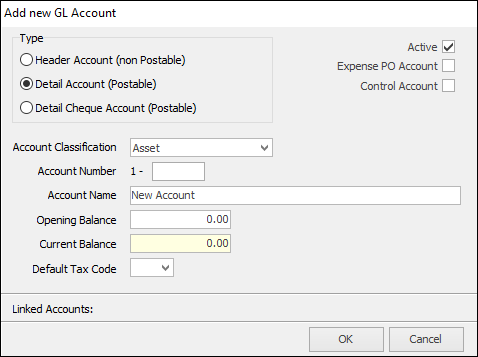
6.Enter an account name for this account.
7.The opening balance can be entered at any point in time, and is dealt with in the Add Opening Balances section. Only enter a negative opening balance if the closing balance of that account is actually a negative figure.
8.All general ledger accounts have a Default Tax Code field, which is used when adding general journals, cheques, deposits or bank entries. You can still save this account if you don't choose a default tax code.
9.If this general ledger account is linked to any stock GL groups, or selected in the Accounts or Banking Options, the links will be displayed here. You will not be able to delete a linked account.
10.Click OK to save this account.
Further information: