
On the ribbon, go to Tools > Options > Banking.
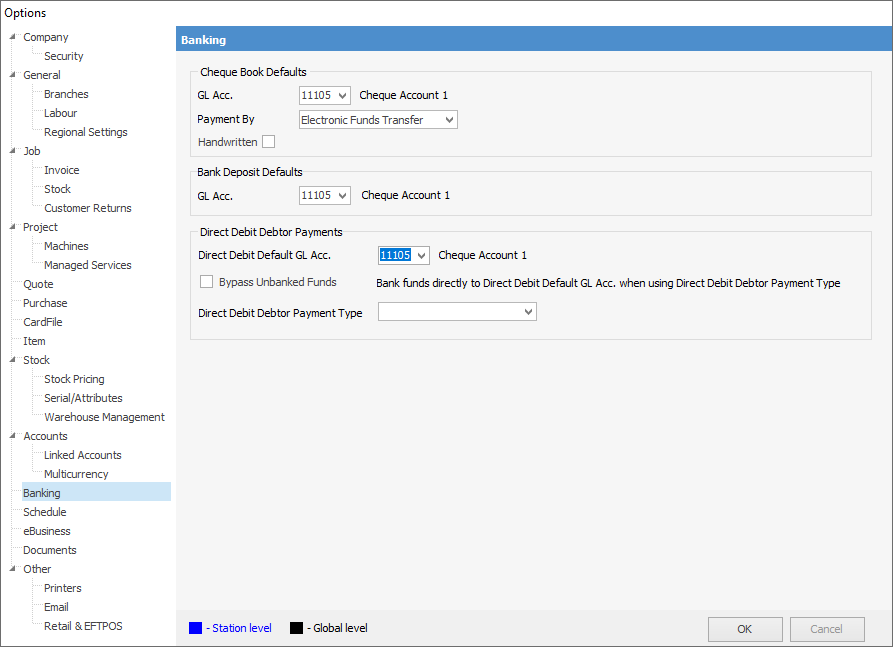
There are four important and specific banking defaults set here. Each impacts globally on the function of the cheque book and bank deposits, ie. every user accessing cheques and bank deposits is affected by the options set here. The significance of each is described below. These options are designed to reduce repetitious user input whenever cheques or bank deposits are accessed. They should represent the general conditions, or most frequently used work practices you would like Jim2 to manage within the cheque book and bank deposits.
Cheque Book Defaults
Field |
Explanation |
|---|---|
GL Acc. |
The general ledger account selected here will be the default used in the cheque book. You can only select GL accounts that are set up as either a Detailed Cheque or Credit Card account. |
Payment By |
Select a default Payment By for those times when you are writing cheques, deposits, creditors cheques, etc. The options are: Cash, Cheque, Direct Debit, EFTPOS, Electronic Payments, MasterCard/Visa.
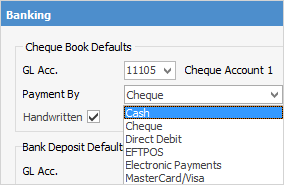
The default selected here can be changed within each cheque if required.
|
Handwritten |
Tick Handwritten if most or all of the cheques drawn from your business are handwritten. The default selected here can be changed within each cheque if required. |
Bank Deposit Defaults
Field |
Explanation |
|---|---|
GL Acc. |
The general ledger account selected here will be the default used in bank deposits. You can only select GL accounts that are set up as either a Detailed Cheque or Credit Card account. |
Direct Debit Debtor Payments
You will need to set up the payment types prior via Tools > Setups > Banking > Payment Type.

 |
You cannot delete direct debit debtor payments. You can only reverse or refund them. |
Field |
Explanation |
Direct Debit Default GL Acc. |
The default general ledger account to be used. This is typically a 1-XXXX asset cheque/bank account with bank information set up. Bank info can be set up by selecting Accounts > General Ledger, then editing the GL account and selecting Bank Info. |
Bypass Unbanked Funds |
Ticked: Funds will go from Trade Debtors straight to the account specified in Direct Debit Default GL Acc. Unticked: Funds will go from Trade Debtors to Unbanked Funds.
If there are direct debits in unbanked funds, turning on Bypass Unbanked Funds will give a warning advising these cannot be banked if this option is turned on.
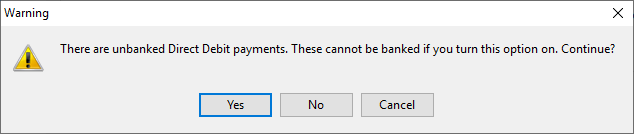
You can continue, however any unbanked direct debit payments will not be bankable. It is best to bank these before ticking Bypass Unbanked Funds. |
Direct Debit Debtor Payment Type |
Once a Payment type has been associated with direct debiting, any payments made using the selected payment type from the invoice screen will behave as specified here. |
Further information: