
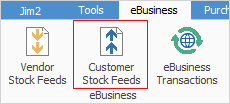
Customer Stock Feeds allow for automated individual stock feeds to be sent to your customers, or to be dropped into a specific directory. There are various use cases for Customer Stock Feeds including:
▪Emailing feeds to customers
▪Updating websites
▪Updating external branches
▪Updating additional companies.
The feed format used is the generic XML format.
Setup is via Jim2 Configuration Manager:
▪Open Jim2 Configuration Manager (Jim2CM.exe).
▪Select the related Jes instance and right click Configure, or go to Action > Configure on the ribbon.
▪Click Add and select the StockFeedOut module.
▪Change the RunHourOfDay parameter to suit your purpose.
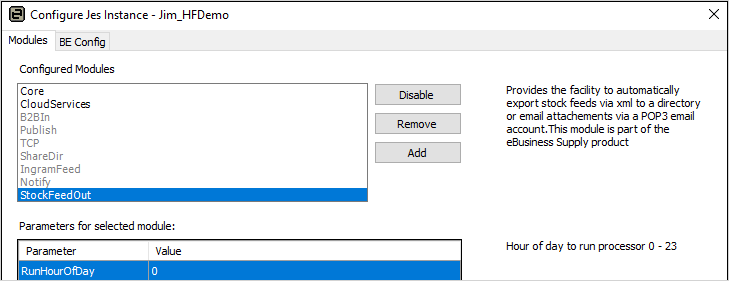
Once set up, you can send automated feeds, including pricing and availability to your customers.

To add a new feed, enter the following:
Field |
Explanation |
CardFile |
The card file of the customer you wish to send the stock feed to. Pricing will be based on this, including customer-specific pricing. |
Email From Address |
Enter the email address from which the feed will be sent. |
Email To Address |
Enter the email address to which the feed will be sent. |
Email Template |
Choose an email template to base the feed email on. |
Period |
The frequency you wish to send the feed. Select from Daily, Weekly or Monthly. |
Stock Locations |
The stock locations you wish to use for stock on hand quantities. |
Via |
Select whether to send via email, or from a specific directory. |
Zip Password |
The feed will be attached as a zip file. You can specify a password to encrypt the zip here if required. |
Directory |
Enter the directory where the feeds are to be placed if you are using this method, rather than the email method. |
Next Feed Date |
The next date a feed is due to occur. |
Email Archive Rule |
Choose which archive rule to run on sending. |
Include |
Choose from: ▪List, which will export any stock that is marked Price List and/or Price List & Web. ▪Web, which will export any stock that is marked Web and/or Price List & Web. ▪List & Web, which will export all stock that is not marked as Don't Publish. |
Generate Now |
Select Generate Now to send a feed immediately, or adjust the Next Feed Date as required..
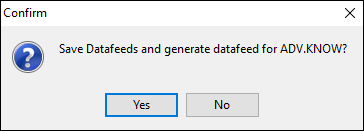
You can check that emails have been sent by checking the System Sent email list. |
 |
Security can be set up to allow/disallow users to view customer stock feeds. |
Further information: