
Before you can actually import Opening Balance POs into Jim2, you must prepare the data first. The following is a list of Jim2 Debtor and Creditor fields within the respective templates.
Happen provides a spreadsheet template that you can use to import your data into Jim2, so please contact support@happen.biz to obtain it.
 |
It's very important to get the data right at this stage – the way you want to spell it, the way you want it to look, all the records verified. It's a lot easier and quicker to amend it now in a spreadsheet than later when it's in database form. |
Explanation of Fields in the Debtors Template
Field |
Description/Use |
Data Type |
# of Chars |
Example |
|---|---|---|---|---|
Type |
Debtor |
String |
9 |
Debtor |
Record Type |
Invoice or Credit |
String |
7 |
Invoice |
Comment |
You can enter relevant information here |
String |
10 |
Credit for overpayment |
CardCode |
The Jim2 customer card code |
String |
10 |
ADV.KNOW |
Your Invoice No |
Invoice number from old system |
String |
- |
986013 |
Date |
Date of invoice |
String |
- |
15/09/2018 |
Amount |
Amount of invoice |
String |
$0 |
54.95 |
CustPO |
Customer PO from old system |
String |
15 |
7689
This field is irrelevant and won't import into Jim2, however you will still need to map it as below. |
Due Date |
Invoice due date |
String |
- |
15/10/2018 |
Save your template as a spreadsheet file and close a spreadsheet.
Now you are ready to do the import. It's best when doing the import (for speed and good database practice) to choose a reasonably quick machine/server and not have users actually logged on to the database.

Go to Tools > Import Data.
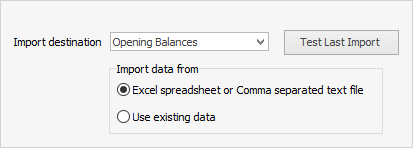
Select Opening Balances for your import destination, then click Next. Choose the a spreadsheet file you have created, then click Open source file.
Click Next and the Map fields screen will display.
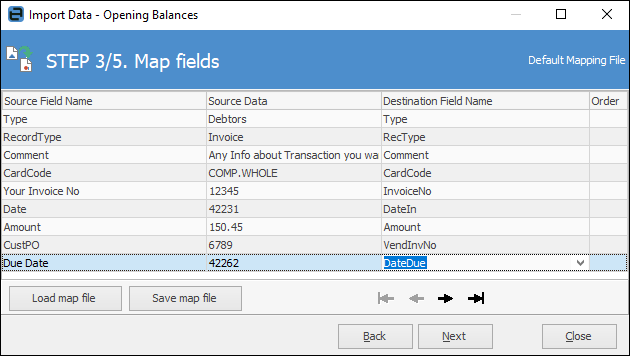
Map Source Field Name to Destination Field Name as above.
Click Next, then Load data to grid from source.
If data has been entered and mapped correctly, you will receive confirmation that the data test was successful.
Click Next, then Import Data and Close.
Explanation of Fields in the Creditors Template
Field |
Description/Use |
Data Type |
# of Chars |
Example |
|---|---|---|---|---|
Type |
Creditor |
String |
9 |
Debtor |
Record Type |
Invoice or Credit |
String |
7 |
Invoice |
Comment |
You can enter relevant information here |
String |
10 |
Purchases brought in |
CardCode |
The Jim2 customer card code |
String |
10 |
COMP.WHOLE |
Supplier Invoice No |
Supplier invoice number from old system |
Integer |
- |
12345 |
Date |
Date of purchase |
String |
- |
1/09/2018 |
Amount |
Amount of purchase |
String |
$0 |
50.45 |
YourPONo |
Your PO number from old system |
String |
15 |
6789 |
Due Date |
Invoice due date |
String |
- |
1/10/2018 |
Map Fields for Creditors
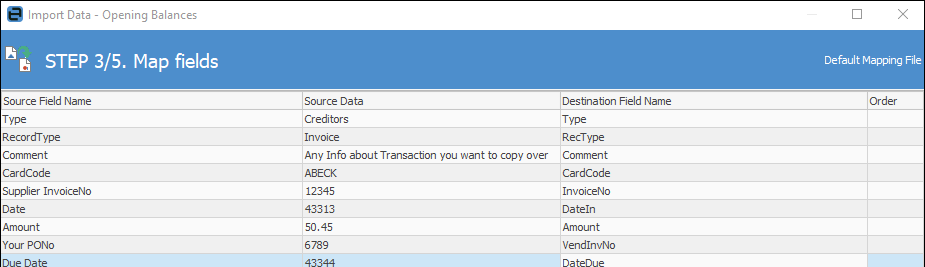
Map Source Field Name to Destination Field Name as above.
Click Next, then Load data to grid from source.
If data has been entered and mapped correctly, you will receive confirmation that the data test was successful.
Click Next. Click Test Data, then Import Data and Close.
Further information: