
The method to import Non Report Groups is to first export a filtered stock list to a spreadsheet. This list will include only the stock required to be imported into the report/non report group.
Once the list has been run, stock can be exported in a number of ways:
1.In the Stock List Reports toolbar, select Stock List - Export, and then select Print. This will open to show you a spreadsheet which allows you to save your file to disk.
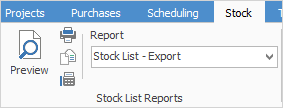
2.Right click in the lower grid and select either Export Data or Export Grid.

This will allow you to save either as a spreadsheet file for editing.
Import Stock to Report Group
You must first set up your report/non report groups within Jim2 via Tools > Groups.
In your exported stock list remove all columns but the stock code column. You will have two columns in the spreadsheet: Column A for the Jim2 stock code and Column B for the Report/Non Report Group.
If you want stock to appear in more than one non report group, just make two entries as per below:
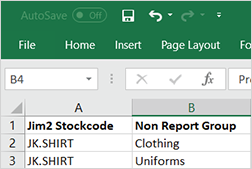
On the ribbon, go to Tools > Groups and select Stock Groups.
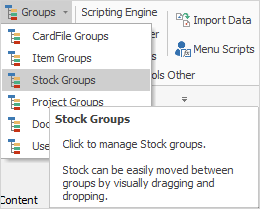
Select Import Non Report Groups then open your a spreadsheet file.
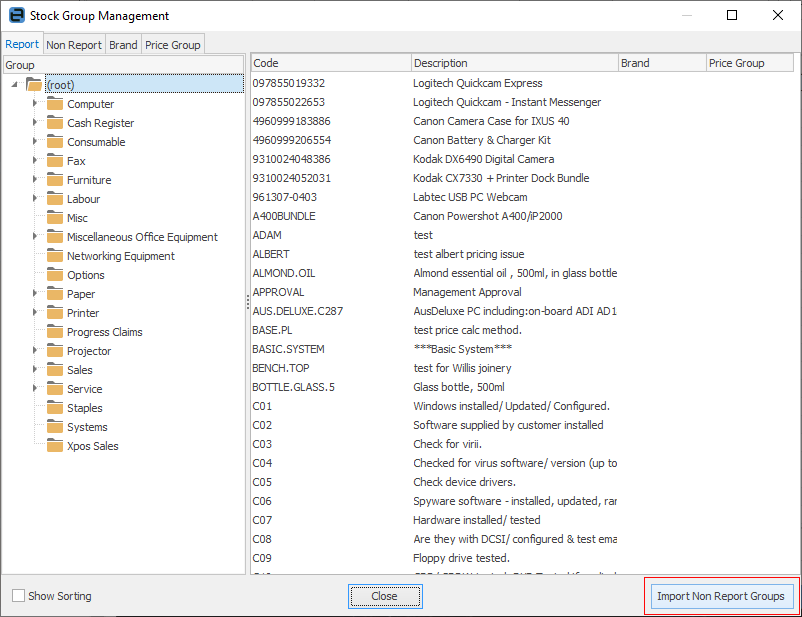
The following screen will appear. Select Add Groups Only or Delete all groups for the Stocks in the spreadsheet, then add the spreadsheet file with the new groups.
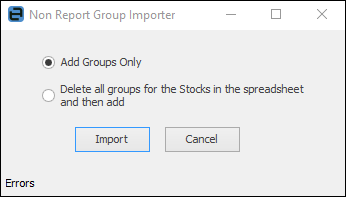
Click Import and you will be advised of any errors, or if the import was successful. If there are errors, you will be able to see what these errors are.
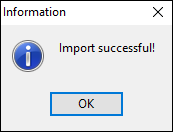
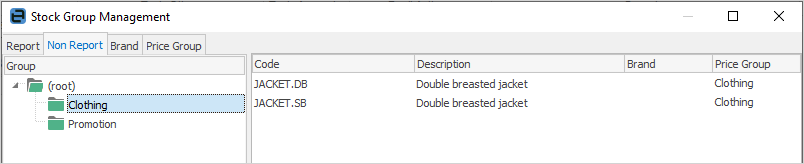
Further information: