
No Condition Defined
You can choose to run the rule on all emails by not choosing a Condition. To do this, click Next and you will need to confirm that you are creating a rule that will apply to all emails before you can continue to the Actions.
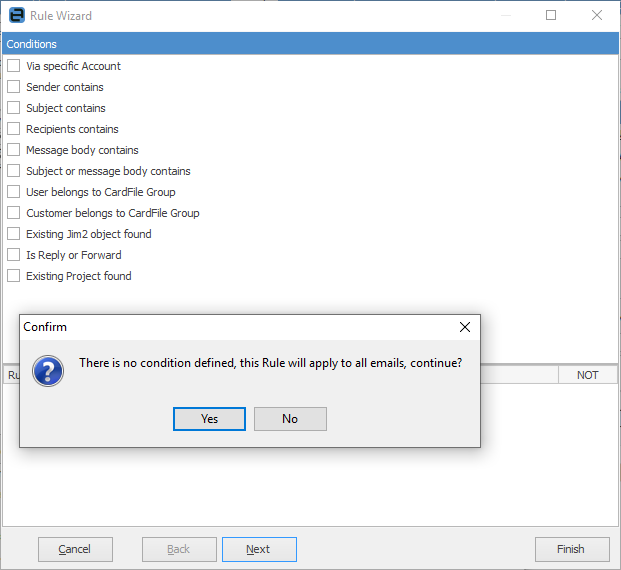
Returning a Result
You will notice that most conditions are based on returned values, such as True or False. Most are based on the value of some part of the email, or part of the text that is within the email's subject or body.
For example:
Email Condition |
Email Section |
Condition Value |
Actual Value |
Result |
|---|---|---|---|---|
Via Specific Account |
To: |
support@company.com |
support@company.com |
True |
Via Specific Account |
To: |
support@company.com |
sales@company.com |
False |
Existing Jim2 object found |
Subject: |
object Token? |
Token found |
True |
Existing Jim2 object found |
Subject: |
object Token? |
Token not found |
False |
Message body contains |
Body |
Service Request |
This is an email regarding a service request |
True |
Message body contains |
Body |
Service Request |
This is an email with some random text |
False |
NOT Conditions
Rules can also be negative, that is the condition applies if it is not met. You can choose any condition to be NOT, ie. the condition becomes true if the conditions are not met.

Most rules can be based on Text or Regular Expressions.
Text
Text simply means: contains the following text, and can optionally be case sensitive.
Regular Expressions – True/False Result
Regular Expression, or RegEx for short, means apply the entered regular expression to the text (email subject for example). Regular Expressions allow extremely powerful text processing to be applied, and return True if the expression is met. They also allow for multiple conditions to apply.
Regular Expressions – Value Result
Regular expressions also allow for a value to be extracted from within some text. For example, a customer card code could be extracted from an email subject or body, then used to match the email to a specific customer, even if that email was not actually sent directly from that customer. For example, if the email was sent to support@ via an automated monitoring application.
Example email sent from automated monitoring application:
From: ticket@remotemonitoring.com
To: support@mycompany.com
Subject: Problem with server details servername.customercode
Body: Help required: Unable to Access the server
A regular expression can be used to extract customercode from the above email's subject and use this to match the email with a card file.
Further information: