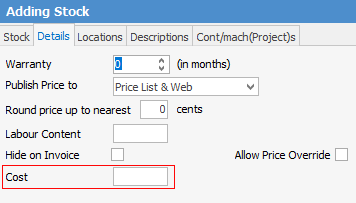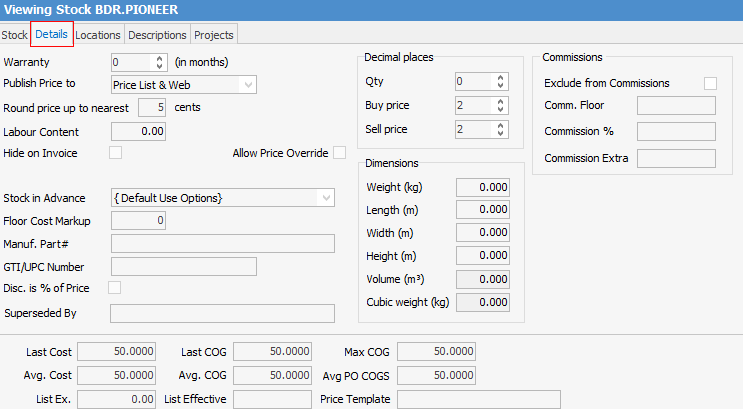
The contents and use of the Details tab are summarised below. Some fields are covered in more detail in the following linked pages.
Details tab explained:
|
Field |
Explanation |
|---|---|---|
Stock Details |
Warranty |
Use this field to enter the number of months this stock has warranty for, usually the standard manufacturer's warranty. It is not a calculated field, just a reference field. If you need to track warranty, see |
Publish Price to |
Choose from Price List (price list reports), Web (pricing on web pages), Price List & Web (both), or Don't Publish. |
|
Round price up to nearest ... cents |
To simplify pricing, round all odd cents up to this (nearest) amount. |
|
Labour Content |
Labour Content is explained in detail here. |
|
Hide on Invoice |
If ticked, the stock details will not be printed on the invoice. Read more here. |
|
Cost |
This field appears only on when stock is non-depleting type. |
|
Manufact. Cost Rate Multiplier |
Only appears on the following stock types: Labour, Applies and Journal.
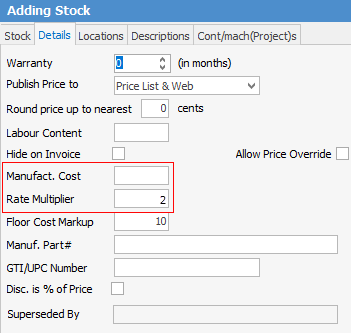
Rate Multiplier relates to actual labour. The figure you enter here represents a different rate based on the user's labour rate as set on their card file in the User tab. For example, if the user labour rate is $50 and you enter 2.00 in Rate Multiplier on the stock record (in this case the Onsite stock record), when adding actual labour, this rate will equate to double the $50.
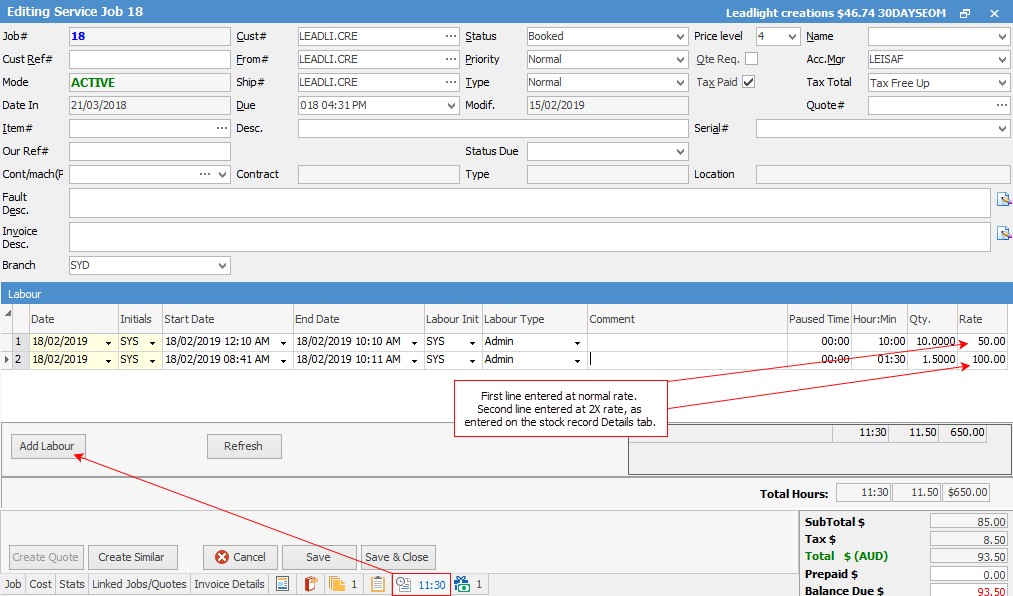 |
|
Summary Kit |
Only displayed if stock is Dynamic Kit. Allows for adding stock into the kit at time of job entry. Add the Kit stock, then add any other stock required and drag it into the kit. |
|
Allow Price Override |
If ticked, allows a user to change the price of this stock when adding it to a quote or job, even if that user's security level would normally not allow this. |
|
Stock in Advance |
Override default as set up in Tools > Options > Job > Stock.
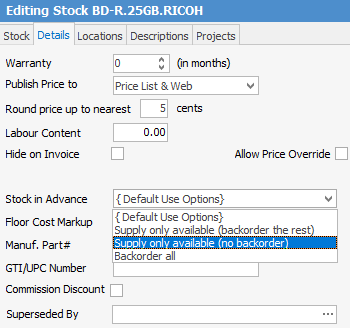
If you have stock on hand, the Sell Stock in Advance will be greyed out. |
|
Floor Cost Markup |
Enter a percentage loading to be added to the actual cost of an item in order to increase the visible last cost. This allows you to compensate for handling costs, etc. in order to reflect the real cost of this item. |
|
Manuf. Part# |
This is the manufacturer's part number for this particular stock, possibly different to your own part number. |
|
GTI/UPC Number |
This is the manufacturer's barcode number for this particular stock. (Global Trade Item Number or Universal Product Code). |
|
Disc. is % of Price |
An example of usage is, you sell product on behalf of another company and you need to invoice that company for commission. Ticking this allows you to produce a job where you can do just that. When adding stock to the job, enter the Disc % and Jim2 will calculate the commission amount for you:

Note: Once you tick this tick box, you cannot untick it. |
|
Superseded By |
If there is a newer version of this stock with a different part number, you can add that part number here. Then, if you attempt to add the superseded stock code to a job, a screen will pop up, asking if you would prefer to use the newer stock code instead. |
|
Decimal Places
|
Qty
|
Sets the decimal places for selling a quantity of this stock. If you normally sell whole units only, eg. 1, 2, 6, 10, etc. then leave this at 0. Change it if you will be selling products in fractional amounts, eg. 1.25Kg of raw peanuts. See more here. |
Buy Price |
Choose from 2, 3, or 4 decimal places. The default is 2. |
|
Sell Price |
Choose from 2, 3, or 4 decimal places. The default is 2. |
|
Dimensions |
Weight (kg) |
This is the weight in kilograms. Use decimal points for grams. |
Length (m) |
This is the length in metres. Use decimal points for centimetres. |
|
Width (m) |
This is the width in metres. Use decimal points for centimetres. |
|
Height (m) |
This is the height in metres. Use decimal points for centimetres. |
|
Volume (m3) |
The volume in cubic metres (m3). This is a display only field, calculated from multiplying length by height by width. |
|
Cubic Weight (kg) |
The cubic weight in kilograms. Cubic weight is calculated by measuring and multiplying the length, height and width of the parcel. The result is then multiplied by the industry standard cubic weight conversion factor of 250. |
|
Commissions |
Exclude from Commissions |
Tick to exclude this stock from Commissions. |
Comm. Floor |
Enter commission value for a base unit. |
|
Commission % |
Enter a Commission percentage. |
|
Commission Extra |
Add a dollar figure for exta commission. |
|
If you need to track warranty start dates, remaining warranty, etc. at a transaction level, you could do so using Attributes. |
Further information:
 below.
below.