
Consumable jobs track all consumables supplied to a particular machine. A Consumable job can be added either from the machine or from a list of machines.
There are Two Ways From the Machine:
1.Select Add Jobs > Consumable at the bottom of the machine.

2.or use the shortcut Crtl+M.
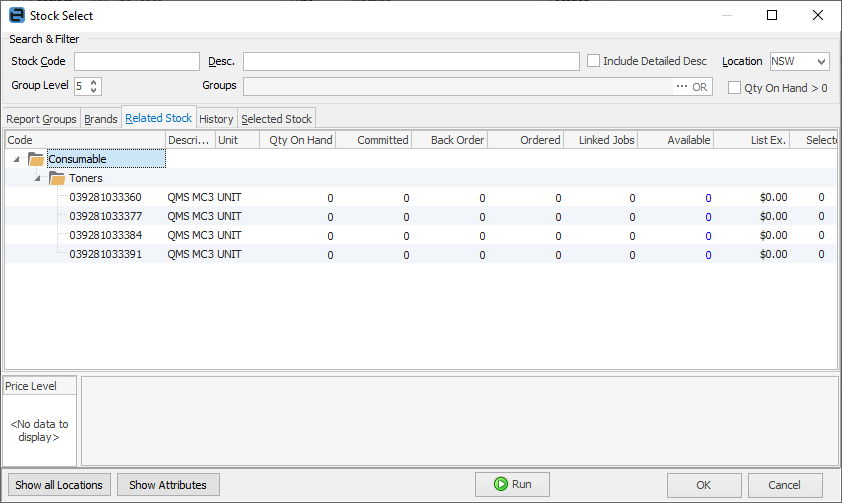
There are Two Ways From a List of Machines:
1.Right click on the machine and select Consumable, then select the Consumable template.
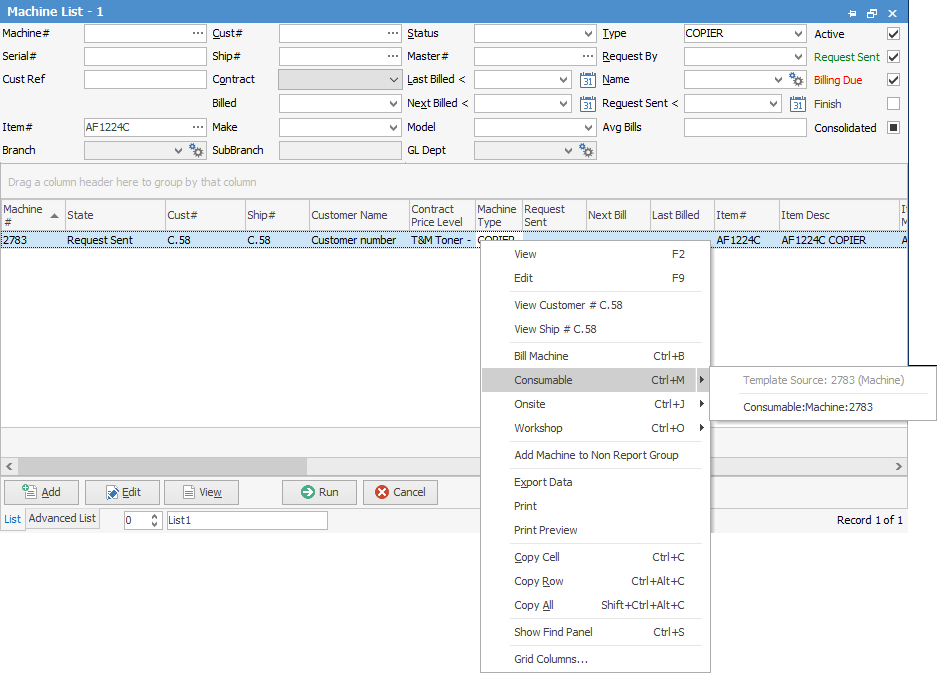
2.Select the machine, and use Crtl M to take you straight to adding a consumable job.
|
You will see some letters underlined in the field names within the header, eg. Desc. Using Alt+ the underlined letter will jump you to the field beside that heading. |
Stock Selection
The operation varies slightly, depending on how the particular machine is set up. The Stock Select screen appears with the focus on the Related Stock tab, displaying the stock allocated to this class of machine from the machine Item.
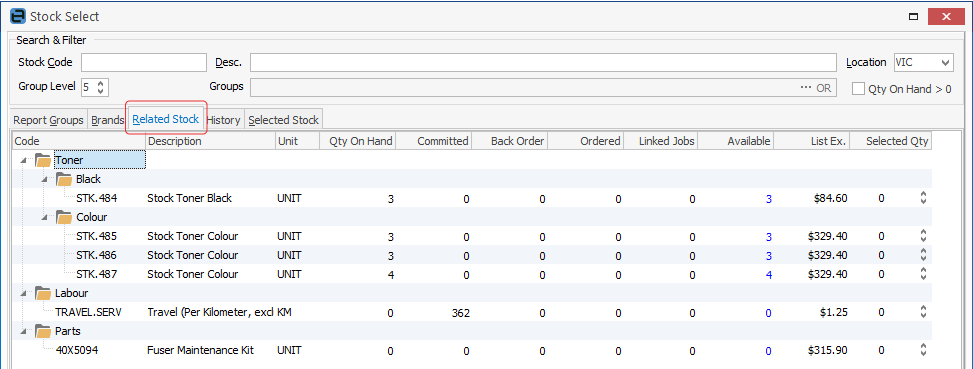
Select the required stock from this tab, or if necessary move to the other tabs, then click OK on the bottom right of the screen.
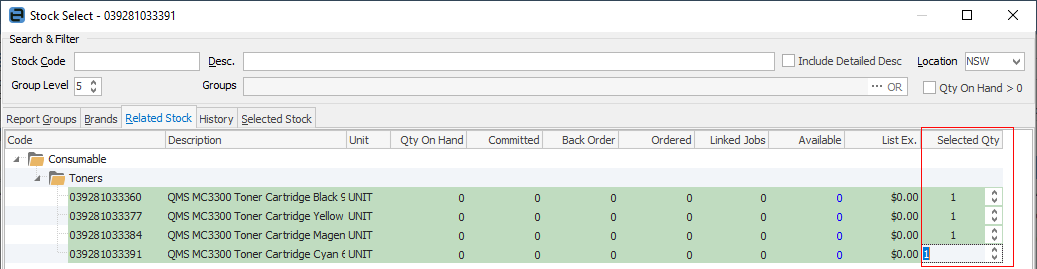
Alternatively, if default stock is set up on this machine, click Cancel and the default stock will be added to the job.
|
Typically, a Consumable job on a contract machine will involve stock (eg. toner) being put on the job at $0. The standard Jim2 warning will display confirming if stock should be sold for less than the minimum – click Yes. |
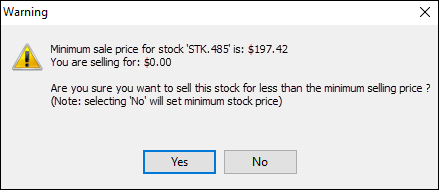
Add Meter Read
If meter reads are recorded when issuing consumable stock, click Service Meter at the bottom of the screen.
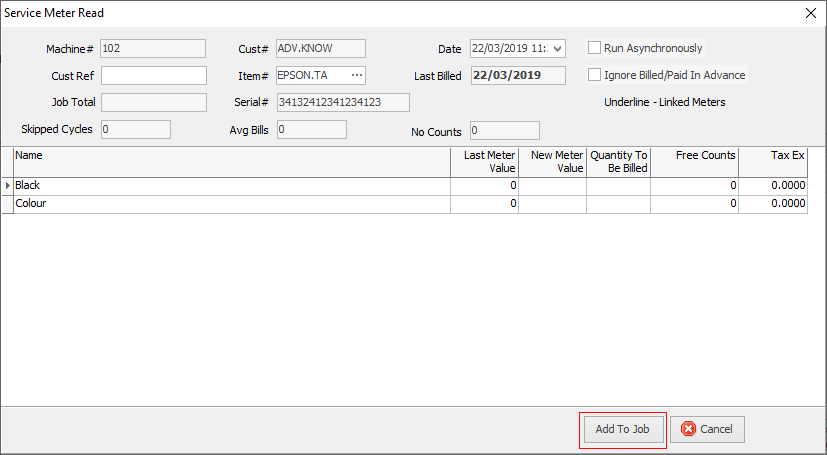
Enter the appropriate reading, and click Add To Job.

The readings appear as Service Stock in the job.
Invoicing
Complete the job in the normal way, then invoice.
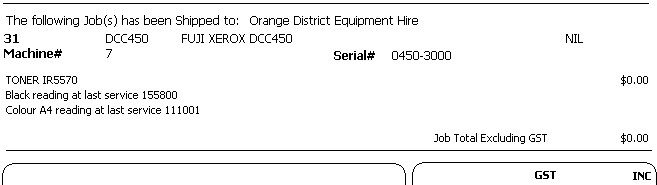
Further information:

