

1.Go to the Stock tab at the bottom of the Item form, then select Edit.
 |
If adding multiple stock lines to the grid, pressing the Enter key will move to the next line in the grid, ready to insert another stock code. |
2.To add stock to an Item, move to the Stock Code field of the stock selection grid and choose the stock in one of the following ways:
▪Start entering the stock code. Jim2's intuitive type will pre-empt the choice of stock codes from its database as each letter is entered.
▪Click the stock code ellipsis [...] to bring up the Stock Select screen. From here view the price and stock levels and make a selection.
 |
Pressing F5 when the cursor is in the Stock Code field will also open this lookup screen. |
▪With the cursor positioned in the Stock Code field, scan the stock's barcode to automatically add the correct stock code.
 |
Manufacturing stock cannot be added to another single level manufacturing Item or single level manufacturing job. Multilevel manufacturing stock can be added to another multilevel manufacturing Item or job. |
 |
The Stock Select screen allows locating and selecting the stock to add to the Item. Use the Stock Code and/or Description fields to enter a code, a description or a partial code/description, then select Run. Now, only stock which fits the criteria will be shown. Clear the fields and select Run and all stock will be shown again. |
3.Enter the quantity required to manufacture the stock.
4.The Avg Cost field will show the average cost of the manufactured product. Non depleting stock will not show any Avg Cost, as non depleting stock used in manufacturing stock is not included in the cost of the manufactured product.
 |
Go to the Stock tab at the bottom of the form and right click within the stock grid to copy stock from another Item.
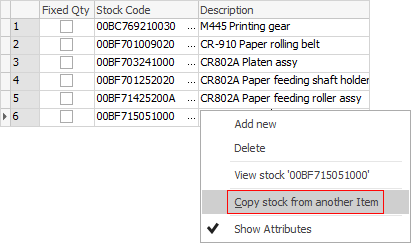 |
Further information
Kitting v Packaging v Manufacturing
How to
Add Single Level Manufacturing StockAuto Create Manufacturing Jobs and POs
Include Labour in Cost When Manufacturing