
Compose From Email on the Home Screen
Tap Email from the Home screen
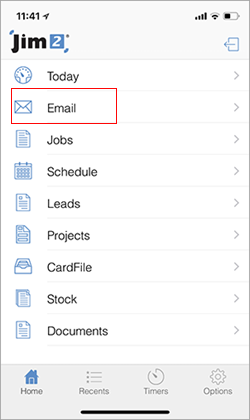
Tap the pen symbol in the upper right corner.
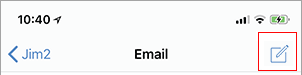
To add an email address, tap the  symbol beside To: (to add multiple email addresses repeat the process) and search for the email address required. To remove the contact, tap the contact and tap Remove.
symbol beside To: (to add multiple email addresses repeat the process) and search for the email address required. To remove the contact, tap the contact and tap Remove.
Tap the subject field and enter a subject. Tap into the body of the email and compose the email. Use Send.
Compose an Email from Card File View
On the Home screen, tap CardFile, then select the required cardfile. Tap the Contacts icon.
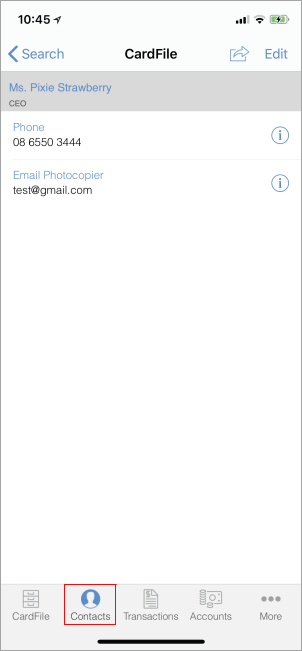
Select the email address, which will bring up the Compose Email screen. Follow the above instructions from here.
Add Attachments
Tap the  beside Attachments:
beside Attachments:
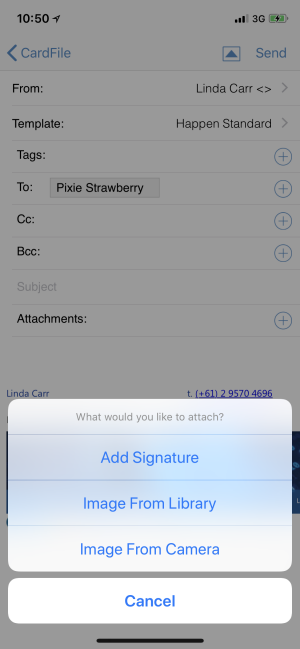
Add Signature
Tap Add Signature and the following screen will appear. Enter your name, then tap OK. Sign within the panel then tap OK.
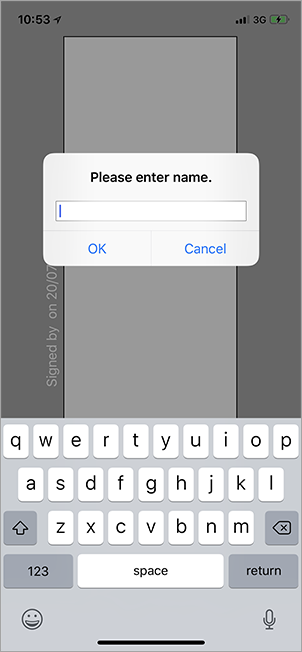
Add Image from Device Library
When selected, this will open the Photo library on the device to select the image required.
Add Image from Camera
The camera will open to screen. Take the photo, then tap Use Photo.
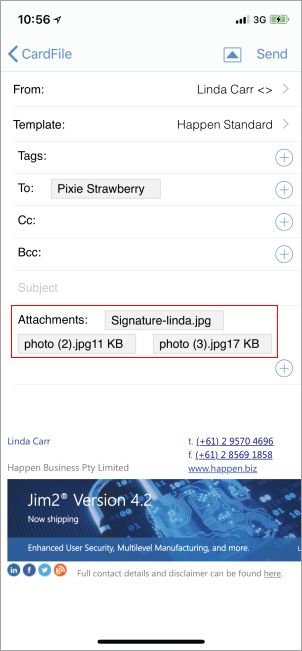
Send Related Email From Within an Object
This information relates to sending an email from within a job, and is the same for all other objects.
Whilst in a job, tap the arrow in the top right of screen, then tap Send Related Email.
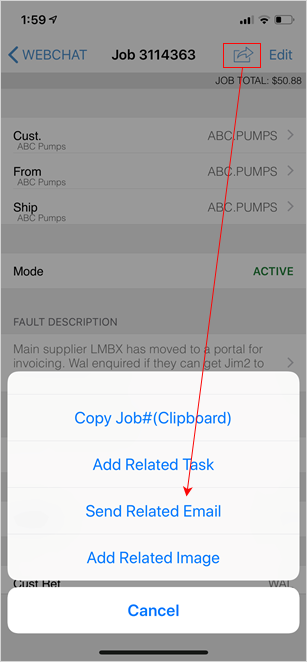
|
Watchouts do not currently work with Jim2 Mobile. |
Further information
