
Jim2 allows running of timers on both jobs and quotes to add labour. There are two ways to access timers: via the Job screen, or via the Timers icon at the bottom of the Home screen.
 |
Note: It is not necessary to stay logged on for the timer to keep running, however log back on to stop the timer. |
1.From within a job, tap Labour at the bottom of the screen. Tap Edit, then tap the + sign at the top right of screen which will open the Add Labour screen. Tap the + next to Save, then continue from point 3 below.
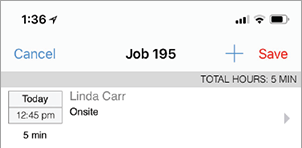
2.From the bottom of the Home screen, tap Timers.
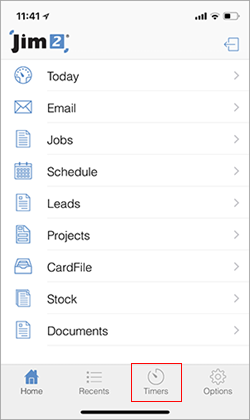
Tap the + key at the top right of the Timers/Labour screen.
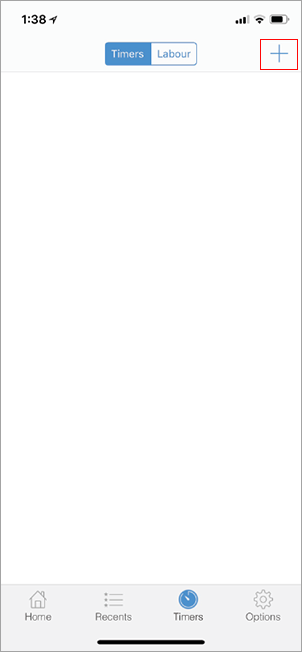
Select either Jobs or Quotes on the next screen.
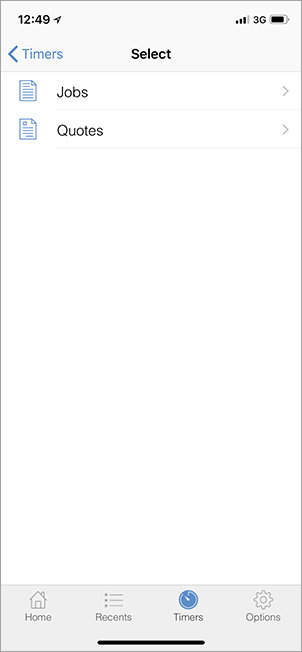
Select the job/quote to start the timer for.
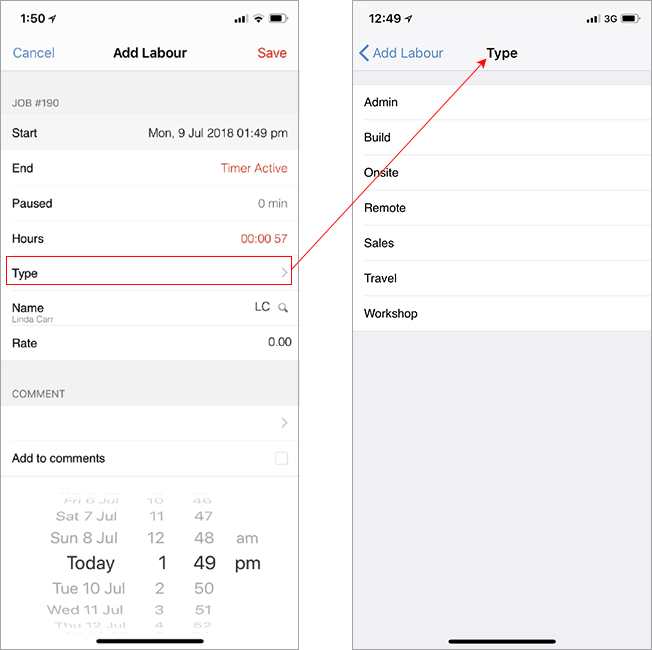
Tap Save, and the timer has started.
The timer can be seen running here.
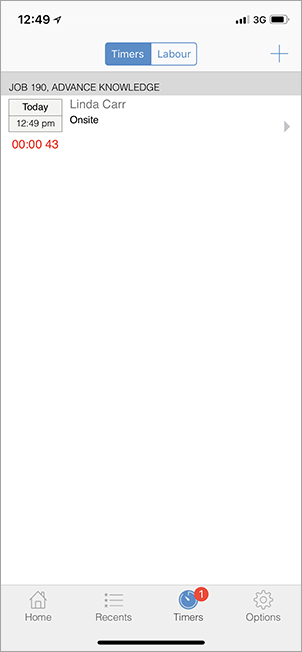
Note the number 1 on the Timers icon shows that there is 1 timer running
To pause or delete the timer, swipe to the left of the screen and tap Pause or Delete.
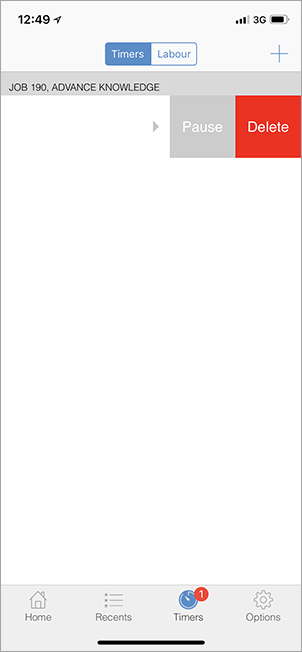
To stop/pause/resume the timer, tap the grey arrow at the right of the job or quote.
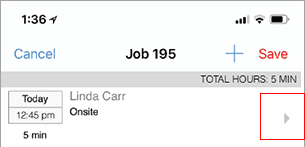
This will return the Labour screen, to tap Edit, then Timer Active, which will stop the timer.
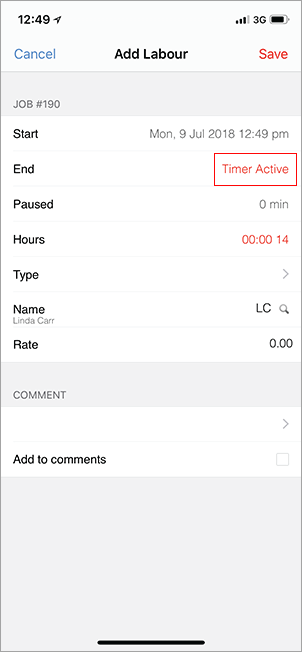
|
Watchouts do not currently work with Jim2 Mobile. |
Further information