
To enable Contracts in Jim2, on the ribbon, go to Tools > Options > Contract – the default name in Jim2.
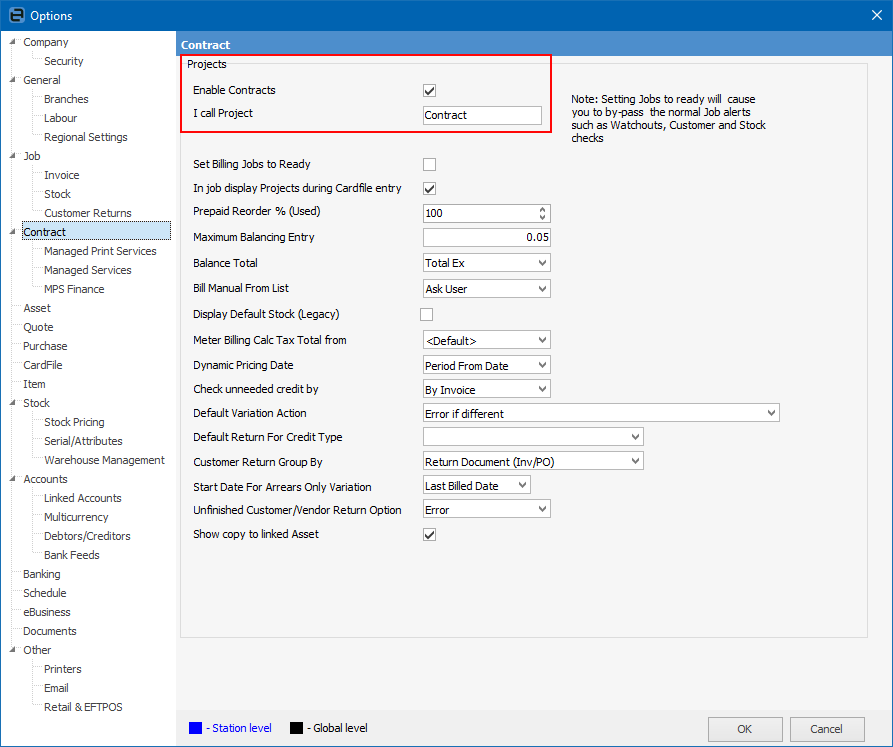
1.Tick Enable Contracts (this assumes the licence key for Managed Print Services has been installed).
2.You can rename Contracts to something different if desired, so that all instances of the contract will be known by this name, and this will also appear in the ribbon.
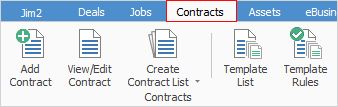
3.Set Billing Jobs to Ready will create meter billing jobs on a status of Ready for fast invoicing.
 |
Be aware that this will bypass warnings at the invoice stage. |
4.In job display Contracts during CardFile entry – if this is ticked, when entering a job manually, Jim2 will display the list of contracts when the cardfile is selected.
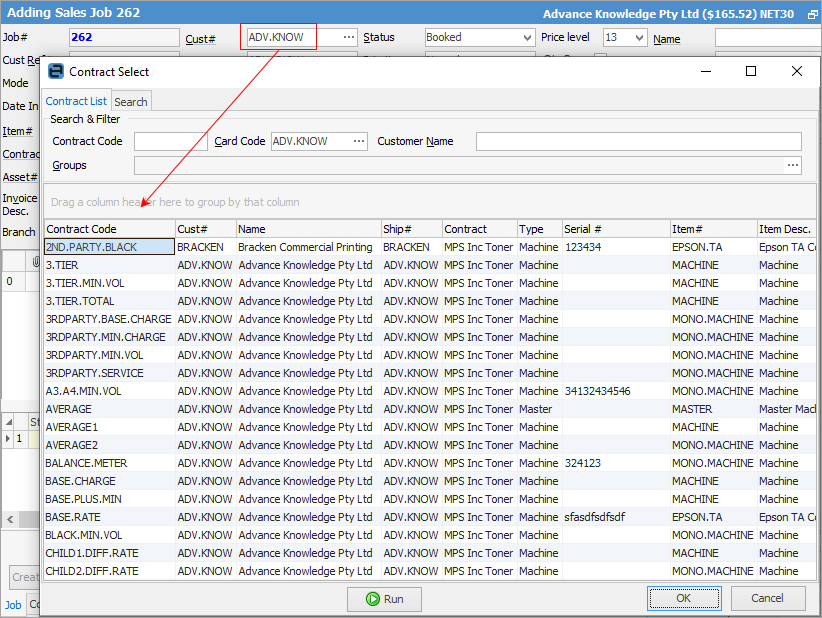
5.Prepaid Reorder will reorder additional prepaid copy blocks, according to this setting. For example, if pages are purchased in 10,000 copy blocks and this setting is 90%, when the customer has 1,000 copies remaining, an additional 10,000 copy block job will be generated.
6.Maximum Balancing Entry: if a balancing meter is present, Jim2 expects a job total to be submitted, along with any meter counts. Jim2 calculates what to bill based on meter counts, and tests against the expected job total. If the difference is greater than the maximum balancing entry entered here, Jim2 will not produce the job. Otherwise, the balancing entry will be included to adjust the actual job total to the submitted job total.
7.Balance Total allows for showing the balance ex, inc GST, or both.
8.Bill Manual from List: Choose from Yes, No, Ask User. Controls whether to manually bill from a contract list or not.
9.Display Default Stock (Legacy). The Default Stock tab can be displayed/hidden on an asset or a contract. Where no specific stock is found, the contract is configured to use the following three templates for the creation of applicable jobs by default:
▪MPS Onsite Auto-created Template
▪Consumable MPS Auto-created Template
▪Workshop MPS auto created template.
Ticking this box will display the Default Stock tab and allows you to add individual machine accessories specific to the Asset in the Stock grid in the Related Stock tab of an Asset.
10.Meter Billing Calc Tax Total from allows you to select from Tax Paid Up or Tax Paid Down. You can also select Default which
11.Dynamic Pricing Date allows you to choose Period From Date or Bill Date.
12.Check unneeded credit by allows you to choose By Invoice or By Job.
13.Default Variation Action offers the following choices:

14.Default Return For Credit Type
15.Customer Return Group By allows the choice of the following:
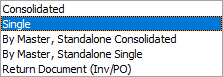
16.Start Date For Arrears Only Variation – Choose from Last Billed Date or Next Bill Date.
17.Unfinished Customer/Vendor Return Option allows you to specify what will happen: Jim2 will produce an error message, apply unders or produce error message, or apply.
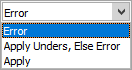
18.Show copy to linked Asset
It is recommended to set up several test assets/contracts in the Training database first, and all options are fully explored prior to attempting the setup for all contracts and assets, as there are many advanced functions that cannot be changed once trading has commenced.
Further information