
Please see Overview for an explanation of the use of stock.
On the ribbon, go to Stock > Add Stock.
Each stock code can only be used with a specified meter type. If that meter type supports Standard, Unders and Overs billing types, that code can only be used for the chosen meter and billing type.
What the stock can be used for is specified on the Contracts tab of the stock screen.
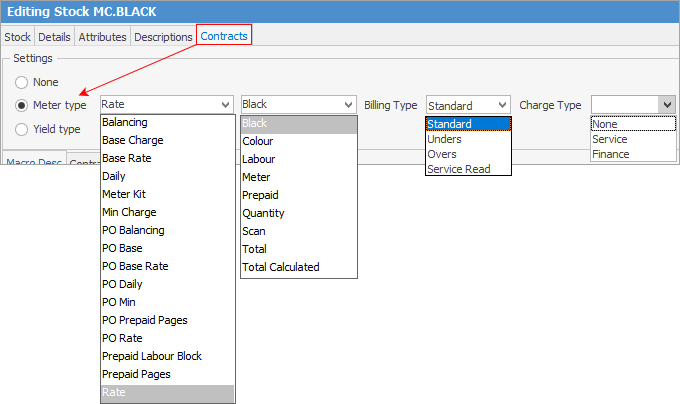
The Charge Type is relevant to customers that charge their customers finance and service components in a CPC.
Finance charges should be set at the beginning of a finance contract and are NOT able to be changed without a Variation to the finance contract, whereas the service component is usually subject to annual reviews and increases.
Setting the Charge Type as Finance will ensure any changes to the price in a meter setup will force Jim2 to record a Variation.
Setting as Service charge type allows the price of that stock in a meter billing setup to be driven by Jim2 pricing via Promotions, meaning Service price increases can be processed without altering the agreed contract price of the finance charge and a Variation won't be stamped.
When the meter setup for a child or master is being edited, only applicable stock will be shown from dropdown lists.
Example: add a new stock code for a black meter
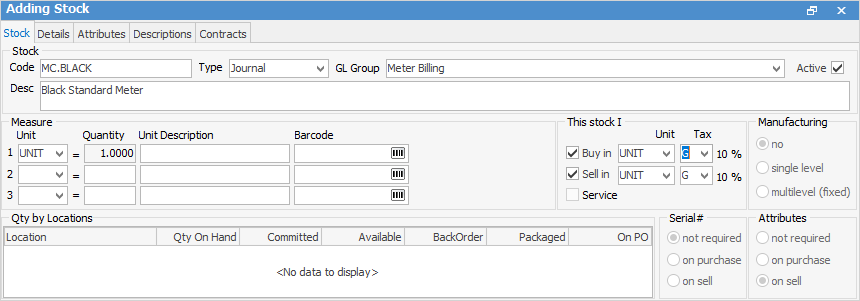
Note that this stock type is Journal and has the Stock GL Group Meter Billing (set up earlier) selected. Journal stock type is used to handle negative quantities for recording estimated pages, as well as normal pages.
The Contracts tab at the top of the stock record allows the meter and yield type to be specified. Select Meter Type Rate, then select Black. In the Billing Type field select Standard then select the Charge Type based on the information outlined above. This stock code will be used for standard black meter counts.
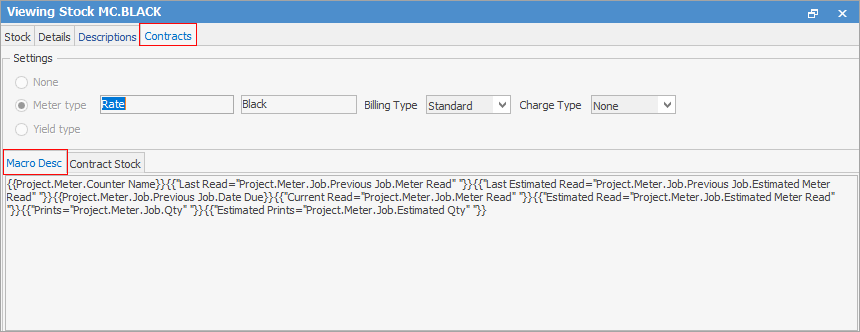
In the Macro Desc field, start with a simple macro description, such as:
{{Project.Meter.Counter Name}}{{"Last Read="Project.Meter.Job.Previous Job.Meter Read" "}}{{"Last Estimated Read="Project.Meter.Job.Previous Job.Estimated Meter Read" "}}{{Project.Meter.Job.Previous Job.Date Due}}{{"Current Read="Project.Meter.Job.Meter Read" "}}{{"Estimated Read="Project.Meter.Job.Estimated Meter Read" "}}{{"Prints="Project.Meter.Job.Qty" "}}{{"Estimated Prints="Project.Meter.Job.Estimated Qty" "}}
This will produce the following information on the job stock line:
Black Last Read – 50,000 (Last Estimated Read – 45,000) Previous Date Due 29/06/2019 Current Read – 52,500 (Estimated Read – 52,500) Prints – 2,500 (Estimated Prints – 2,500)
Macros are covered in more detail here.
|
When setting up Yield Type for consumable stock, Drum (All Colours) relates to one standard stock code that can be used for any of the four colours (CMYK). When setting up this type of stock, select Attributes on sell in the Stock window, so that the particular toner colour can be matched to the drum. This will allow for correct measurement of consumables.
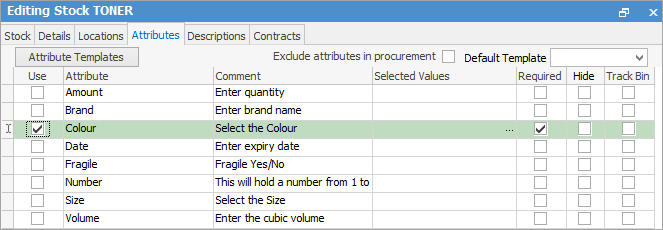 |
On the Details tab of the stock code, you can set the buy and sell price decimal places up to 4 decimal places
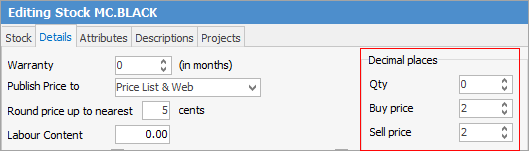
Save the stock code, then create a meter stock code for all the codes required (examples are listed under Billing Stock). Ensure to set the Stock Type in each case and the appropriate Meter Type and Billing Type. Even though some of the stock codes may not be used immediately, it’s good practice to create them so they are available when needed in the future.
Further information
