
Set up Windows Firewall for access to SQL Server and Jim2 Server
Access needs to be allowed for SQL Server, SQL Browser, Jim2 Server and Jim2 eBusiness Server. To do this, go to Windows Firewall. Choose Inbound Rules, then Jim2 Server. Right click and select Properties.
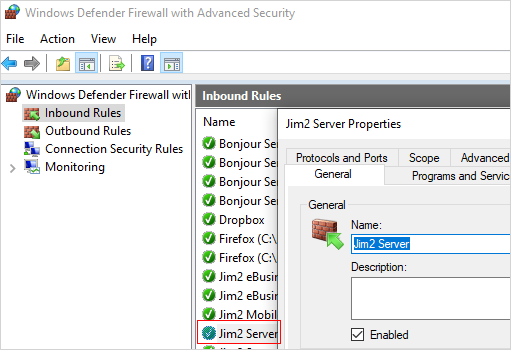
One rule is required for each of the following applications:
▪SQL Server: Sqlservr.exe (usually found in: C:\Program Files\Microsoft SQL Server\MSSQL<version>.<instance_name>\MSSQL\Bin\ )
▪SQL Browser: sqlbrowser.exe (usually found in: C:\Program Files\Microsoft SQL Server\<version>\Shared\ )
▪Jim2 Server Service: jim2server.exe (Usually found in: C:\Program Files\Happen Business\Jim2\ )
▪Jim2 eBusiness Server: jes.exe (Usually found in: C:\Program Files\Happen Business\Jes\Bin\ )
The rules only differ when it comes to the Name on the General tab and the program chosen on the Programs and Services tab.
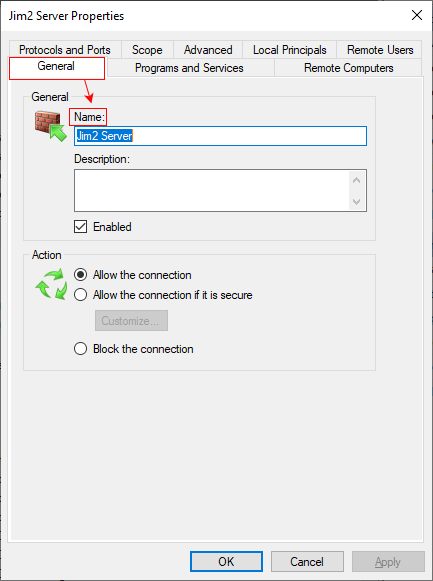
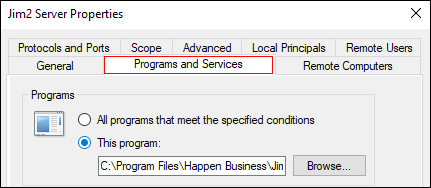
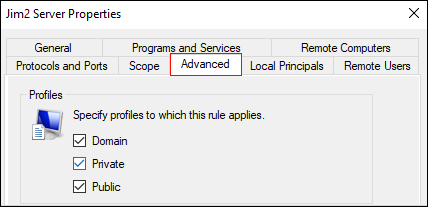
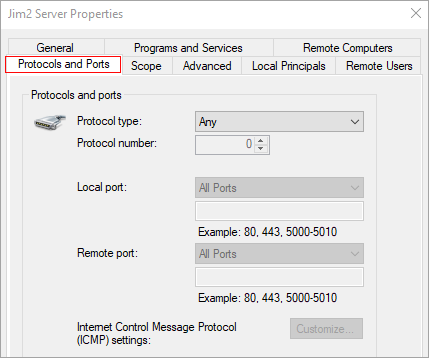
For on premises customers using Jim2 Mobile with a third party firewall, port 3129 will need to be open outbound.
Further information
Handling of High Screen Resolutions
Ability to run multiple copies of Jim2
Changing Servers and/or Databases