
The cheque book function within Jim2 has one major difference to most other areas of Jim2 in that finished cheques or deposits can be edited. Of course, there are a few checks that Jim2 must do first before allowing users to edit finished transactions.
A finished cheque or deposit cannot be edited in any of these circumstances:
▪the period of that cheque/deposit is closed
▪any part of the cheque/deposit has been reconciled
▪there is a bank reconciliation in progress
▪the cheque/deposit is in a previous financial year.
1.Run the Cheque Book list and, using the filters, locate the cheque/deposit to be edited. Open the cheque/deposit either by double clicking on the cheque/deposit within the list or use Edit/View buttons at the bottom of the list.
2.No matter which method is used to open this cheque/deposit, the following message will appear:
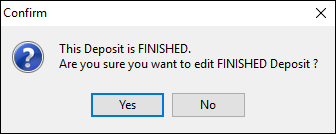
3.Click Yes and the cheque/deposit will open in Edit mode.
4.Most details can be changed, except:
•the type of entry – if editing a finished cheque, it cannot be made into a deposit or vice versa
•the amount of the entry – the amount of the overall cheque cannot be changed
•the status – the status of this cheque/deposit stays at Finish. To remove it, use Cancel Cheque/Deposit
•the original transaction date of this cheque/deposit will not change, even if the date is changed on the cheque/deposit.
5.Once all changes have been made, click Save and the cheque/deposit details confirmation message will appear asking for confirmation that details of the cheque are correct.
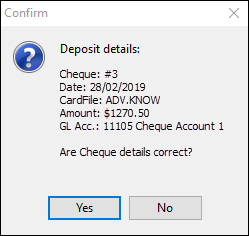
6.Click Yes.
|
Once confirmed, any changes made to a cheque or deposit will result in the original transaction being reversed and re-entered in the bank reconciliation list. This includes adding or editing any text in the Comment field. |
 |
Note: You cannot edit Cr.Cheques. You can only cancel them. |
How to
Create a Recurring Cheque Entry
