
Master contracts are contracts based on a total minimum charge or page count for meters of multiple contracts.
|
There are two types of flags within the contract setup (Tools > Setups): 1.System: the ticked system checkbox indicates that this is a hard coded contract type, and users cannot remove/amend. 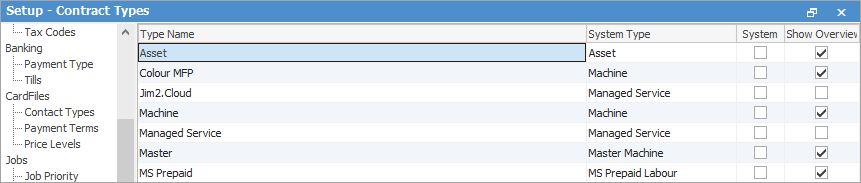 2.Show Overview: this checkbox enables the Overview tab on the contract. The Overview tab provides information on linked jobs and quotes. 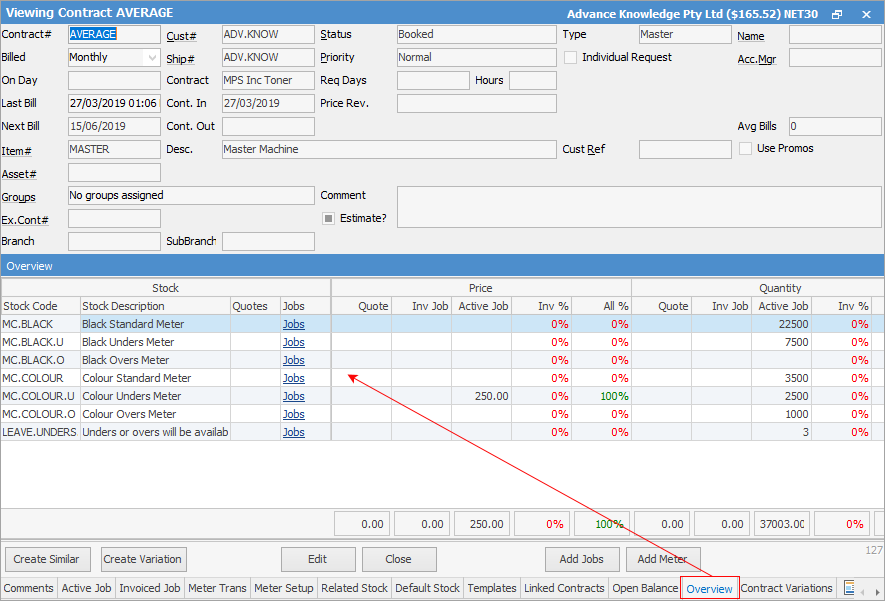 |
1.Set up a Contract Type of Master:
▪On the ribbon, go to Tools > Setups > Contracts > Contract Types, click Add.
▪Type Name Master, System Type Master Contract. Tick Show Overview if this is required.
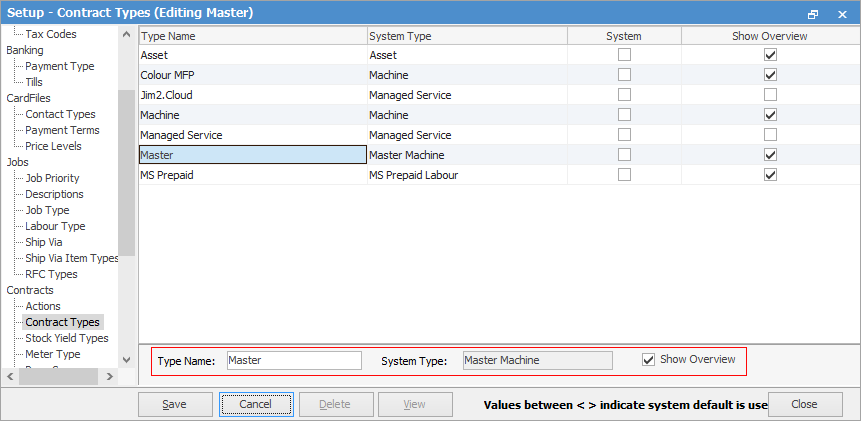
3.Now, add a new contract price level for MPS contract. On the ribbon, go to Tools > Setups > CardFiles > Price Levels and add a new price level for MPS Contracts:
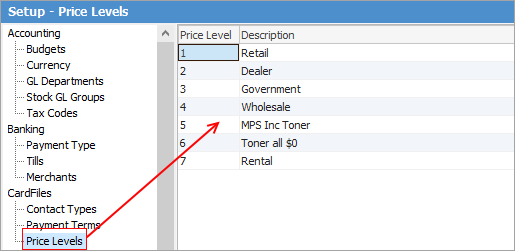
2.Create a master Item. On the ribbon, go to Items > Add Item and add a new Master Item as per below:
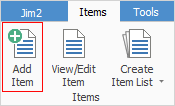

As the Master contract may reflect a range of contracts, it doesn't need to be serialised, nor does it need Make/Model. This Item will more than likely be used for many different MPS contracts, which may contain black and/or colour contracts, so go to the Meter tab at the bottom and add both colour and black service meter types.
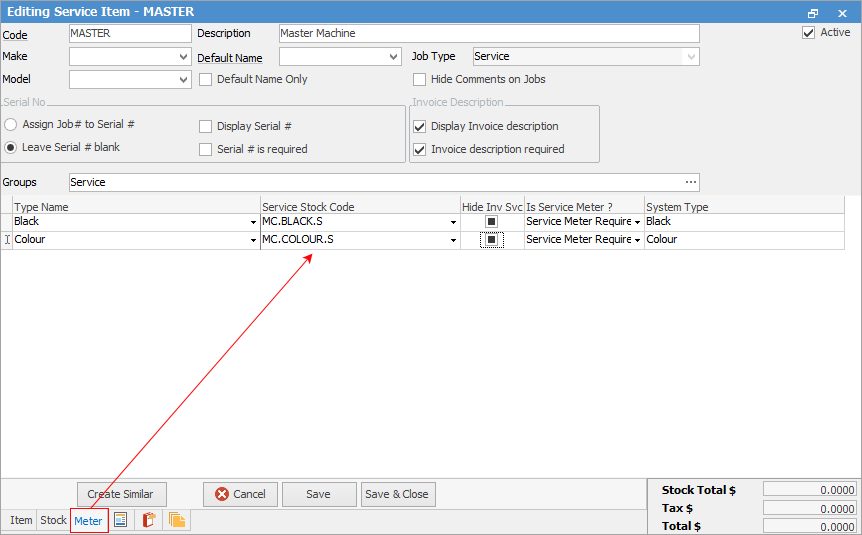
4.On the ribbon, go to Contracts > Add Contract, and enter all fields necessary.
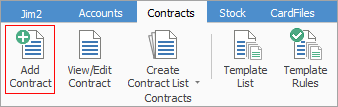
5.Note that the Type on this contract is Master, and the Item is Master, both of which we've just created above. Minimum fields:
▪Enter Contract#. (This field will populate automatically, however it is possible to enter anything here, up to a maximum of 50 characters.)
▪Enter Cust# as required.
▪Select Type Master.
▪Contract – enter the required Price Level, ie. Retail, MPS Inc Toner, etc.
▪Next Bill should be the next billing date for all contracts this is the master for.
▪Enter the Master Item#. Do not select an Asset#, as this only relates to individual and child contracts. Remember, the master contract can have many child contracts linked.
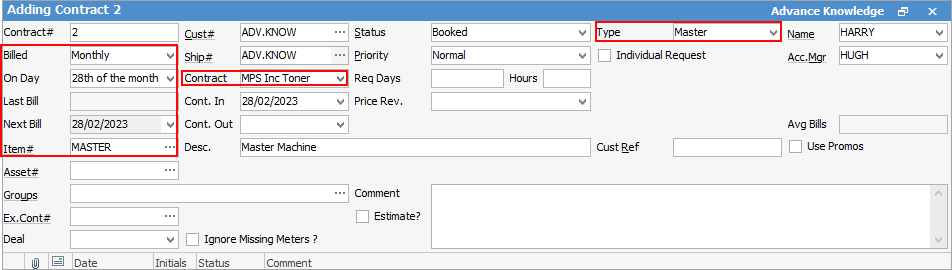
▪Populate any other relevant fields. If Cont. Ref is required, enter the reference here. This relates to the setting in Tools > Options > Contracts > Managed Print Services and is normally required by finance companies.
|
Some letters in the field names within the header are underlined, eg. Cust#. Using Alt+ the underlined letter will jump to the field beside that heading. |
6.Go to the Meter Setup tab at the bottom of the screen. Create a master meter setup that will apply to all child contracts. Note that Jim2 displays a Master Meter checkbox in column 1. This determines whether Jim2 should copy this meter setup down to all child contracts or not. In most cases this is required, however if the child contracts have different rates, this box may need to be unticked. In this example, tick Master Meter for both black and colour.

Now, enter unders/overs billing information on the meter setup line of the master contract, including the minimum volume that is specified for all child contracts of the master contract. This is the total for all contracts on the contract, and in this example the customer is contractually bound to 10,000 black pages and 8,500 colour pages each month. When entering overs information, ensure the Over Rate is included.

When entering Unders information, it is also necessary to choose a charge type period under the Advanced section further along to the right.
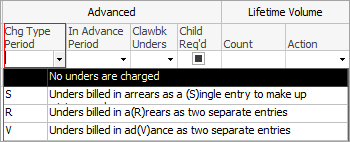
Choose how you would like the unders and overs clawed back":

Click Save, and the following screen will appear:
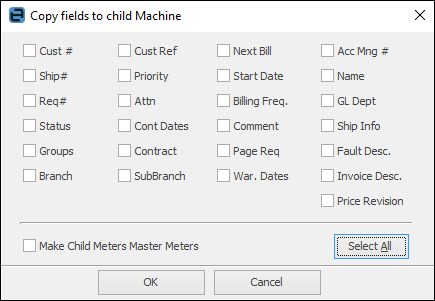
It is not necessary to tick these boxes if Master Meter is ticked on both the master and child contracts. If this is not ticked, tick the appropriate boxes and Jim2 will copy the selected field values from the master contract to the child contracts. Meters should automatically update on all child machines where the Master Meter checkbox is ticked.
There are a number of fields to tick to ensure the master and children are set up the same:
▪The Make Child Meters Master Meters checkbox will check if the child contract has the same meter billing stock code and, if so, it will match the Meter line on the child to the master, which will effectively copy the meters down from the master and replace the current ones on the child contract.
▪On these child contracts, by default Master Meter will also be ticked. Any change made to the meter on the master will be automatically copied down to the child contracts. There is no need to tick any of the boxes when saving the master, if both master and child have Master Meter ticked – they will be automatically kept in sync.
▪All child contracts now have the option of unticking the Master Meter checkbox for a meter. This tells Jim2 that, for this particular child contract do not update this meter automatically when the meter on the master changes. This can be useful if using a contract where a particular contract has a black meter, but it is charged at a different rate to all the other contracts. In other words, unticking Master Meter allows the child to control exactly what is billed for that contract.
▪Ticking Make Child Meters Master Meters turns the Master Meter tick back on for any child contract that had unticked it, thereby ensuring that the meter is again controlled by the master, and meters on the child contract will change to match the master.
▪At this stage, there are no child contracts to copy down to, so just click OK.
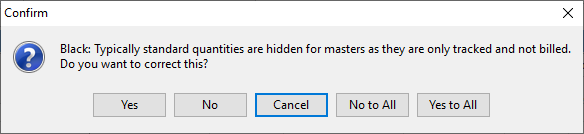
This relates to Check Visibility on Meter Setup as set up via Tools > Options > Contracts > Managed Print Services. If the check is performed, the overall rule says, if it is billable to the customer at a non-zero rate, the charge should be visible, otherwise it should be hidden. This means that standard and over charges on master contracts are normally hidden, as these are tracking-only meters billed at $0. Click Yes to All in this instance to apply the rule.
7.Create a child contract for each contract that is part of the master contract. Concentrate on filling in values on the child contract that are required/unique, such as Cust#, Asset#, Type, Item, etc. The master can copy down fields such as Contract Type, Contract Start/End, Warranty Start/End and Request fields. In the Master# field, enter the number of the master contract. The master contract can be opened by selecting the hyperlink next to the Master# field.

Click Save, then Edit and the child contract meter setup will be populated with the master contract's information.
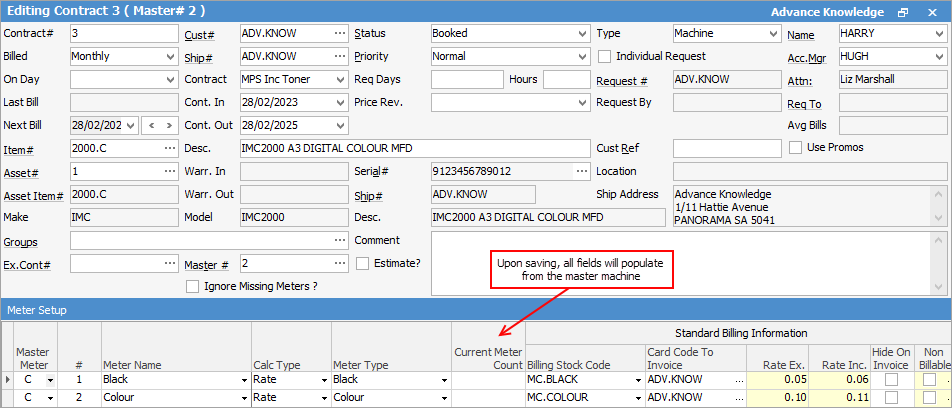
Aside from the fact that this makes it much easier to set up a master with many children linked to it, all the contracts under the master contract will be set up in the same way.
Additionally, the master is now the dominant record of all the child contracts' meter setups, so any rate changes will be copied down to all child contracts when the master is edited and saved, making variations much easier to administer.
|
By default, there will be no prompt to enter opening balances when saving the master. Enter the current meter count manually for all meters via the Open Balance tab on the bottom of the child machine form.
Once there is billing against the child contracts, they cannot be unlinked from the master contract. The child contracts must be finished. This then allows the Asset to be used on a new contract.
The child contract history will be against the finished contract (meter billing and consumables) and asset (all history). |
How to
Set up Master with Clawback all Unders at Historical Rate
Set up Master with Clawback All Unders Overs at Current Rate
Set up Master with Clawback Open Unders and Overs at Current Rate
Set up Master with Clawback Open Unders at Current Rate
Set up Master with Meters with Different Periodicities
Set up Master with Multiple Black with A3 and A4 Meter and Min Volume
Set up Master with Multiple Child Contracts
Set up Master with Multiple Children and Minimum Volume
Set up Master with Multiple Children with Different Black Rate

