
Items list report
Once an Items list has been created, this can be faxed, emailed, or printed using one of the available reports.
1.Display the Items list by either:
▪On the ribbon, go to Items > Create Item List.
or
▪In the Nav Tree at the left of the screen, right click on Items and select Create Item List.
2.Once the Items list opens, choose a suitable report from the dropdown Report options in the ribbon.

 |
Jim2 is supplied with two Items list reports: Items list and Items list – Stock In Item. These should suit most businesses, but design a custom report via the Jim2 Report Designer. |
Report |
Explanation |
|---|---|
Items list |
This will produce a list of everything within the filtered list created.
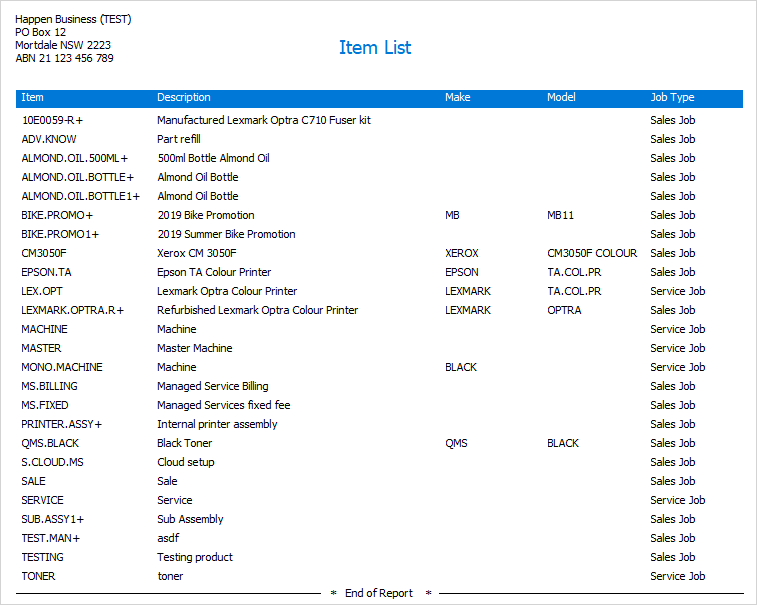 |
Items list – Stock In Item |
This will produce a list of Items along with what stock is in the Items.
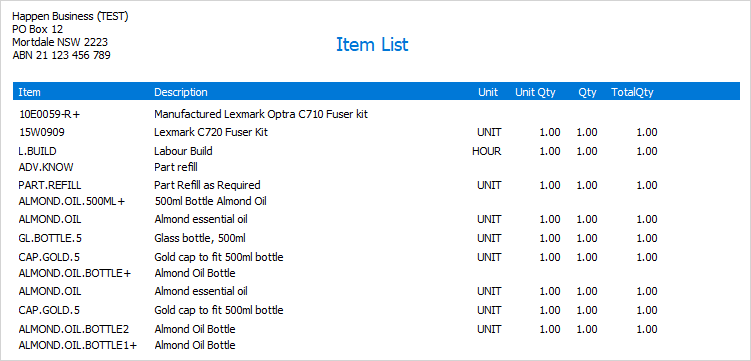 |
Item reports
Once an Item is created, it can be faxed, emailed or printed using one of the relevant reports.
1.Search for the particular Item by either:
▪On the ribbon, go to Items > View/Edit Item
or
▪On the ribbon, go to Items > Create Item List, select Run (at the bottom of the screen) and select the desired Item.
2.Once the Item is displayed on screen, choose a suitable report from the dropdown report options in the ribbon.

3.Once the Item report has been chosen, select the appropriate option: Preview, Print, Email or Fax.
Example of the Item report:
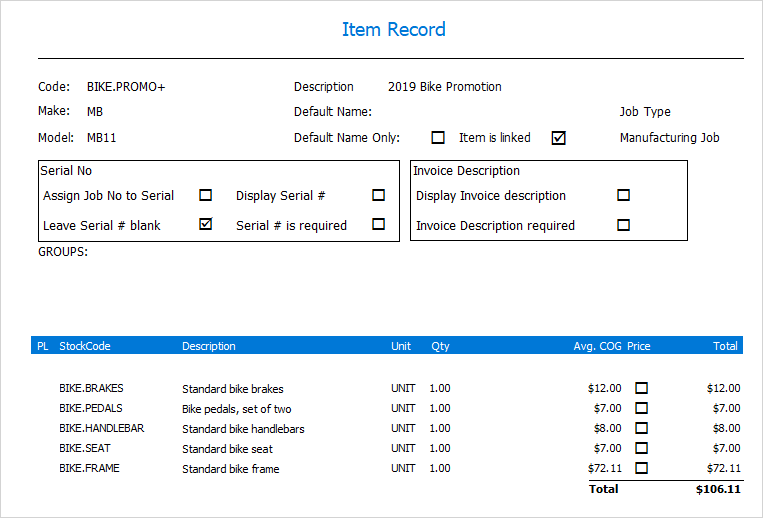
There are two reports use with an Item record. Item is for use with all types of Items and Manufacturing Requirements is only for Manufactured Items. When the latter report is run, it requires a manufacture quantity (how many to be made) to be entered first, and an optional location (where the parts will be coming from). These two reports should suit most businesses, but a custom report can be designed via the Jim2 Report Designer.
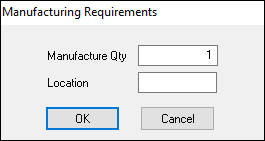
The Manufacturing Requirements report will show the Required quantity of each piece of stock for this Item, the quantity in the location selected, quantity in stock overall, quantity on reserved jobs and the quantity needed to acquire, in order to manufacture this quantity of product.
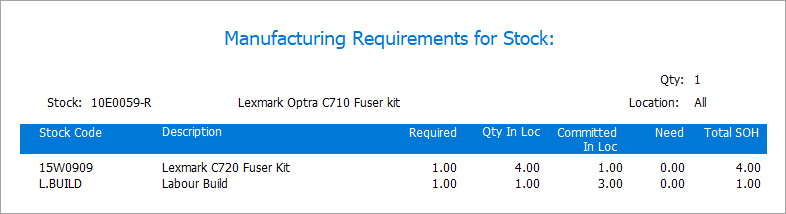
Further information
|
|
How to Add Stock to a Manufacturing Item Add Stock to a Sales or Service Item
|