
 |
On this page we will talk about two separate Jim2 objects, Items and Stock. Be sure not to confuse an Item with a stock item. |
To create a Manufacturing Item you need to first create manufacturing stock, which will then create the manufacturing Item automatically, using the same code as the stock with a plus (+) sign at the end of the stock code. This is to avoid double-ups with service stock that creates an Item, as there may be stock you sell, service and manufacture.
See Manufacturing for an explanation of single level and multilevel (fixed cost) manufacturing.
1.To begin creating a new manufacturing Item, go to Stock > Add Stock in the ribbon.

2.Enter a stock code, description, type and GL group for this new stock, then tick the Manufacturing box, as required.
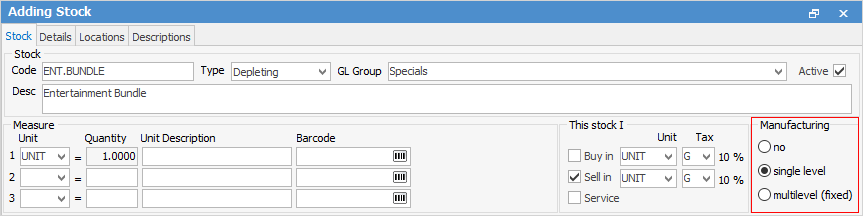
3.Click Save, then click Yes to the question Are stock details correct?
4.Because the Manufacturing box has been ticked, you will now be prompted to confirm that you want to create a new manufacturing Item.
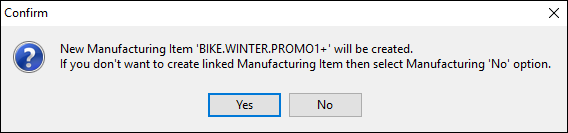
5.Click Yes and the manufacturing Item will be created. The manufacturing Item code is the manufacturing stock code with a plus (+) sign at the end.

 |
Once you have created the new manufacturing stock and agreed to the creation of the manufacturing Item, there will be a hyperlink to the manufacturing Item record from the stock code and back again from the Item code to the manufacturing stock record.
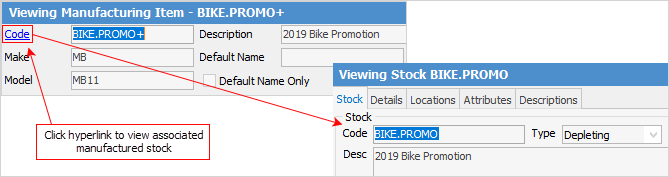 |
6.The associated manufacturing Item will then open. The header is shown here.
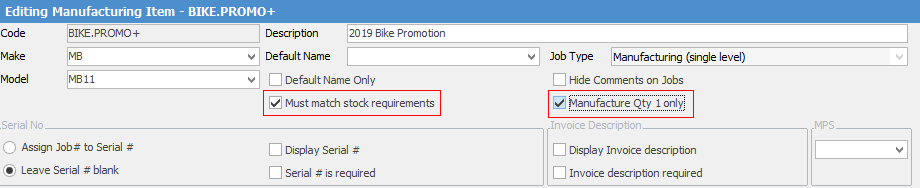
There are two tick boxes in the Item header which are specifically for MANUFACTURING Items, and are not displayed on sales or service Item records.
Box Name |
Purpose |
Must match stock requirements |
When manufacturing this Item, the requirements set up within the manufacturing Item must be fully available. If a Manufacturing Item requires a quantity 4 of a particular item of stock, you cannot manufacture it until the entire quantity of 4 is available. Similarly, if labour is 2 hours, you cannot have labour of 2 hours and 4 minutes. |
Manufacture Qty 1 only |
When manufacturing this Item/stock you can only manufacture a quantity of 1 per job. |
The stock required to manufacture this Item is added via the Stock tab of this manufacturing Item.
 |
The order of stock added to a manufacturing job is the same as it is on the manufacturing Item. |
Stock on manufacturing Items includes a Fixed Qty tick box. Ticking this box will keep that stock's quantity the same, regardless of quantity of stock being manufactured. This is useful for stock like Machine Setup, where there is only one machine setup per manufacturing job regardless of the quantity of stock being manufactured.
 |
Once a manufactured stock has transactions against it, you cannot change its stock type to be non-manufactured.
If you mark manufacturing stock as inactive, you will be prompted to set the linked manufacturing Item to inactive if you wish. |
Further information: