
Items List Report
Once you have created an Items List, you may want to fax, email, or print the list, using one of the available reports.
1.Display the Items List that you want to use, by either:
▪Clicking on the Items tab in the ribbon and then selecting the Create Item List icon
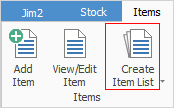
or
▪In the Nav Tree at the left of the screen, selecting a pinned or currently open Items list.
2.Once the Items List that you want to use is displayed on screen, select a suitable report from the drop-down Report options.

Once you have selected the report that you want to use, select the appropriate option: Preview, Print, Email or Fax.
Report |
Explanation |
Items List |
This will produce a list of everything within the filtered list you have created.
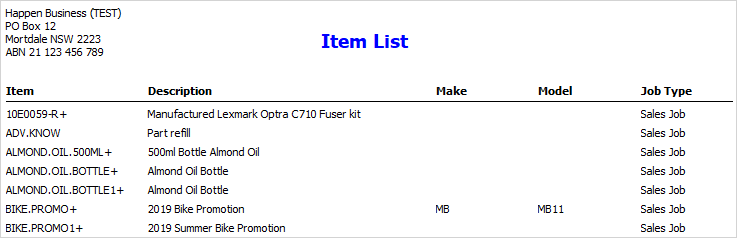 |
Items List - Stock In Item |
This will produce a list of Items along with what stock is in the Items.
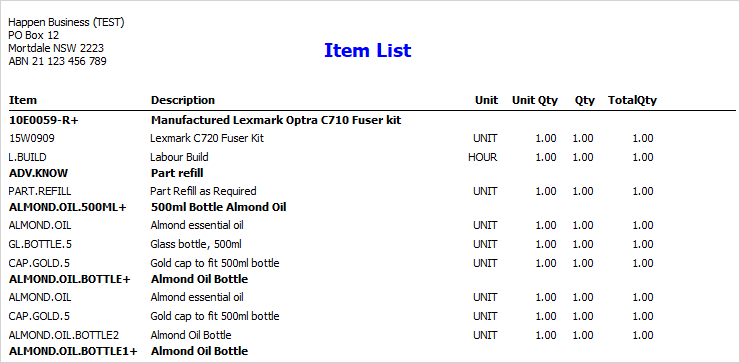 |
 |
Jim2 is supplied with two Items List reports, Items List and Items List – Stock In Item. These should suit most businesses, but you can design a custom report via the Jim2 Report Designer. |
Item Reports
Once you have created an Item, you may want to fax, email, or print the record, using one of the relevant reports.
1.Search for the particular Item that you want to use, by either:
▪Clicking on the Items tab in the ribbon and then selecting the View/Edit Item icon
or
▪Clicking on the Create Item List icon under Items in the ribbon, clicking Run and selecting the desired Item.
2.Once the Item that you want to use is displayed on screen, select a suitable report from the drop-down report options.

3.Once you have selected the Item report that you want to use, select the appropriate option: Preview, Print, Email or Fax.
|
There are two reports you can use with an Item record. Item is for use with all types of Items and Manufacturing Requirements is only for Manufactured Items. This latter report, when run, requires that you first enter a Manufacture Qty (how many you want to make) and an optional location (where the parts will be coming from). These two reports should suit most businesses, but you can design a custom report via the Jim2 Report Designer. |
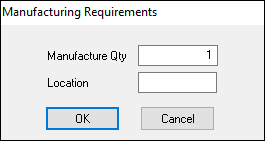
The Manufacturing Requirements report will show the Required quantity of each piece of stock for this Item, the quantity in the location selected, quantity in stock overall, quantity on reserved jobs and the quantity you will need to acquire, in order to manufacture this quantity of product.
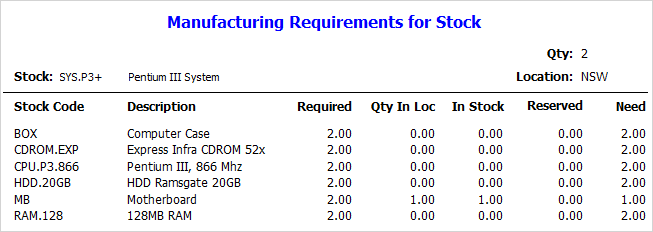
Further information: