
1.Create the list you wish to publish within your own Jim2 profile.
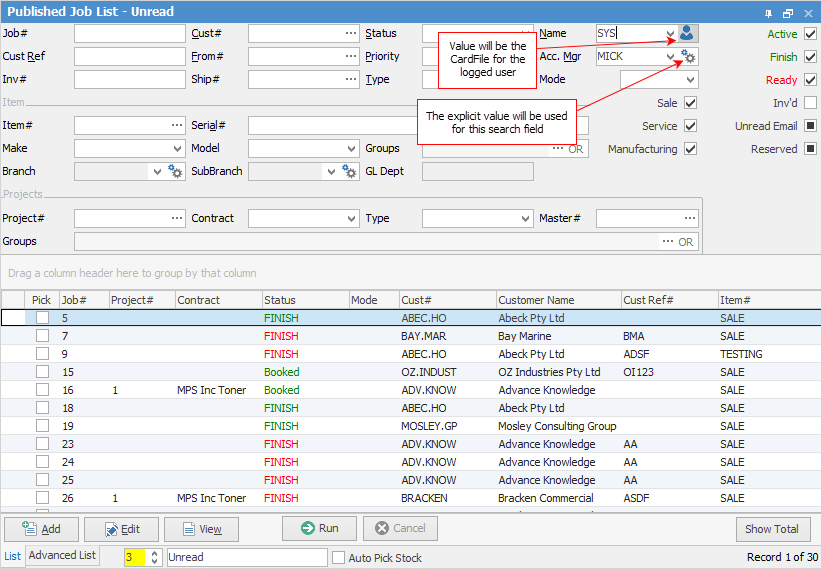
In the example above we have created a list called Unread, pinned the list and set it to refresh every 3 minutes. We have set the list filter to show in the list all active, finished and ready jobs that have unread emails attached to the job.
 |
The Reserved tick box relates to stock reserved on a job, and will bring up a job list of only those with reserved stock. |
Most importantly, we have set the Relative Name to be automatically configured to Value will be the CardFile for the logged user (see Relative Names below) when viewed by other users. This setting ensures that when the list appears for a given user it will be the user’s card file within the Name filter.
2.Save the list you have configured as a published list via the ribbon. Go to the object (in this case job) and select Save Published List to continue.
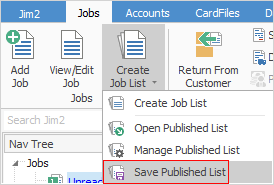
Once selected, the Published List Manager will be displayed.
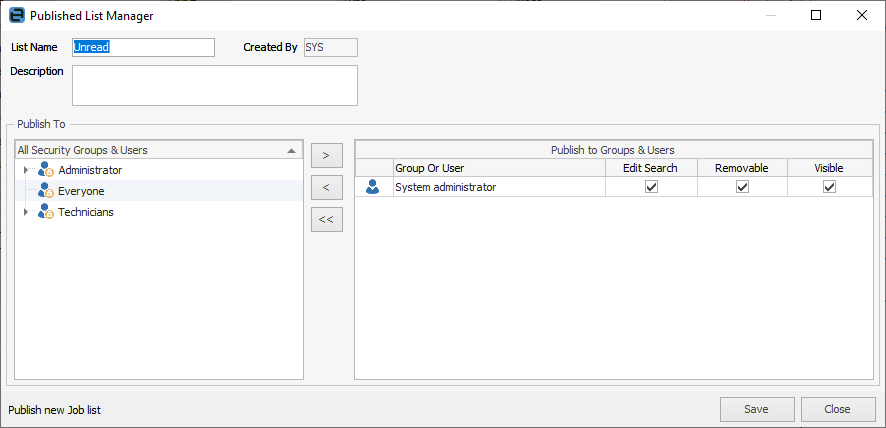
3.Configure the published list's name, description and user or group access.
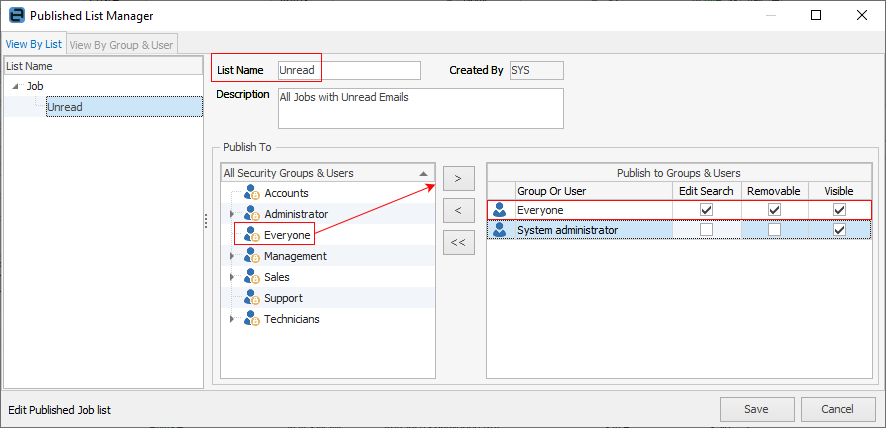
In the image above you can see the key areas have been highlighted:
Name |
Description |
List Name |
The name of the list. |
Description |
The description of the list if required. Information entered here will appear in the list header. For example, using the above image:
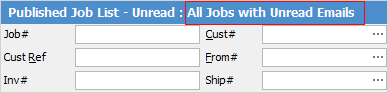 |
Publish to Settings |
Select users by name, group, or simply select everyone to publish to all. Then determine the level of access. |
Edit Search |
By ticking the Edit Search option users are able to make changes to the list search filters. Unticked will not allow users to edit the search filters. |
Removable |
By ticking Removable users will be able to remove the list, but it will reappear at next logon. Unticked will not allow users to remove lists. |
Visible |
Determines whether the list should be shown to the user/group or not. |
Click Save to finish.
In this second example, you can see the Visible tick has been removed from the System administrator’s group, as we don’t want this list to be published to system administrators. Only those in the Sales group will see this list.
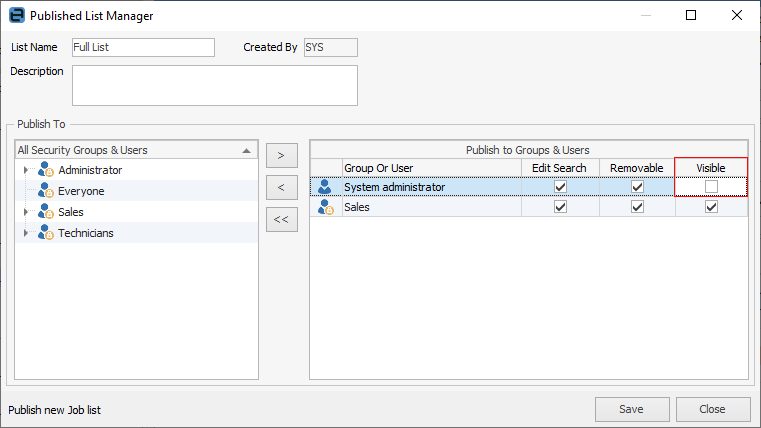
It is worth noting that, should you leave the Removable option ticked, users will be able to remove the published list from the Nav Tree. However, it will reappear each time the user logs on. For Jim2 Mobile users, the lists will appear the next time the lists are manually refreshed, or when logging on.
Relative Names have the option of variable values based on logged on user or explicit values. Select the icon as shown to change the value.


Further information: