
Download Microsoft Remote Desktop App from the App Store and install.
Launch the app. Select Remote Resources by tapping the + sign at the top right of screen.
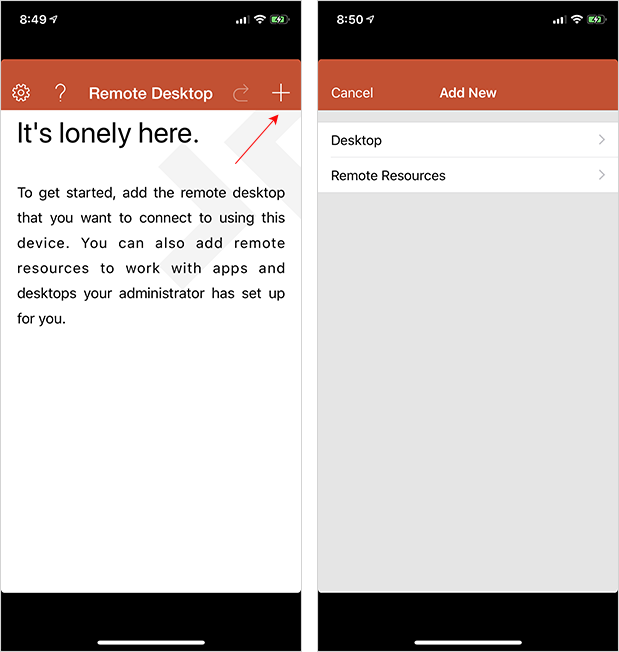
Enter the following URL: https://jim2.cloud/RDWeb/Feed/webfeed.aspx then select Done.
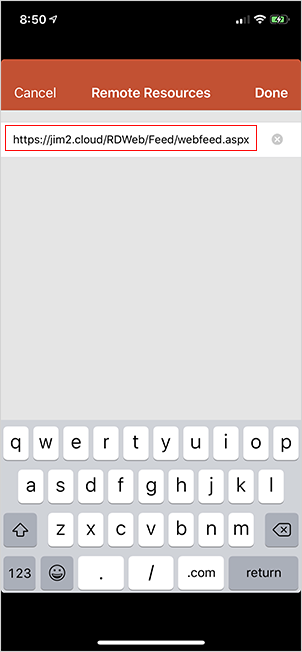
Select Find Feed.
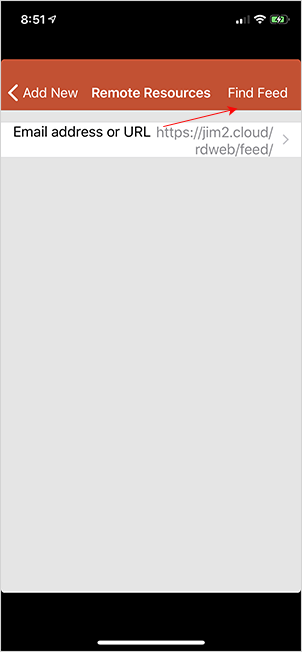
Select Add User Account.
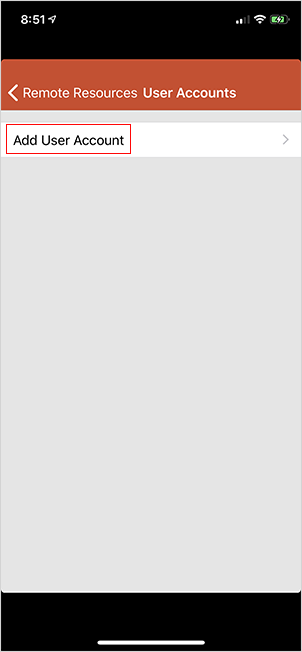
Enter the Jim2.Cloud username and password you have been provided and click Save in the top right corner.
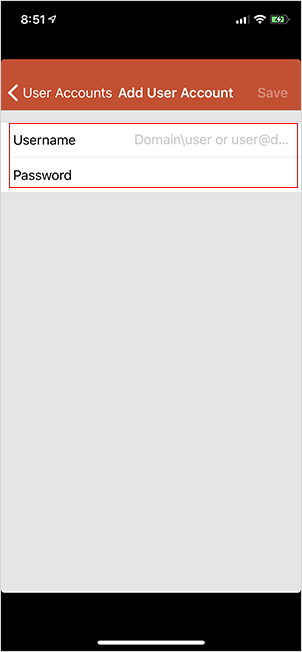
Select Find Feed, and you will be presented with the following screen:
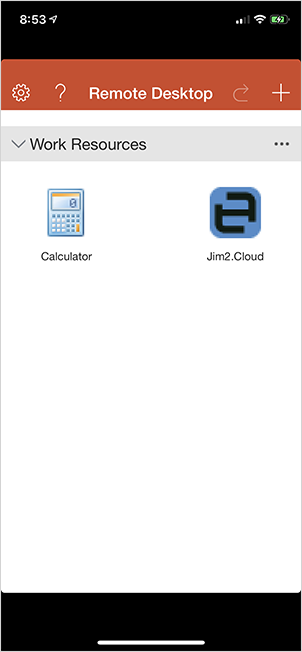
Select the Jim2.Cloud icon, which will take you to the familiar Jim2 Logon screen.
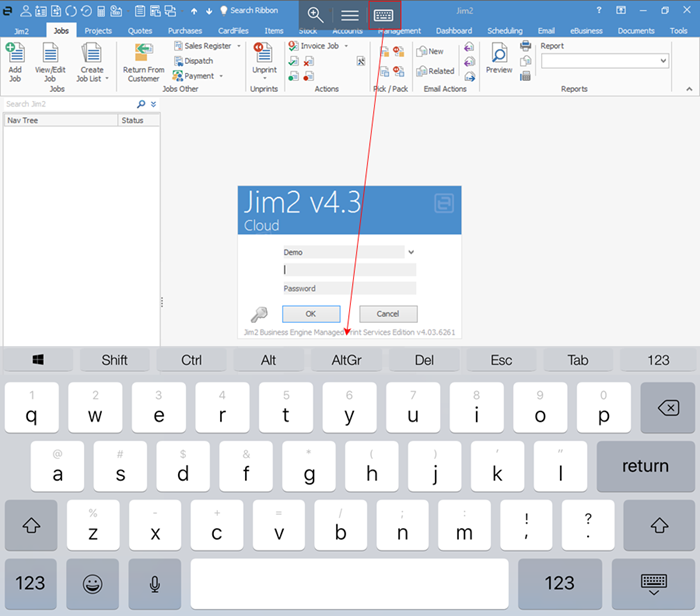
Select the keyboard icon at the top of the screen to bring up the keyboard, then enter your normal Jim2 initials/username and password, or the SYS details provided to you by our Implementation Team. Select the keyboard icon again to remove the keyboard.
You are now using Jim2.Cloud.
Further information: