
Once you have the Stock Transfer in Add mode:
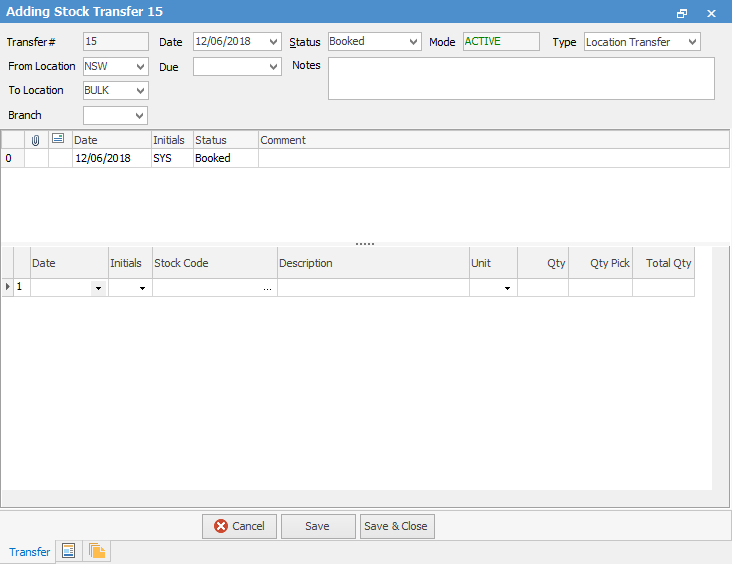
1.Select the location you want to transfer stock from. This will be used to filter your available stock selections to display only stock which has a quantity in that selected location.
2.Now select the location you want to transfer the stock to.
3.To add stock to a transfer, you have a number of options:
▪Enter the stock code that you want to add to the transfer, or
▪Select the ellipsis [...] within the Stock Code column to show a Stock Select screen,
▪Scan the Stock Barcode to automatically add the correct stock code.
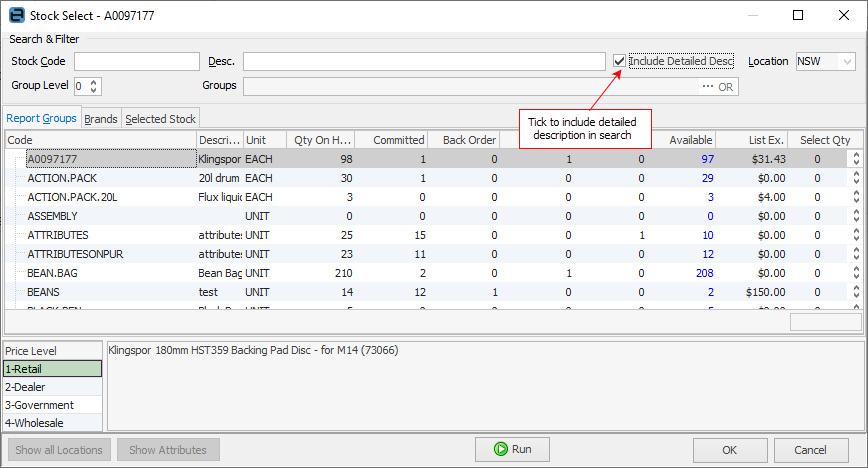
4.You can use the Filters at the top of this Stock Select screen to filter the list to locate a particular stock.
5.Enter the unit measure and quantities that you want to transfer (in the Select column).
6.Select the Status – if the transfer is not complete leave it on Transfer – the stock location for this stock will show as Transfer until you change the status to Finish. If the Stock Transfer is completed, change the Status to Finish to create the required transactions in the stock record.
7.Now click either Save, Save & Close or Cancel.
Further information: