
To create a new Stock Transfer form you first need to access the Stock Transfer List.

To access the Stock Transfer List you will need to select the Transfer Stock icon in either one of these ways:
▪Select the Stock Tab of the ribbon and then select Transfer Stock
▪In the Nav Tree, right click on Stock and select Transfer Stock
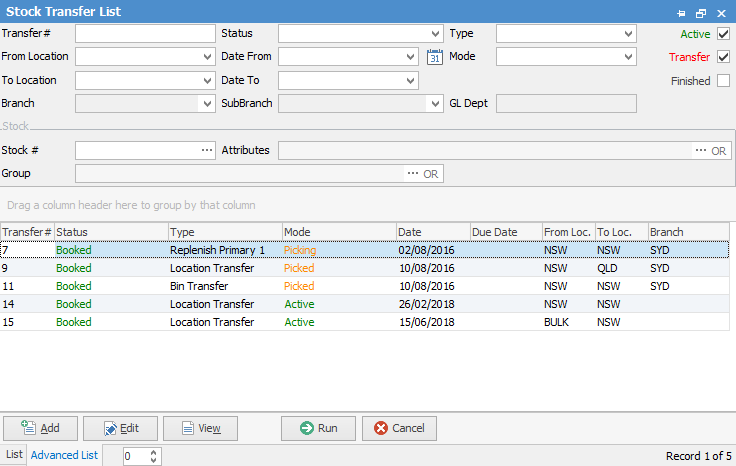
Sorting, searching and grouping are all available as per other lists in Jim2. Click on the column header in the grid you wish to sort, then drag it to the Group By area to group.

You will now see the Stock Transfer List – there are a number of fields within this screen which are detailed below.
List Header Fields
Field |
Explanation |
Transfer# |
Stock Transfer Number. |
Status |
The status of the Stock Transfer. |
Type |
By location, bin, or initial setup. |
Due Date |
Estimated date the Transfer will arrive. |
From Location |
The location you want to transfer stock from. |
Date From |
Use this to select the dates you want to locate the Stock Transfer from. |
To Location |
The location you want to transfer stock to. |
Date To |
Use this to select the date you want to locate the Stock Transfer to. |
Branch/SubBranch/GL Dept |
Select the Branch, Sub-branch, GL Department (if applicable) to transfer stock from. |
Stock # |
Use this to select the Stock Code. |
Attributes |
Use this to further filter your list to only include stock with a particular attribute. |
Group |
Select Group or Non Report Group as required. |
Stock Transfer Grid

Field |
Explanation |
Transfer # |
Stock Transfer Number. |
Status |
The status of the transfer. |
Type |
By location, bin or initial set up |
Date |
Date the Transfer was entered or finished. |
Due Date |
Date the Transfer is due |
From Location |
The location the stock was transferred from. |
To Location |
The location the stock was transferred to. |
Branch |
From Branch |
Buttons
There are five buttons at the bottom of the Stock Transfer List:
Add |
Adds a new Stock Transfer. |
Edit |
Opens the selected Transfer in Edit mode. |
View |
Opens the selected Transfer in View mode. |
Run |
Run the List using any filters selected in the header. |
Cancel |
Closes the Stock Transfer list. |
From the Report menu on the ribbon, you can produce a Stock Transfer List report for printing and reviewing.
Further information: