
Use this option if you want to enter figures for your budget manually, instead of having Jim2 auto-calculate them for you.
On the ribbon, go to Management > Budgets and choose the budget you wish to edit.
Once you have chosen the financial year and budget type, click Generate Budget on the bottom right of the screen to set up a basic configuration for your budget.
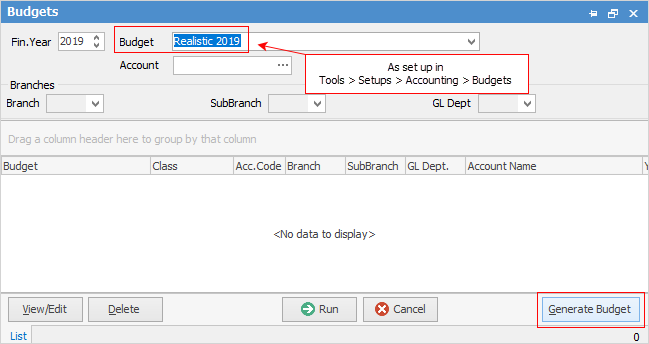
Select the budget type Manual which you have set up previously.
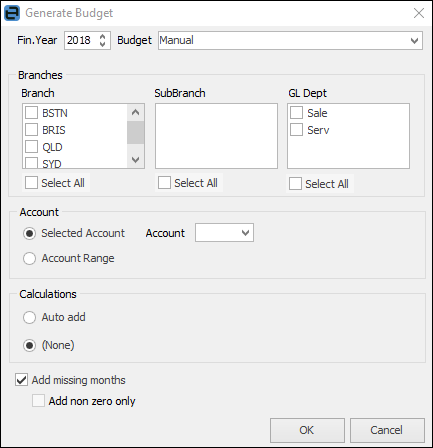
Fin. Year |
Choose which year you are applying this budget to. |
Branches |
You can set a budget for a specific branch, company or GL department. |
Account |
Choose whether the budget is for a specific account or for an account range. |
Calculations |
Choose None in order to enter your own values. |
Click OK |
Jim2 will generate your budget. |
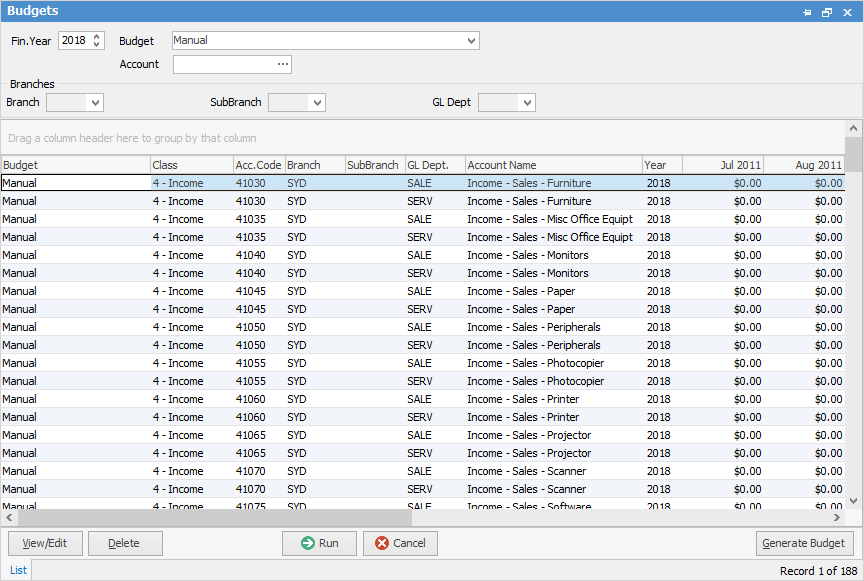
Click View/Edit and you can manually edit the figures generated if required.
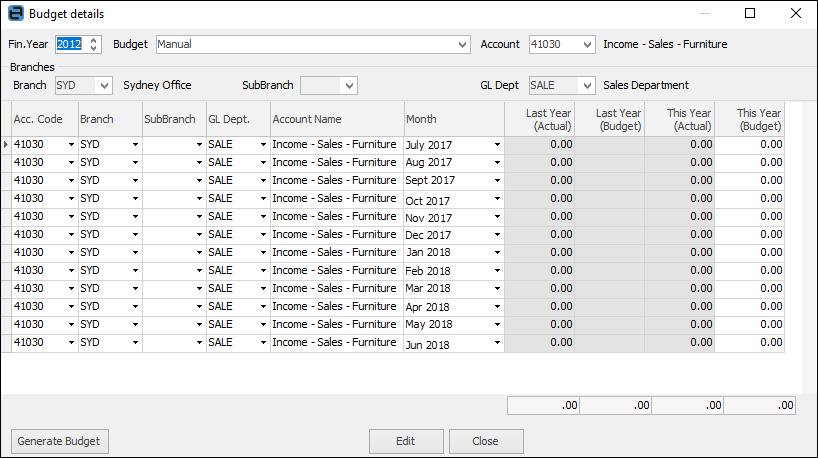
|
If you have made an error and need to start over, click Delete to clear the budget and start again. |
Further information:
