
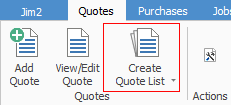

Not all fields are displayed in this image
Sorting, searching and grouping are all available as per other lists in Jim2. Click on the column header in the grid you wish to sort, then drag it to the Group By area to group.

This section explains the field headings in the Quote list. Refer to Lists for details on sorting, naming, grouping, etc. The headings may not be strictly in this order, and there may be extra columns depending on your version of Jim2.
Field |
Explanation |
Quote# |
Quote number. |
Status |
Quote status. Status coloured green is a current quote. |
Cust# |
Customer card code. |
Cust Ref# |
Customer reference. |
Customer Name |
Customer name. |
Item# |
Item code. |
Item Desc |
Item description as specified in the Item code. |
Type |
Job type. |
Required |
Date required. |
StockTotal |
Stock price. |
Tax |
Tax total. |
Curr. |
Select currency (this applies only if you are using Multicurrency). |
Total |
Price total including tax. |
From# |
Which customer requested the quote. |
Ship# |
Card code of shipping address. |
Date |
Date of quote. |
Valid Till |
Date quote will expire. |
Priority |
Priority of the quote, as set up in Job Priority. |
Price Lev |
Price level, ie. Retail. |
Name |
You can select a name, or use logged user. |
Branch |
Branch, if applicable. |
SubBranch |
Sub-branch, if applicable |
GL Dept. |
GL department, if applicable |
Acc.Manager |
Customer account manager. |
Probability |
As a percentage, the likelihood of the quote becoming a sale. |
Cost Total |
Total of all costs. |
Profit |
Amount of profit possible. |
|
Will return results for what has been ticked. |
|
Will not return results for anything unticked. |
|
Will return results for either of the above. |
There are three reports you can produce from a quote list:

Report |
Explanation |
Email from Quote List |
This allows you to send emails to a group based on products quoted, for example. See Bulk Email from a List for more information. |
Quotes List |
This will produce a list of all quotes within the list |
Quotes List - Detailed |
This will produce a list of all quotes within the list included extra information, such as probability, expiry date, etc. |
|
When viewing a quote from a list, click the arrow in the quick access toolbar for the next/previous job in that list:
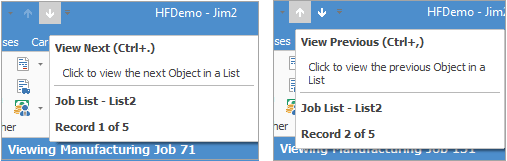
Shortcut keys:
Ctrl+. moves to the next object in the list Ctrl+, Moves to the previous object in the list |
Right-Click Options in the Quote List
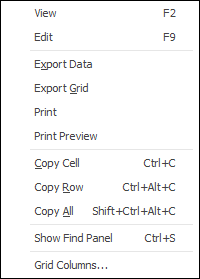
Right Click Option |
Function |
||
|---|---|---|---|
View |
View the highlighted Job. |
||
Edit |
Edit the highlighted Job. |
||
Export Data |
Exports data from the grid to a spreadsheet file. |
||
Export Grid |
Exports the grid to a spreadsheet. This is particularly useful if your grid has more than one header row, as it will export all header rows. |
||
Print the list. |
|||
Print Preview |
Preview the list to be printed. |
||
Copy Cell |
Copy the cell you have clicked on. |
||
Copy Row |
Copy the entire row you have clicked on. |
||
Copy All |
Copy all, which can then be pasted into a spreadsheet |
||
Show Find panel |
Opens the Find panel: 
|
||
Grid Columns... |
Allows you to select more columns to add to the grid. |
Right Click Options in the Nav Tree
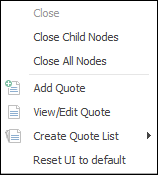
After the top 3 (which are self explanatory), these options mirror what is in the ribbon in the Quotes tab, except for the last tab, which will Reset to Default all tabs.
Further information:



