
Jim2 automatically sets the priority of all jobs entered to the default of Normal, however you can create additional priorities with a value of up to 15 characters. The priorities that you set up for jobs need to have a meaning that is clearly understood by all users. By creating lists of jobs that are sorted by priority, users should be able to sort their workload into a correctly prioritised workflow order.
 |
Normal customer expectations for job turnaround should be reflected in the default due date set in Global Job Options. You can create specific labour pricing to suit the priorities you create. In that way, all users have a clear understanding of what labour rate to charge for each priority you set. The date due specific to a customer in relation to contract requirements is set within the card file Transactions tab for that customer, and automatically overrides defaults set at a global level. |
On the ribbon, go to Tools > Setups > Jobs > Job Priority.
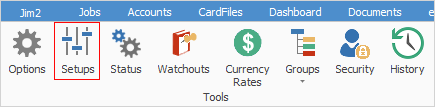
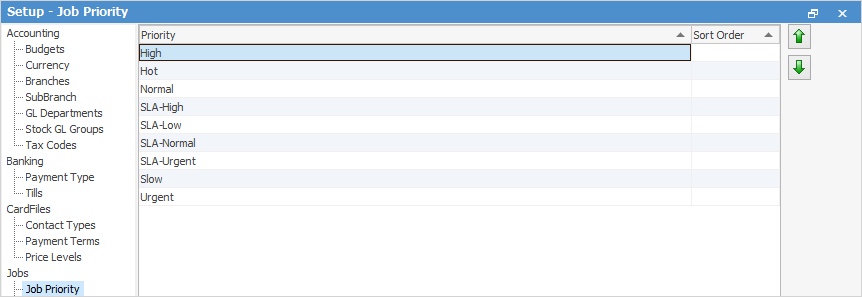
For example, set up a job priority of Urgent so that users can apply as a job list to set individual jobs apart that need escalation or urgent resolution. Set up a job priority of Hot so that users can apply as a job list to set individual jobs apart that can be done immediately. The due date may bear little relevance to the customer's expectations of completion.
 |
Job priority can have a sort order, using the up and down green arrows:
 |
 |
You cannot edit or delete a priority that is currently in use in the Jim2 database. Nor can you edit the priority of Normal. Jim2 will perform a check for you, and a warning message will pop up on your screen.
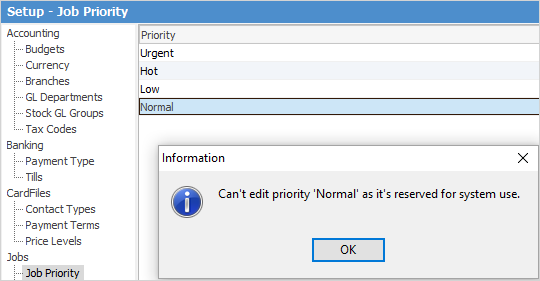 |
To change the priority of an active job, select the drop-down list from the Priority field on the Job screen, or use the keyboard shortcut ALT-P.
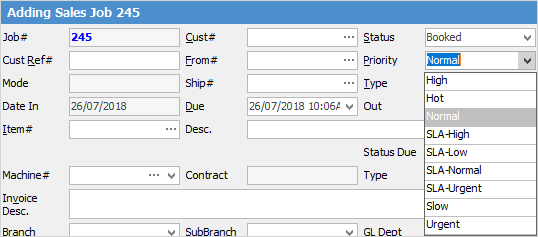
Further information:
RFC Types (Return From Customer)