
On the ribbon, go to Tools > Setups > Jobs > Descriptions.
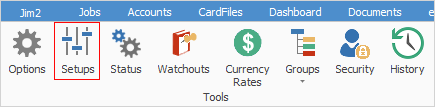
Descriptions allow you to set up predefined common descriptions for faults and invoicing, which can be selected on jobs. This means staff don't waste time with repetitive data entry, or make spelling/typographical mistakes when they do.
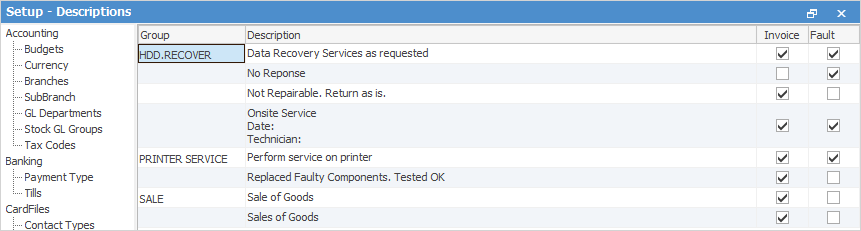
To add a new Description, simply click Add at the bottom left of the Descriptions Setup screen, enter your description, tick if it is to show in the Invoice Description field and/or the Fault Description field, and click Save.
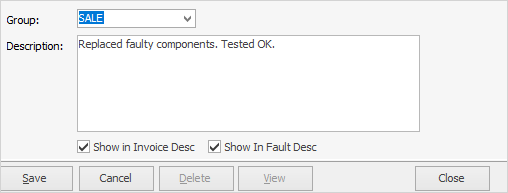
The Group field is not a mandatory field, and only relates to groups of descriptions. It can be used to flag if the description relates to sales or technical staff. It can also be used to mirror your Item#, so your staff simply select the description group that matches the Item# used on a job. This will ensure that the description is relevant to the job Item.
 |
Note that the Group field is actually a free type field, ie. you can type whatever you wish in that field. |
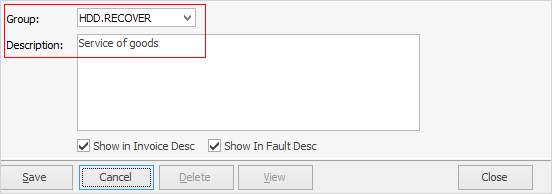

When entering service jobs within Jim2, you will see a Fault Description field. By selecting the icon to the right, you can CHOOSE a default fault description that you have set up as explained above, and further add to it if required.

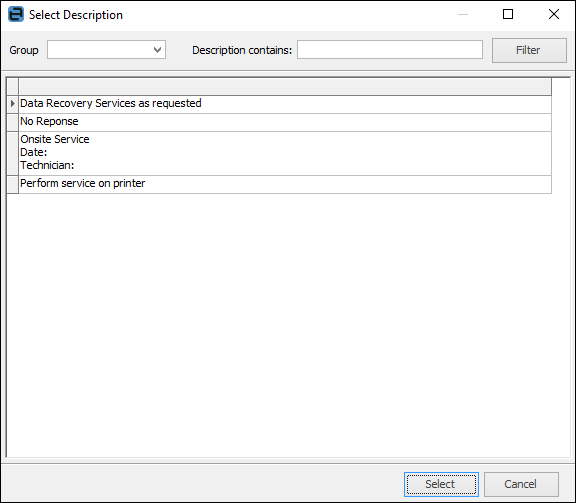
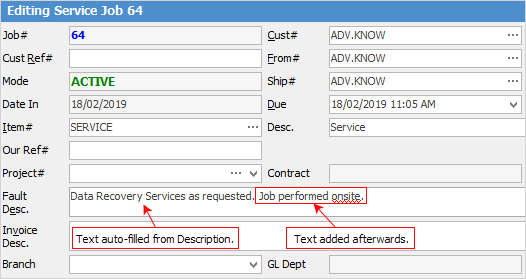
When setting a job to Ready or when invoicing, you have a field in which to enter an invoice description.
 |
The Description can accommodate a maximum of 8,000 characters. |

By selecting the icon to the right, you can select a default invoice description, and further add to it if required.
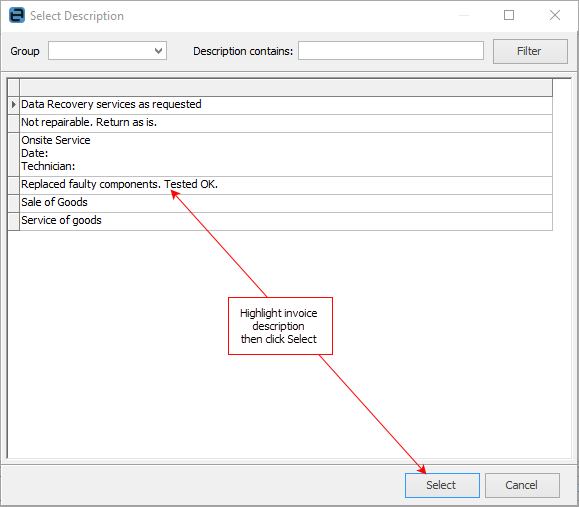
Further information:
RFC Types (Return From Customer)